How to Use Pairing Tool?
Note: IDmelon Pairing Tool is supported by Windows 10.
Prepare
To set up, you will need to:
- Check your Internet connection on both your computer and your smartphone.
Pair
To pair and use your smartphone as a security key with IDmelon Pairing Tool, follow the below steps:
Open IDmelon Pairing Tool on your computer and click on pair a new smartphone.
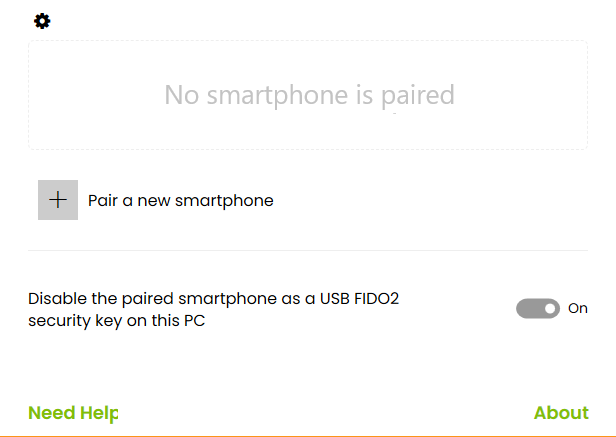
Point your smartphone camera at the QR code on your computer screen.
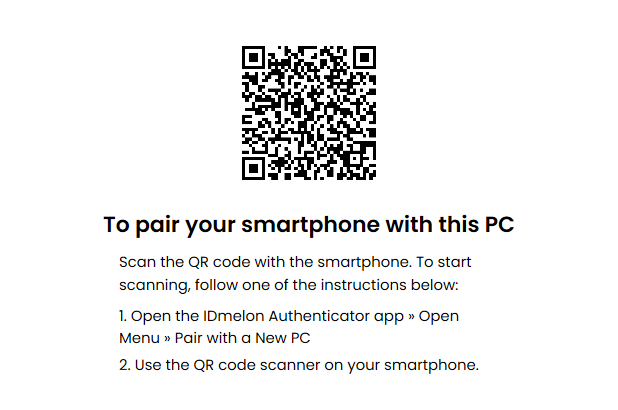
Congratulations!
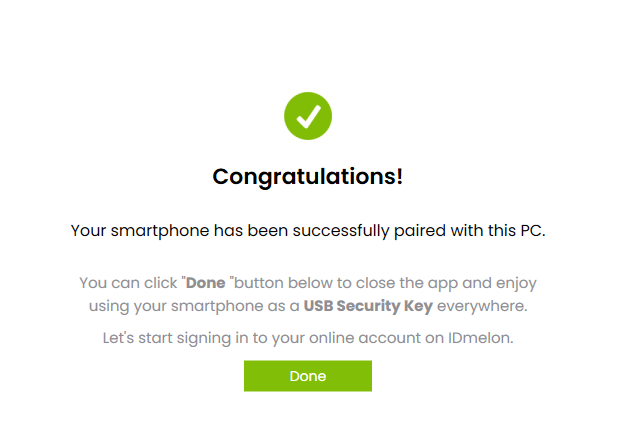
Having been paired with your smartphone successfully, your computer shows the model of your smartphone on your computer screen:
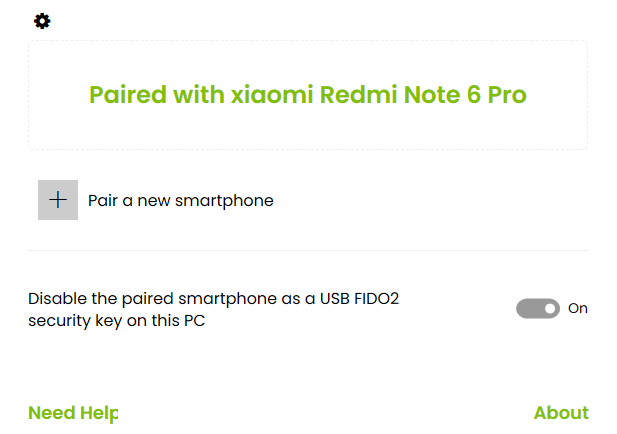
- For each login or registration, you will receive an alert that you can approve and then verify your identity using your desired unlocking method on your smartphone.
Note: You have to take all the steps in the Pairing section for each mobile device.
Note: One and only one mobile device can be connected at a time.
Disable smartphone as a FIDO2 key
You can disable your smartphone as a security key by clicking on the toggle button.
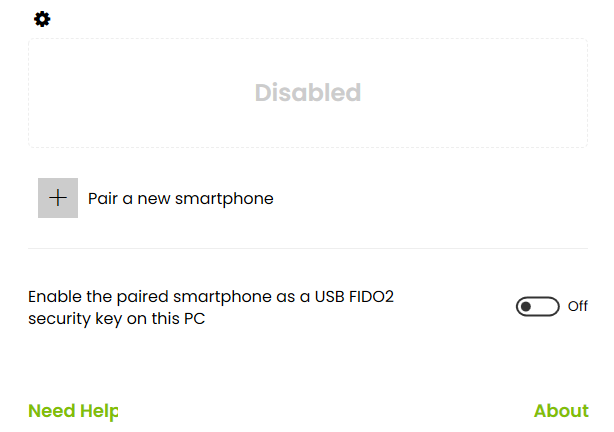
Note: Once you turn this button off, you will no longer receive any requests on your smartphone until you turn it on again.