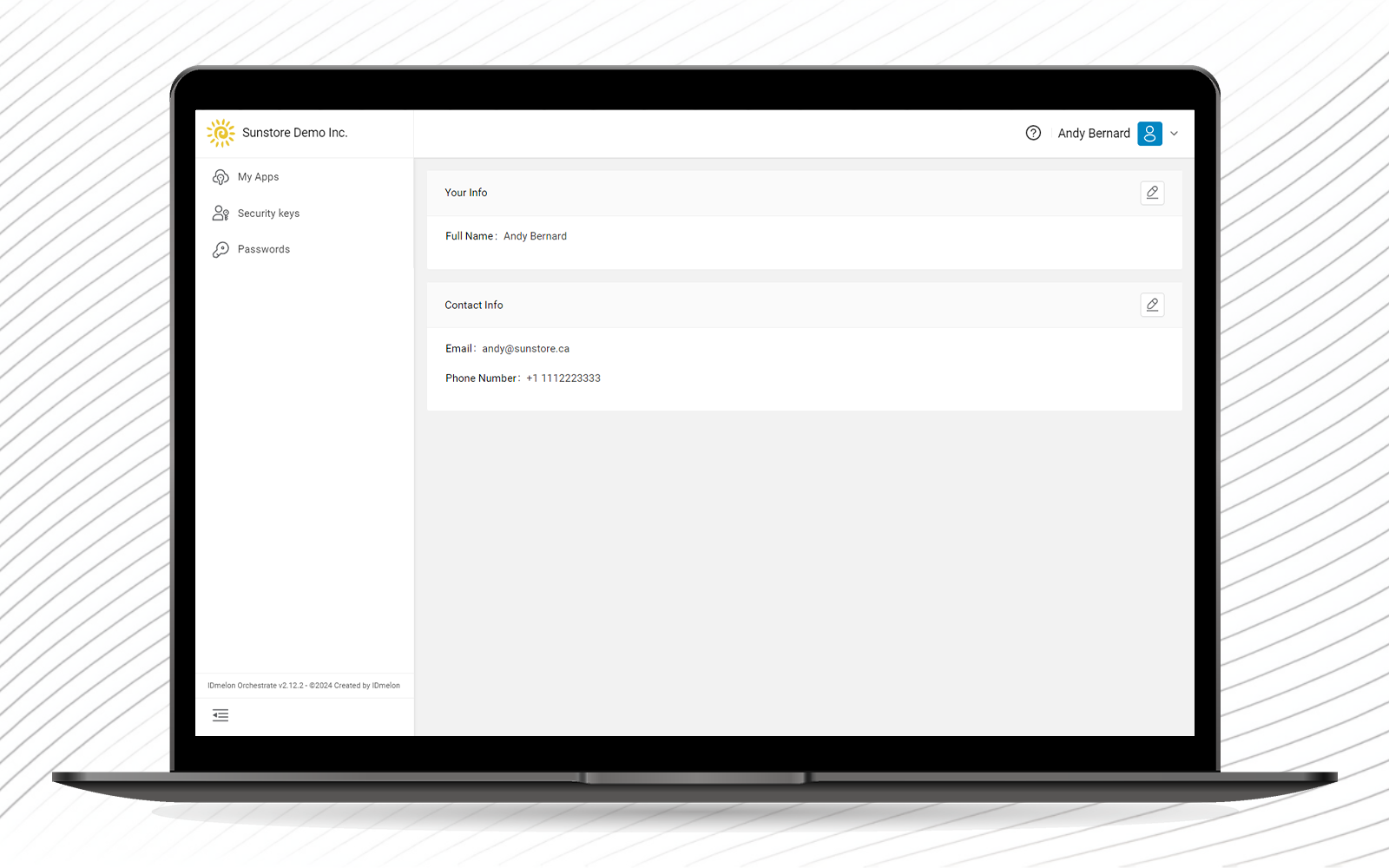User Panel
Every user has 4 sections in their panel:
- On section is My Apps which enables them to login by using their active accounts and security keys.
- A section is related to the user’s Security keys.
- A section is related to user Passwords.
- The other section is User Options which enables users to access their Profile.
Every user has the My Apps option in their panel. By clicking this option, they can see My Apps. This option allows users to access the applications and websites which they can see in their panel by their own security keys.
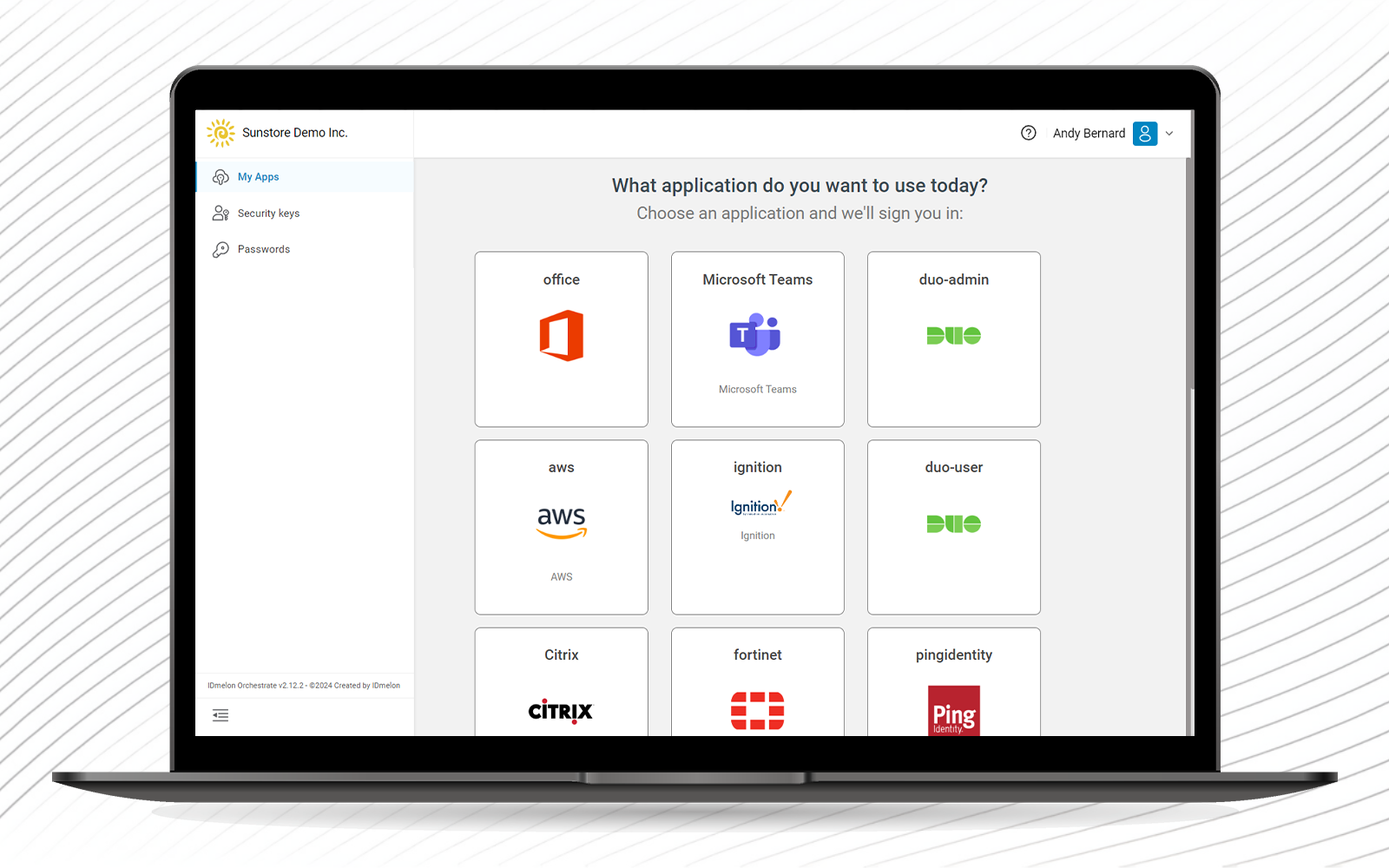
By default, there is just Microsoft added to users' panel.
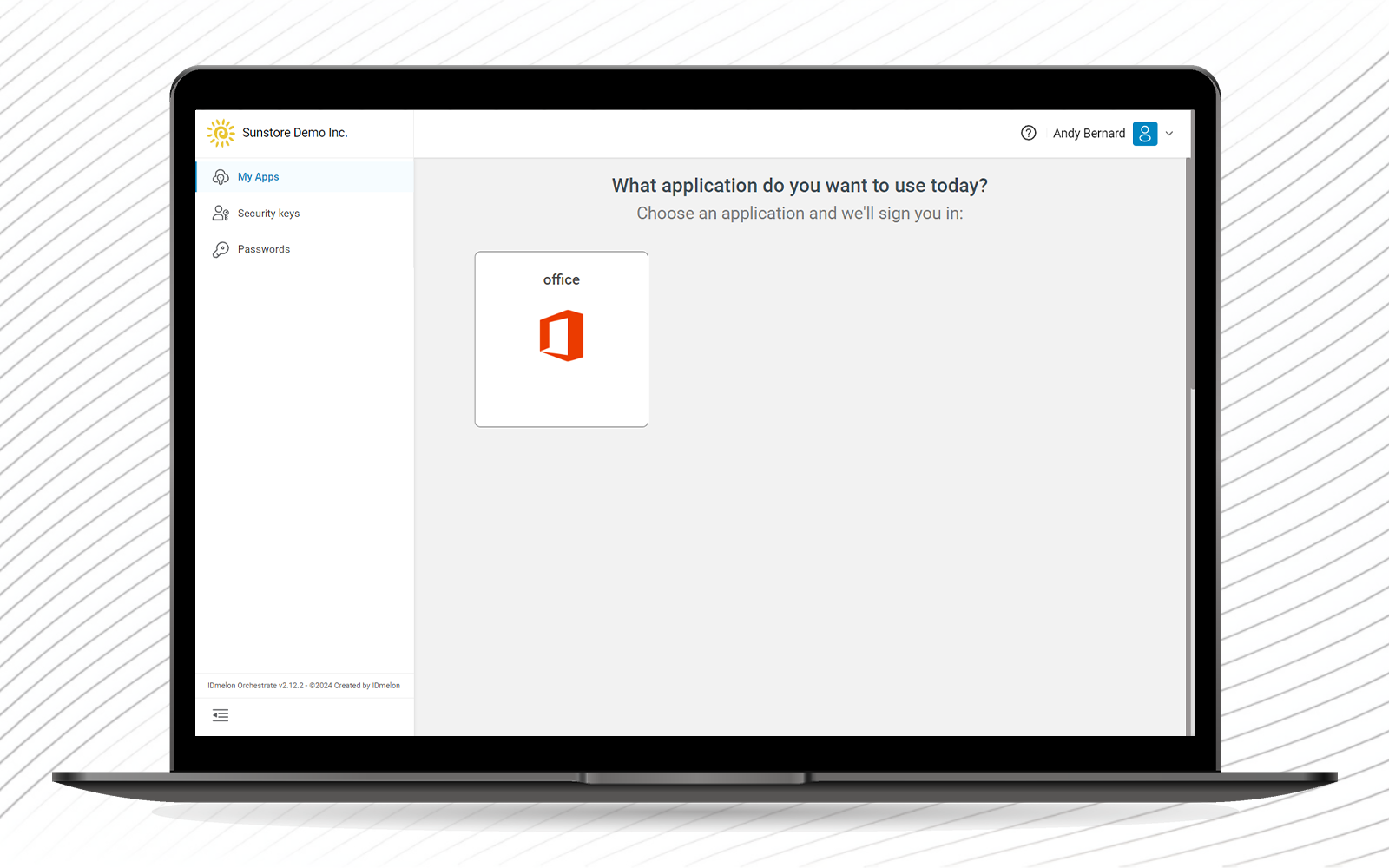
Every user has the Security keys option in their panel. By clicking this option in the menu, they can see a list of their security keys they can use to log in to accounts and platforms.
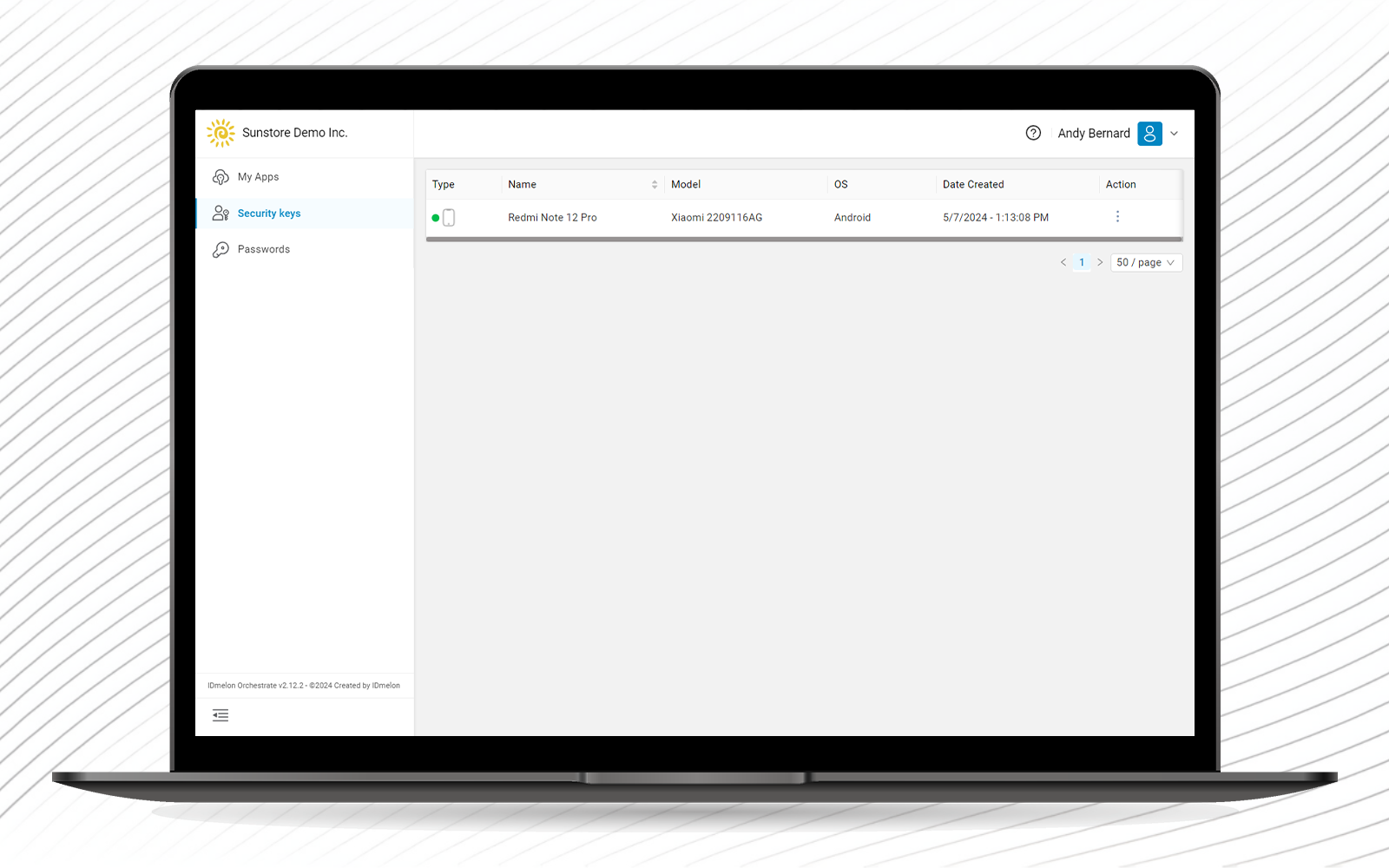
Every user has the Passwords option in their panel. IDmelon FIDO Password Vault provides a secure solution which helps users tap to fill their passwords. In this solution, the passwords are encrypted with a key which is only derivable from the security key.
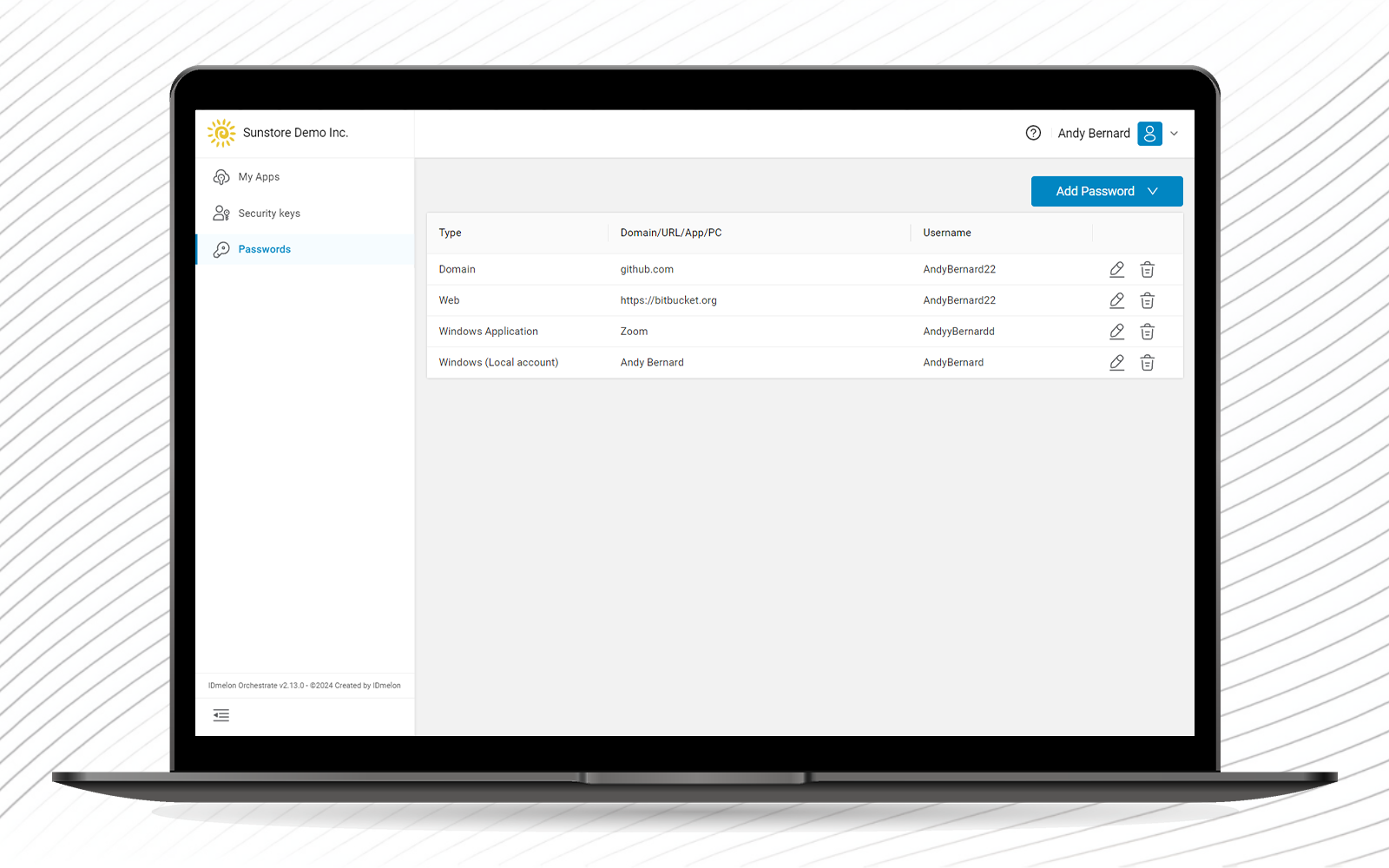
User Options
When you log in to your IDmelon panel, you can see your Settings on the top right of the panel with a small arrow pointing down. If you click on the arrow or your Settings, a Dropdown menu will be opened with 2 options. The first option is Profile Info, the second is Logout.
- If you click on Security, you can see the page as shown below.