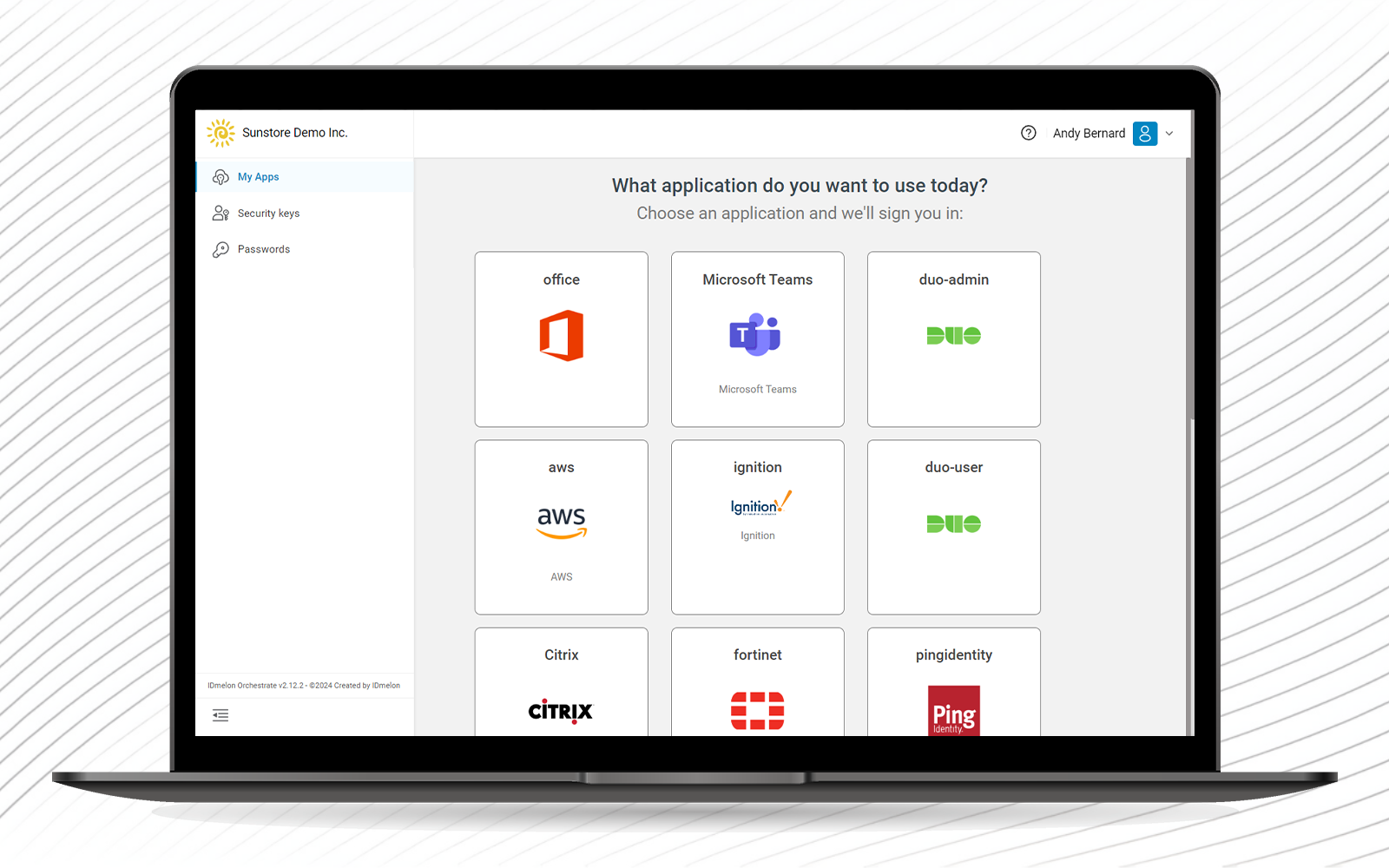How to Login?
In order to log in, you need to have an active account in IDmelon Panel.
The first step to log in is to open this link. So after opening IDmelon panel, you will see the image below, which shows multiple ways to log in.
Login page
You can login by clicking on Sign in with a Passkey, for this one to work, you need to have IDmelon mobile app installed on your phone with either a Reader or Pairing Tool installed on your computer or you can also use a fob or a card to tap and log in.
If you do not have any of the above tools to log in, you can choose Sign-in options.
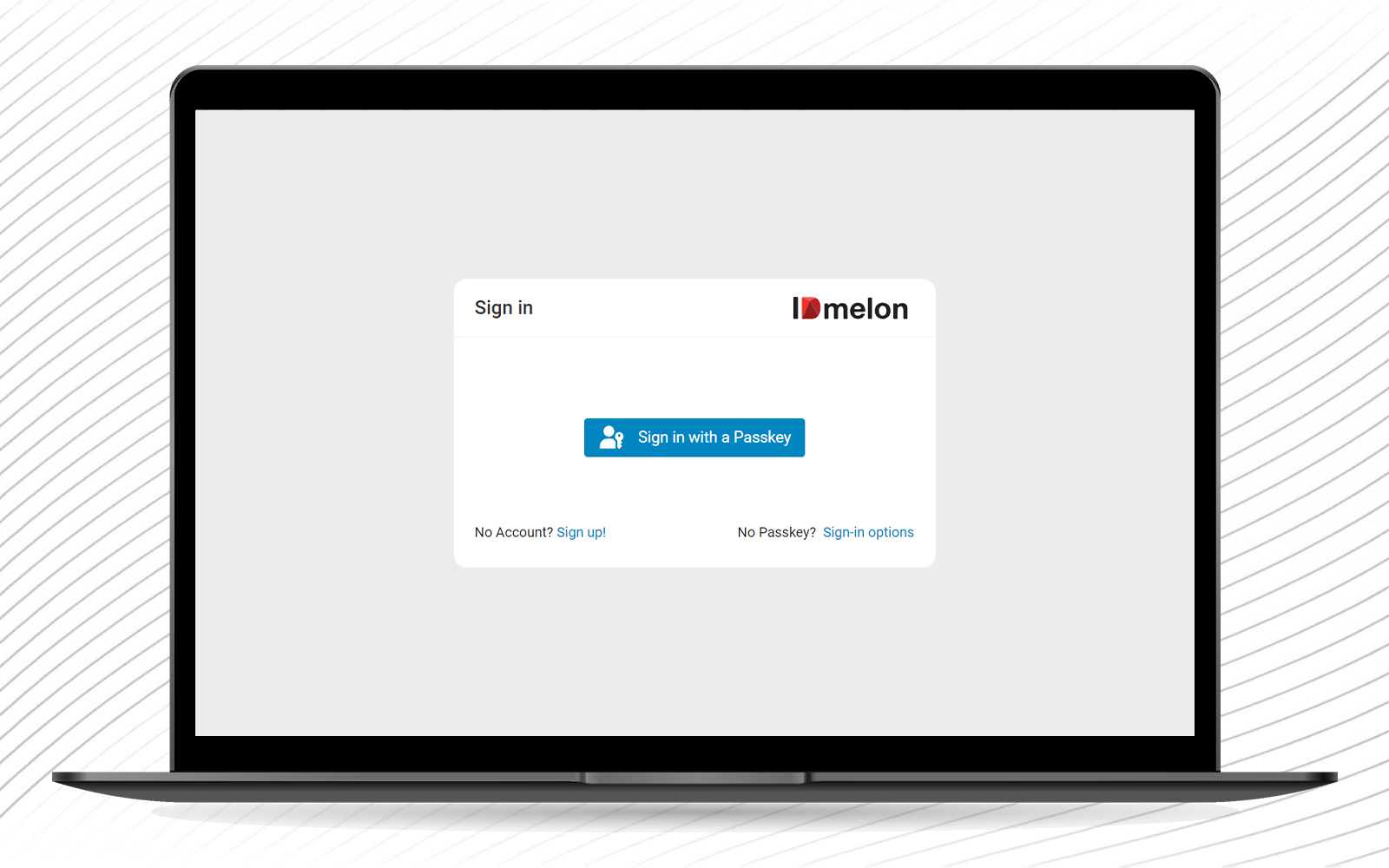
Sign in with a Passkey
After clicking Sign in with a Passkey, a wizard will be shown to you by your OS and asks you to Touch your security key.
If the steps are successfully taken, you will be logged in and able to see your panel.
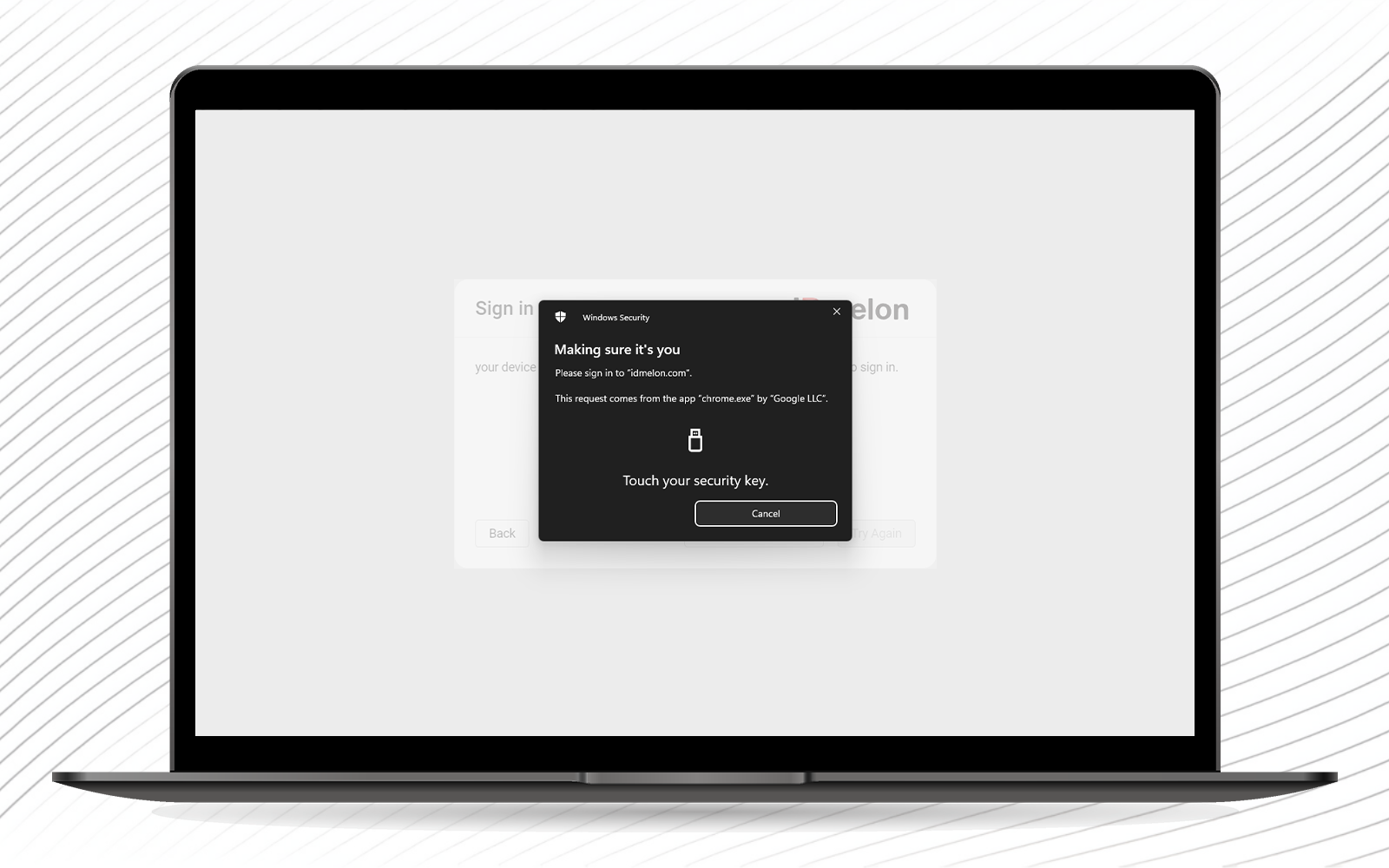
Sign-in options
- If you click Sign-in options, you will be asked to enter your Email. After that, click on Next.
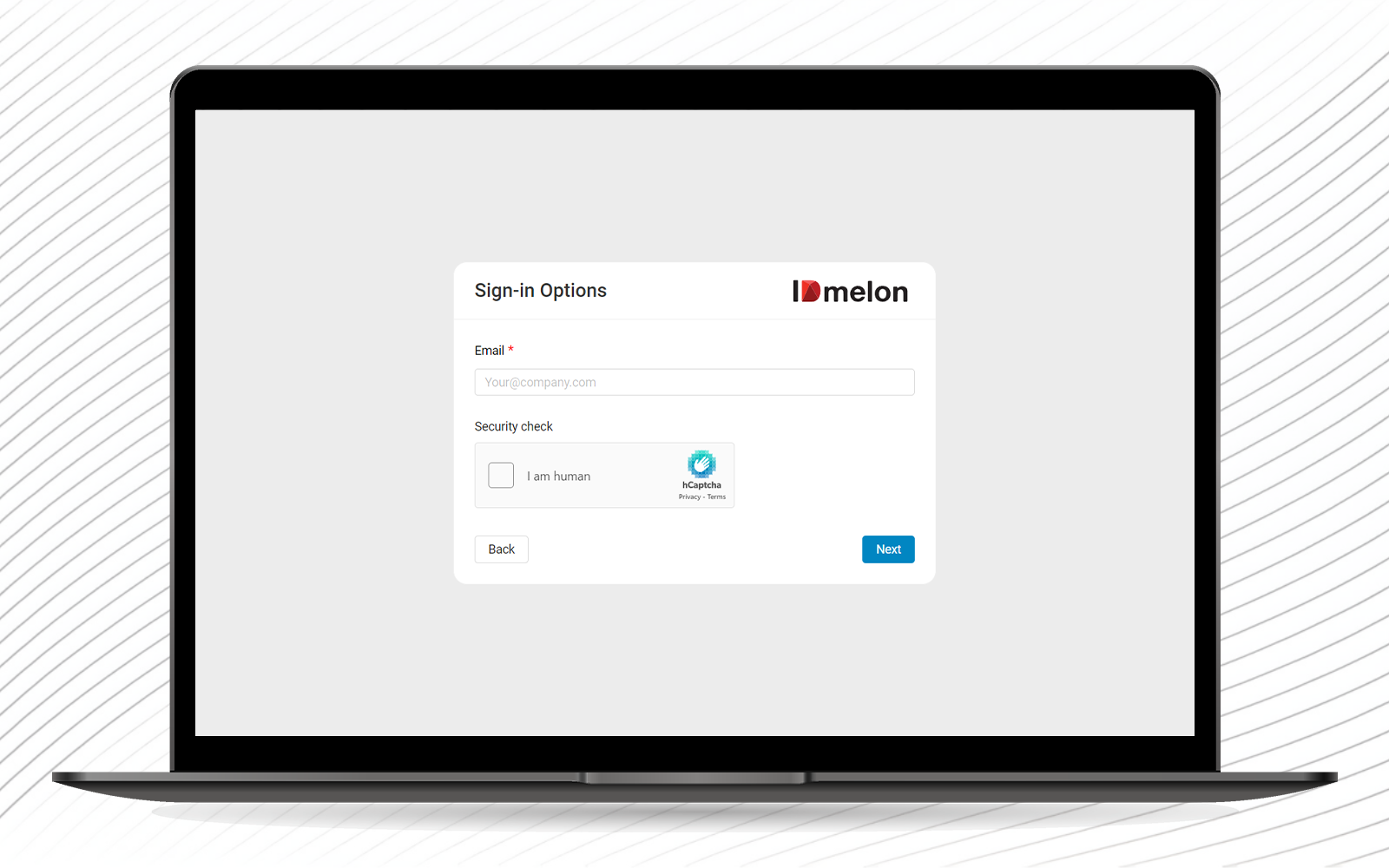
- In this section, you have the option to receive a code via email or through SMS. (Caution: For the first time login you may not have your phone number activated.) Then, click on Next.
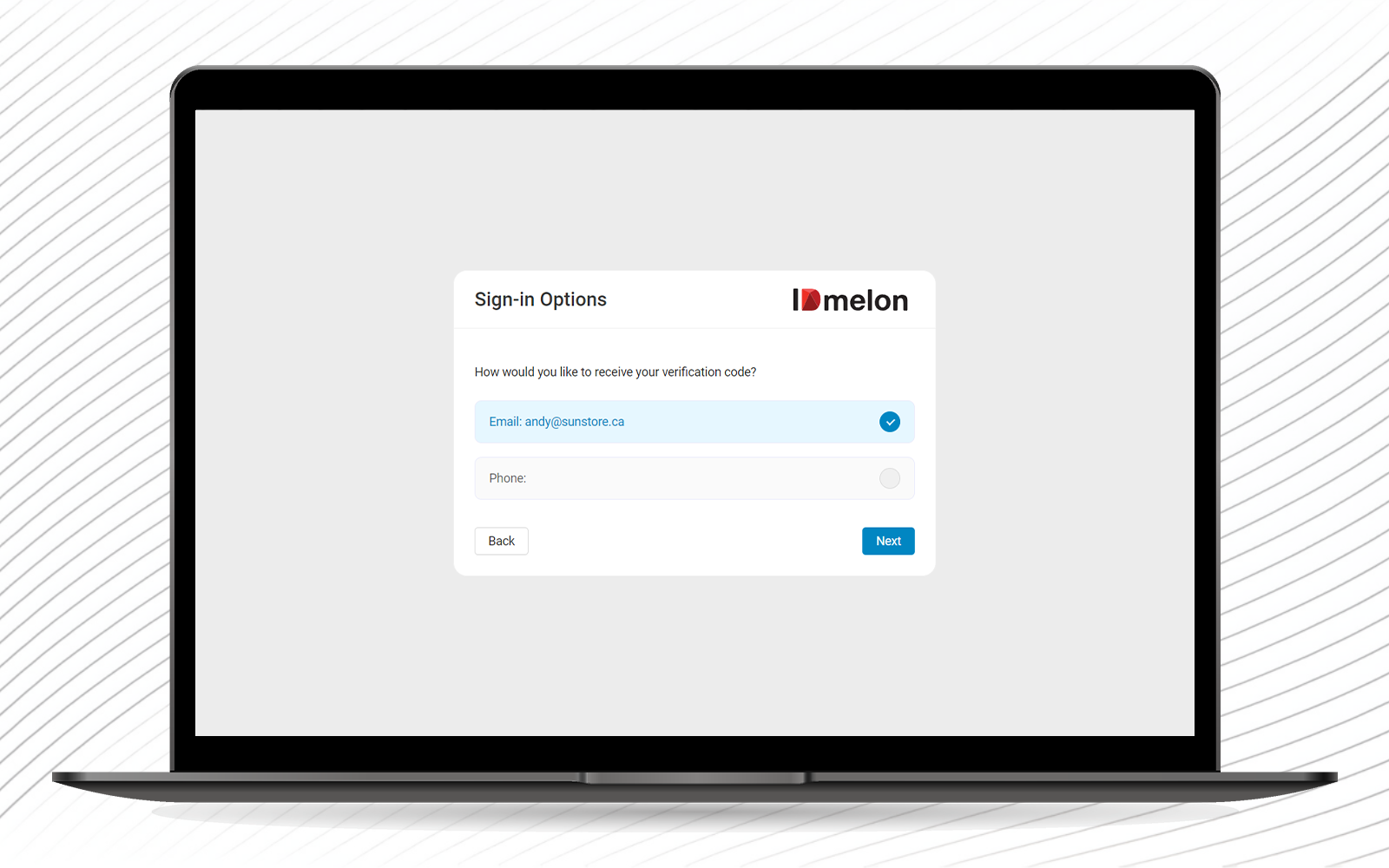
- By clicking Next, you will receive an email containing a code, and you have to type that code to the screen as shown below.
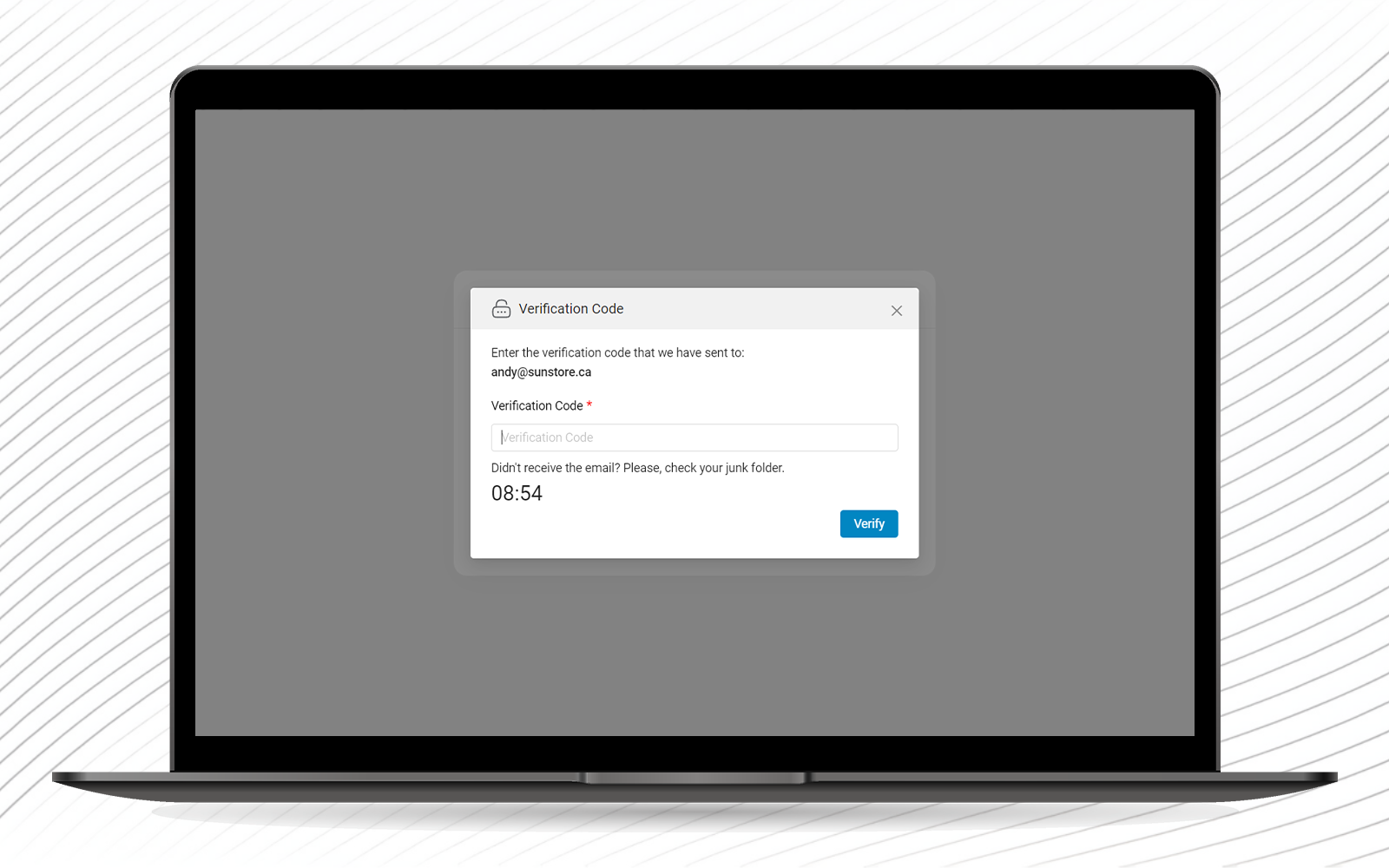
- If all the above steps are taken successfully, you will be able to see your panel as shown in the image below.