IDmelon Pairing Tool
Introduction
This guide shows how to use the IDmelon Pairing Tool to register passkeys on behalf of users for various relying parties, including Microsoft.
Prerequisites
Download the Pairing Tool from the Downloads page.
Passkey Provisioning
To use the Pairing Tool to register a passkey for users to access their accounts, follow these steps:
- Log in to the IDmelon Admin Panel and navigate to Users -> All Users.
- Select the user you want to provision.
- Go to the Passkeys tab and select Other RPs from the Add Passkey dropdown.
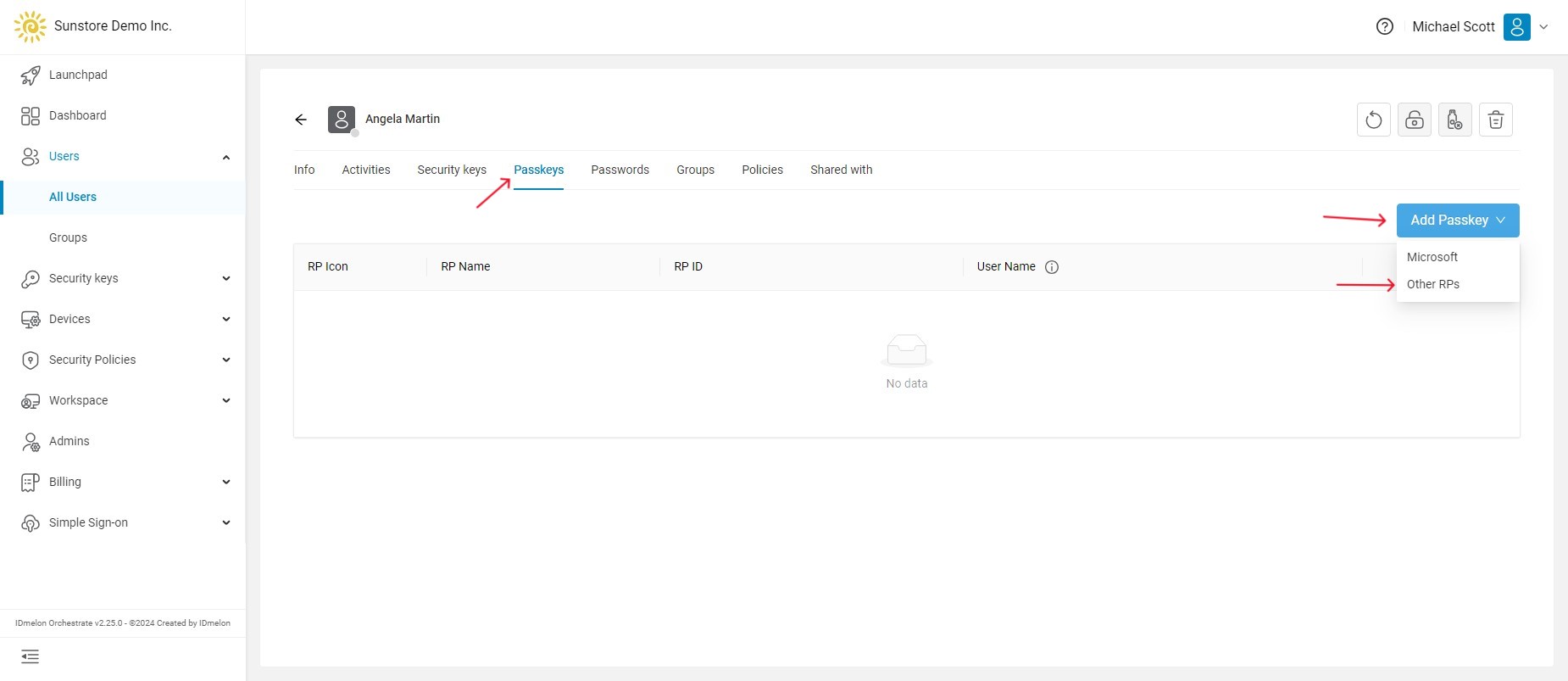
- In the dialog, click the
Nextbutton.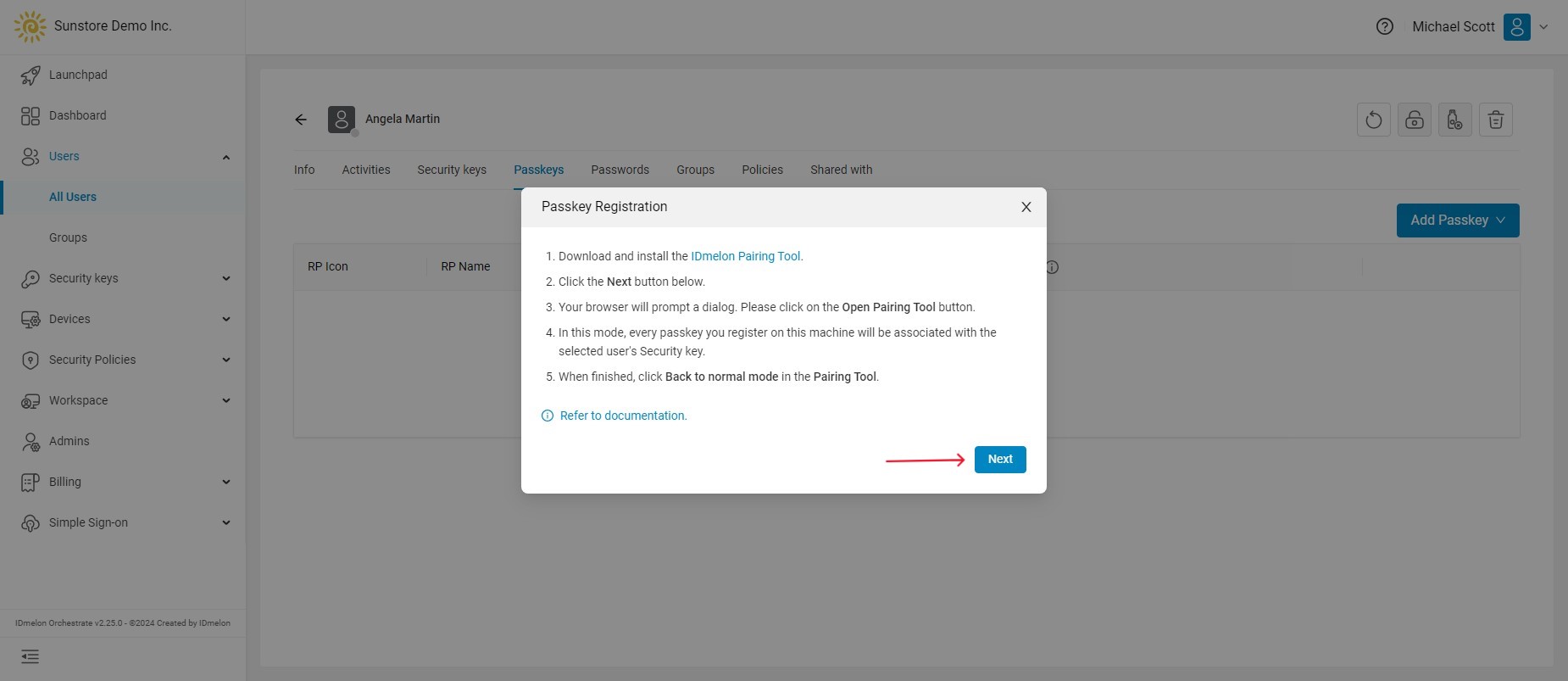
- A popup will open in the browser. Click
Open Pairing Tool. - The IDmelon Pairing Tool will start in
On behalf passkey registrationmode. In this mode, every passkey you register on this machine will be associated with the selected user’s security key.
Finishing Up Provisioning
Once you are done, change the Pairing Tool status back to Normal mode.
Note: If you use the Pairing Tool solely for provisioning, it is advisable to disable it to avoid conflicts with other security key types, such as Card.