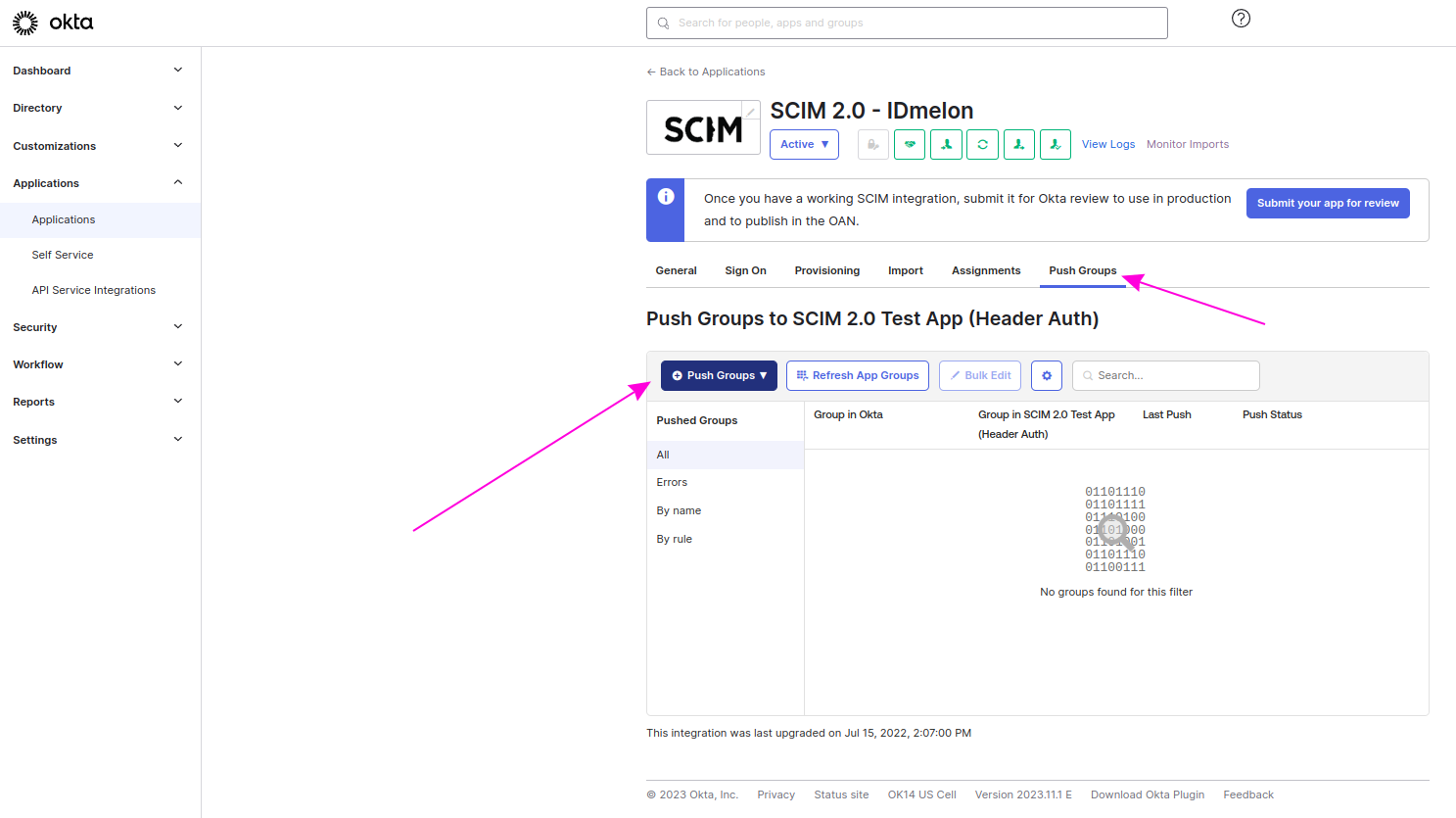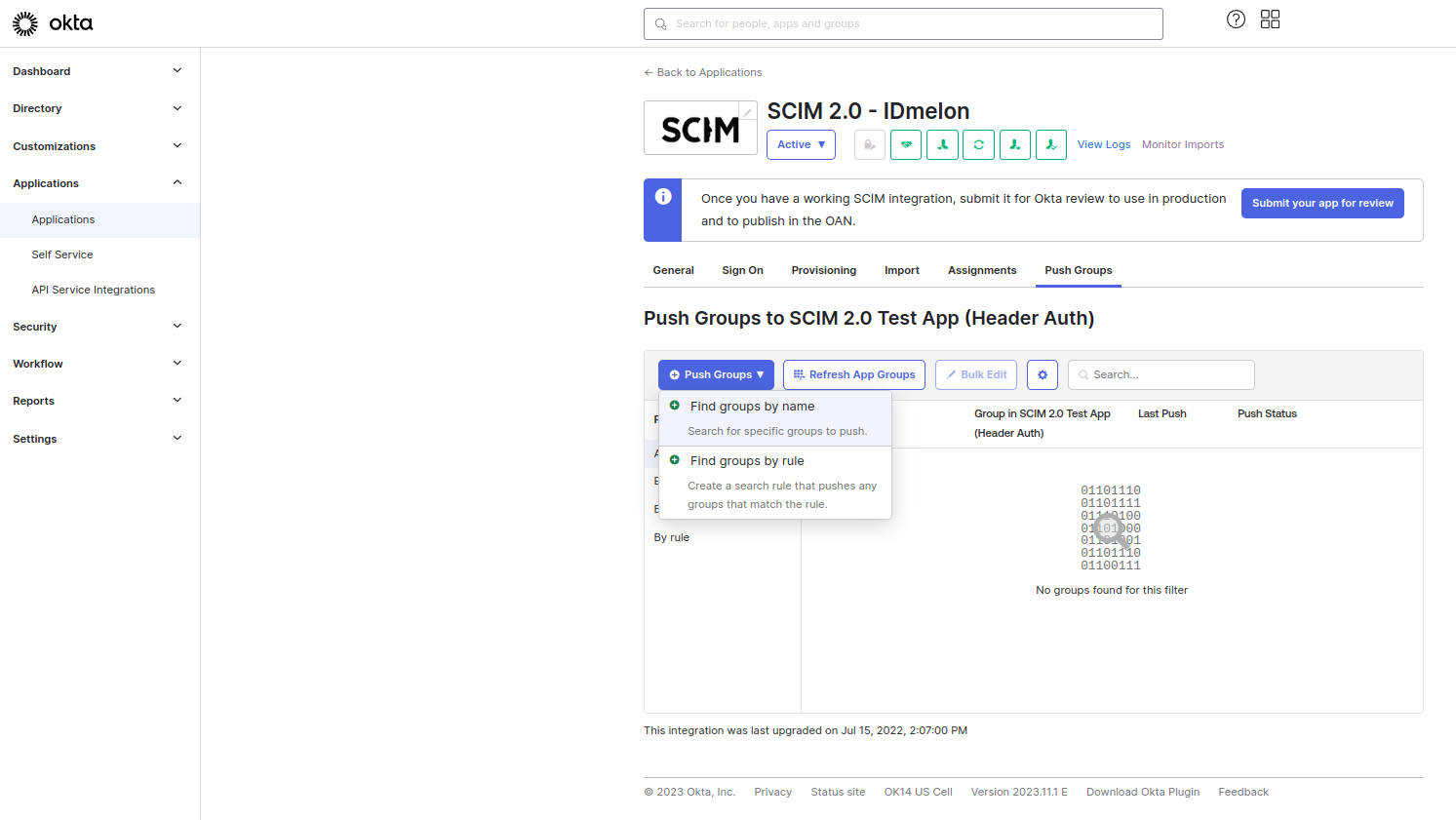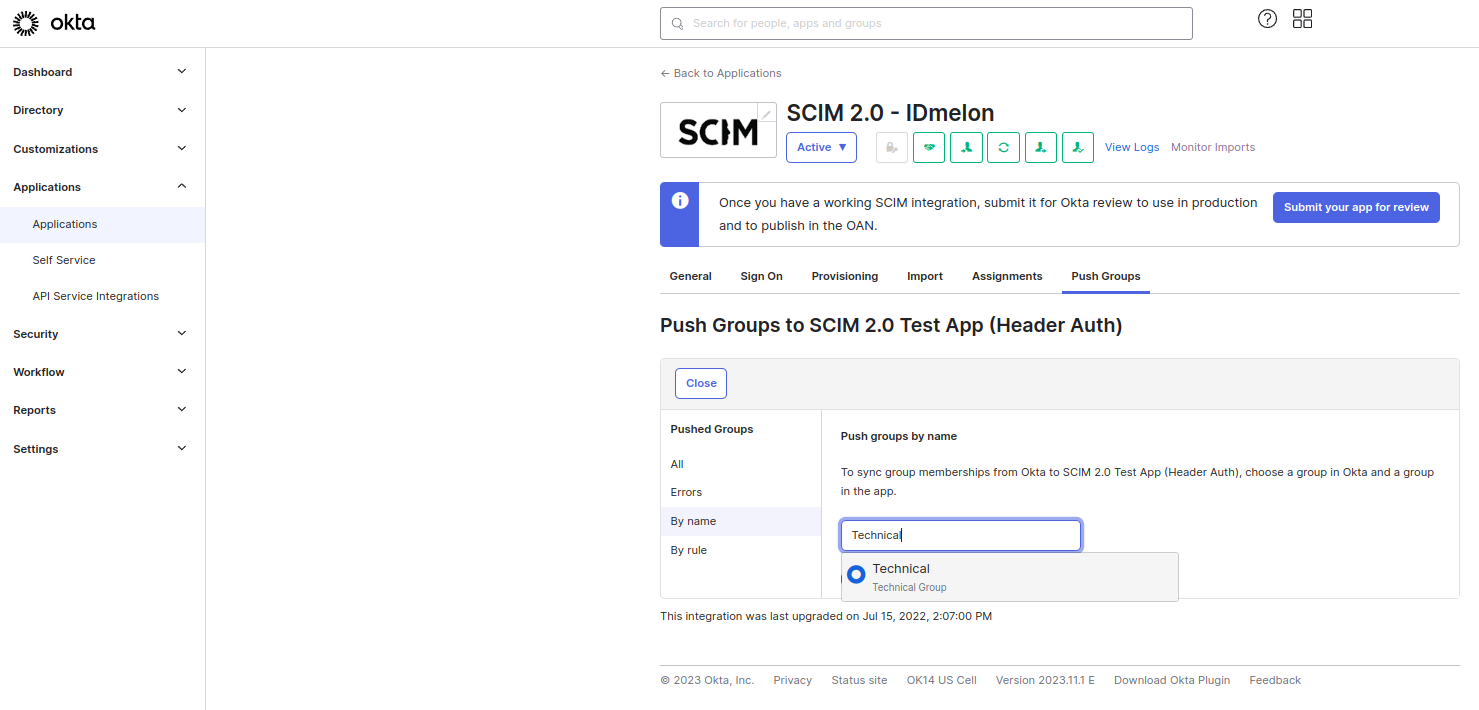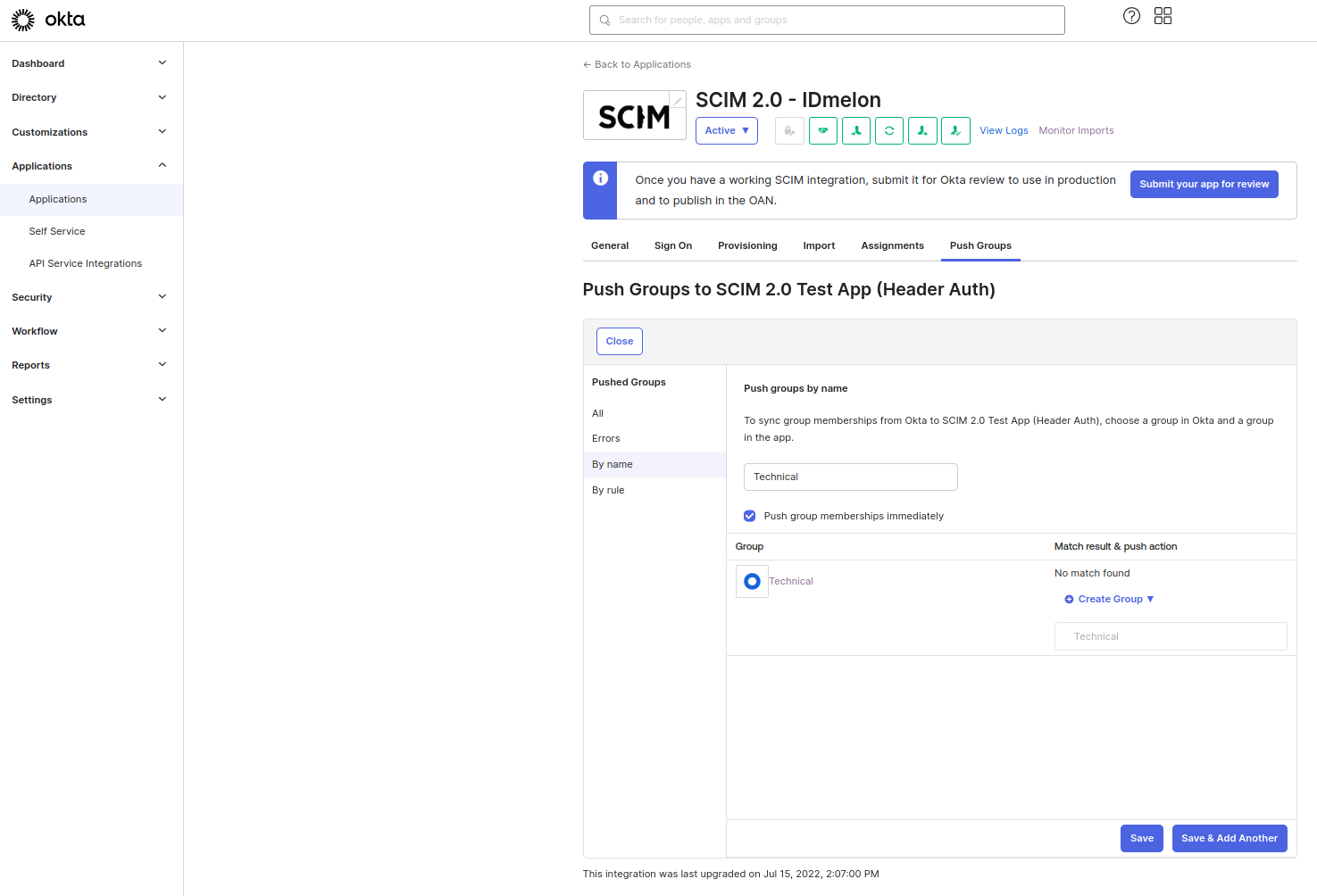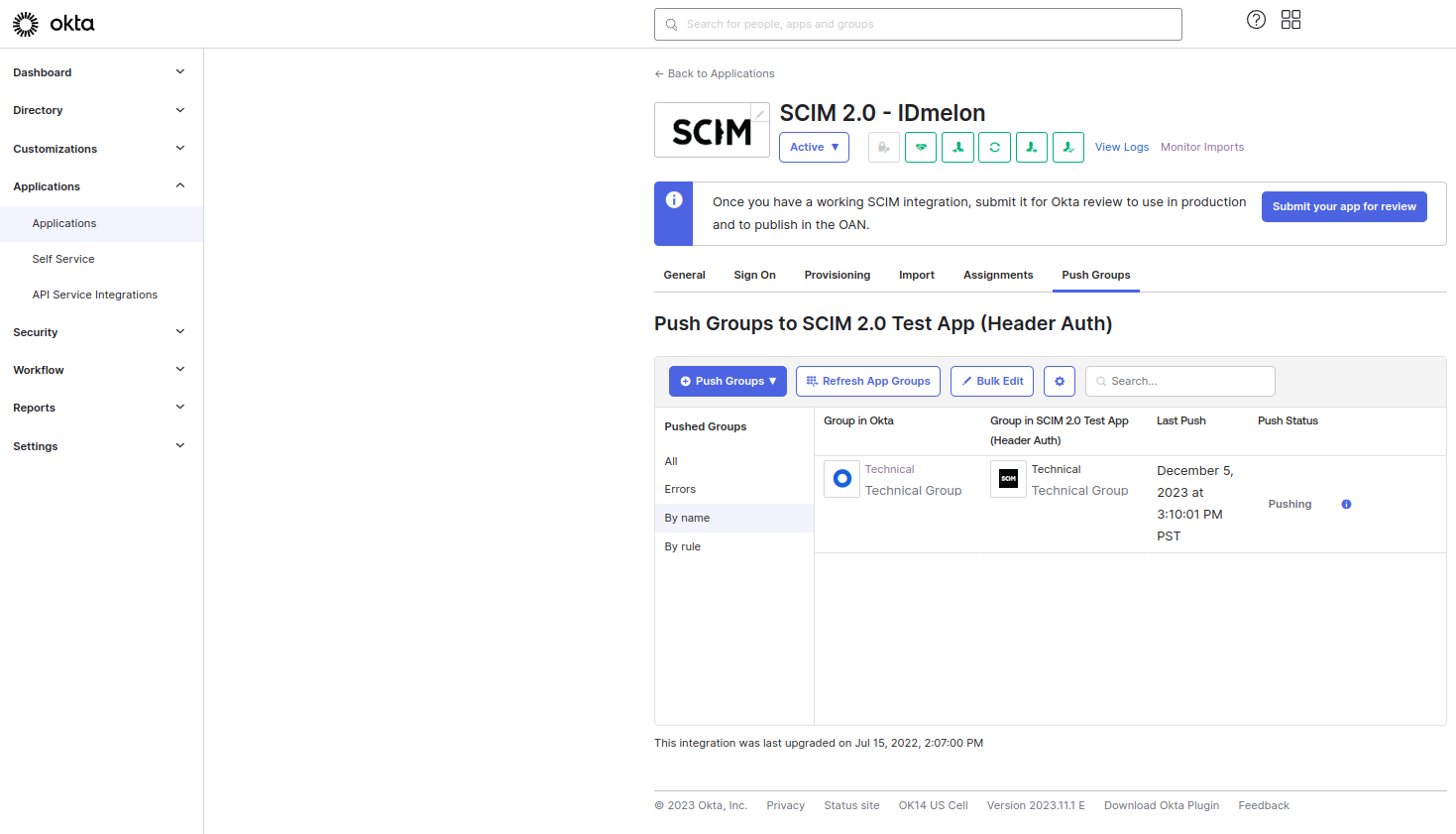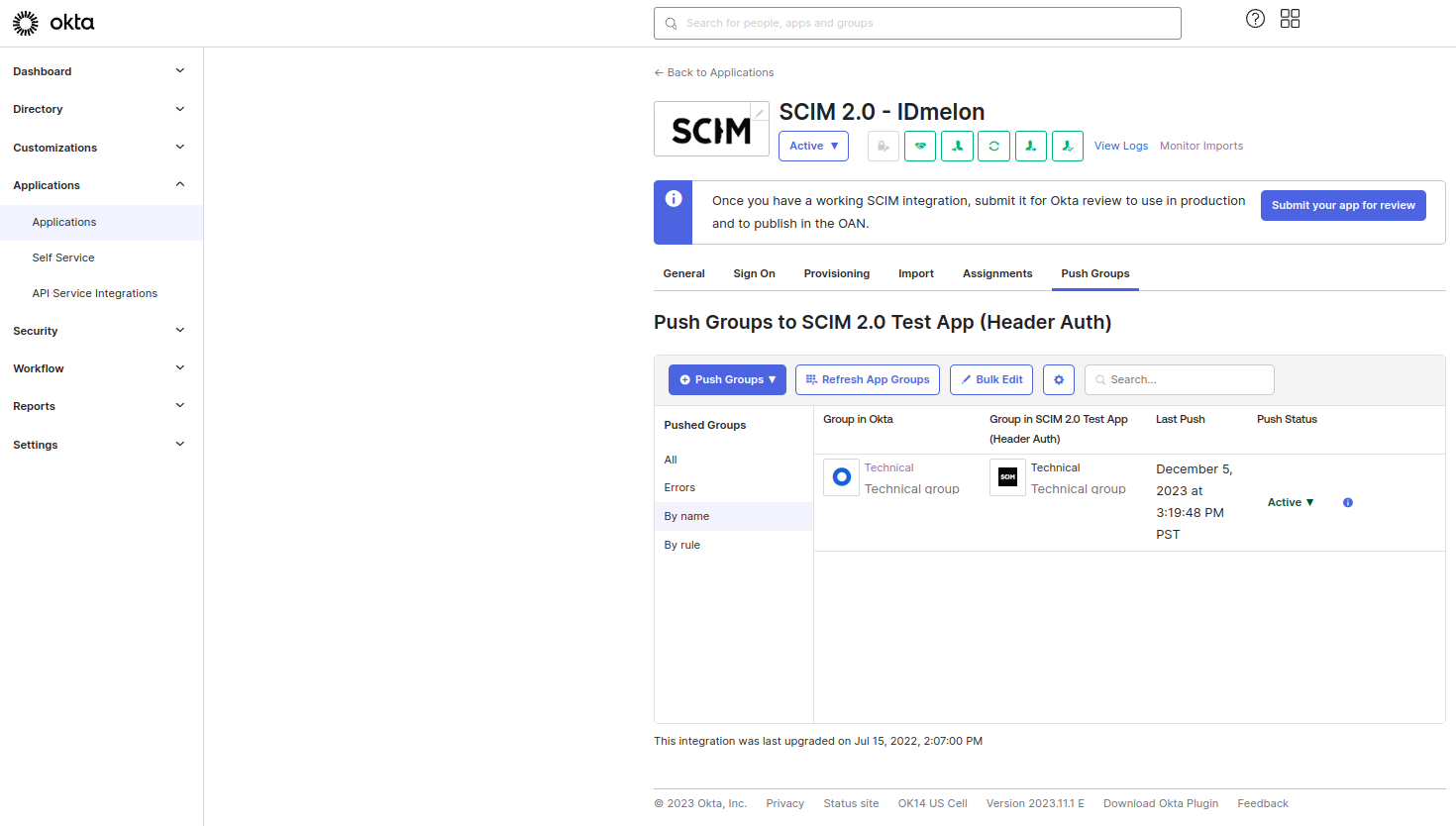SSO SCIM Synchronization with Okta
This document is about SSO SCIM synchronization with Okta.
Setup IDmelon For Provisioning
Log in to the IDmelon panel, go to Users > All Users, click Import Users, and select SCIM Connector.
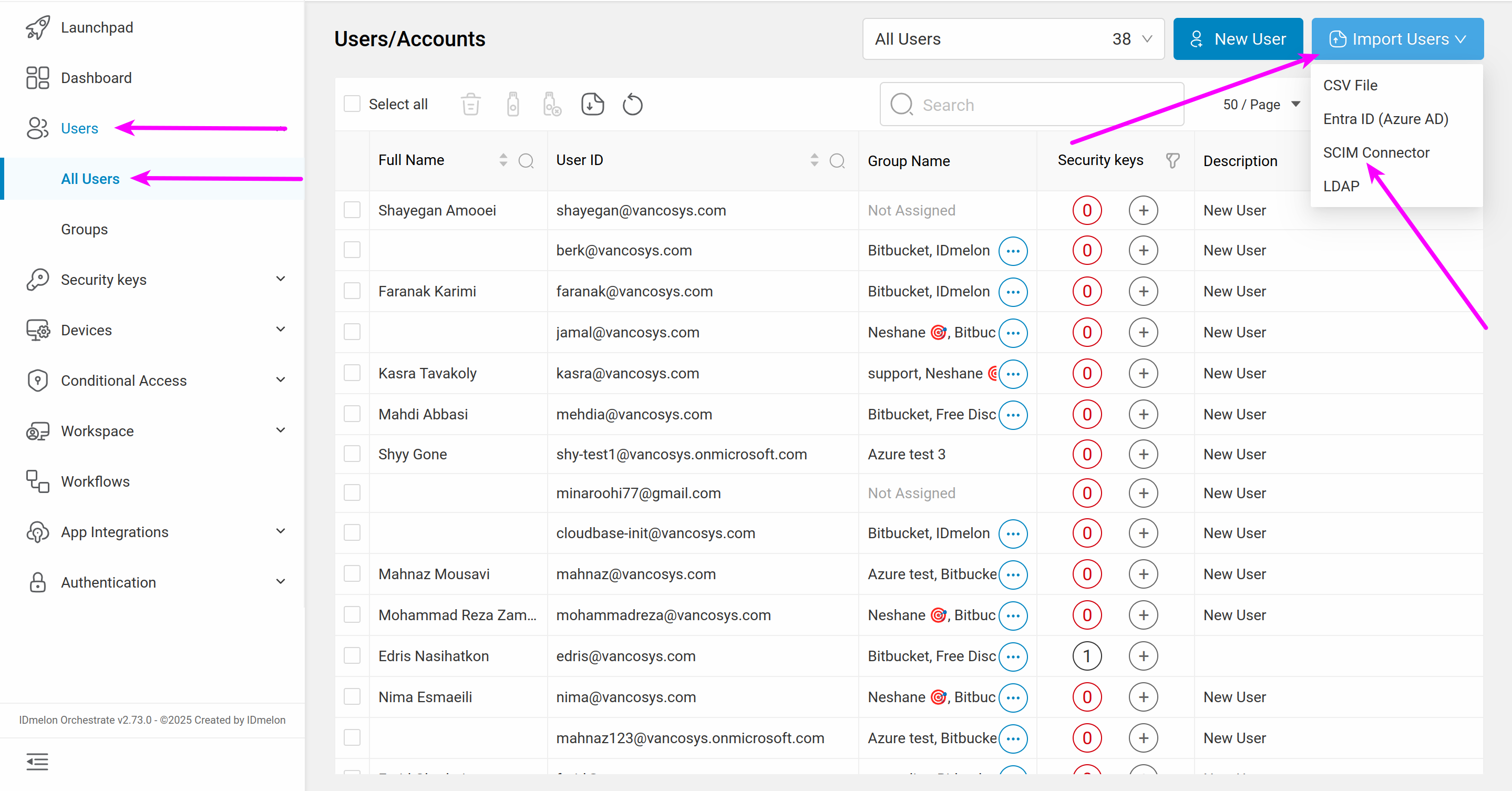
Select Okta as identity provider, then click Next.
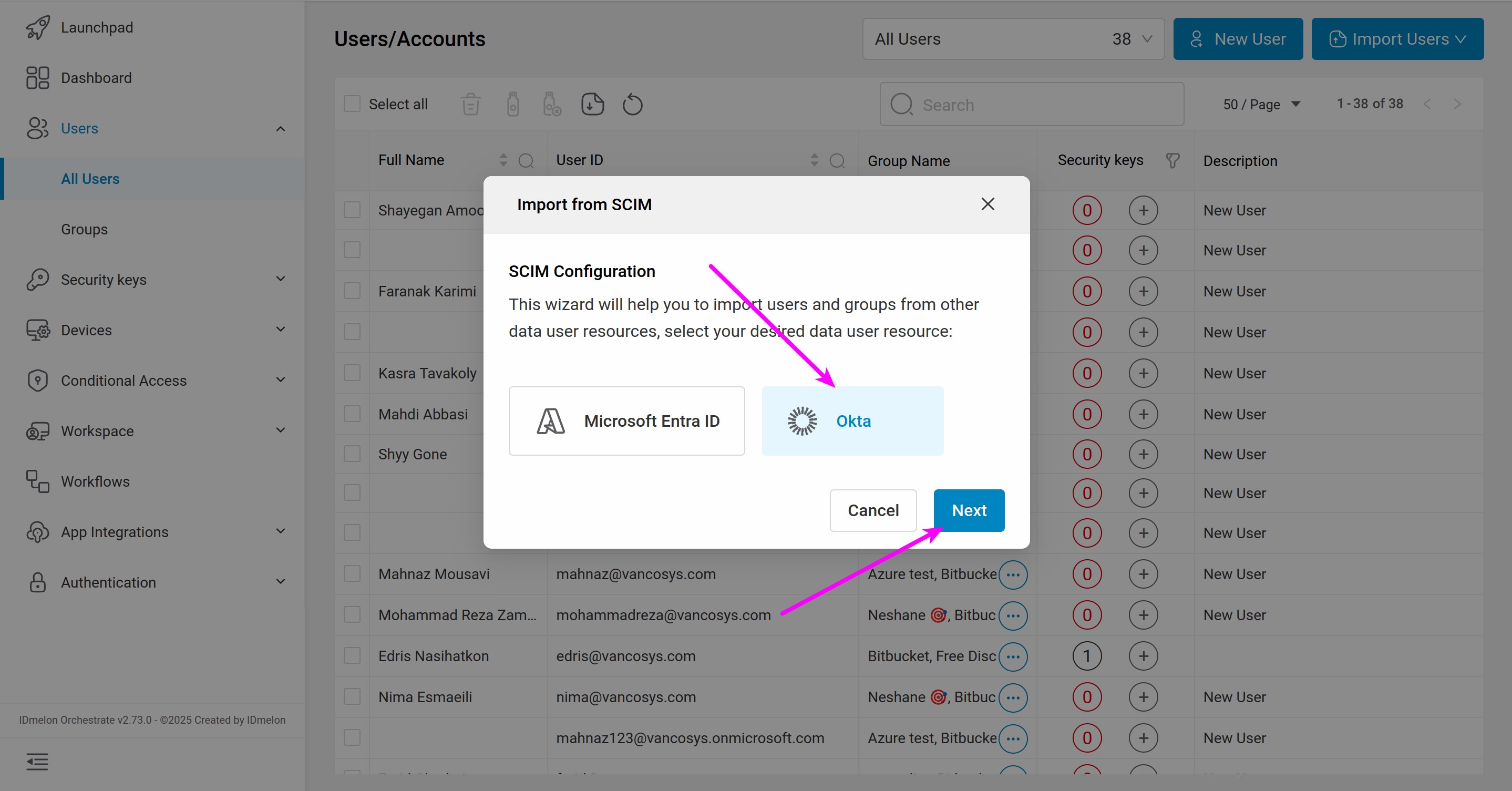
Click Generate New Token.
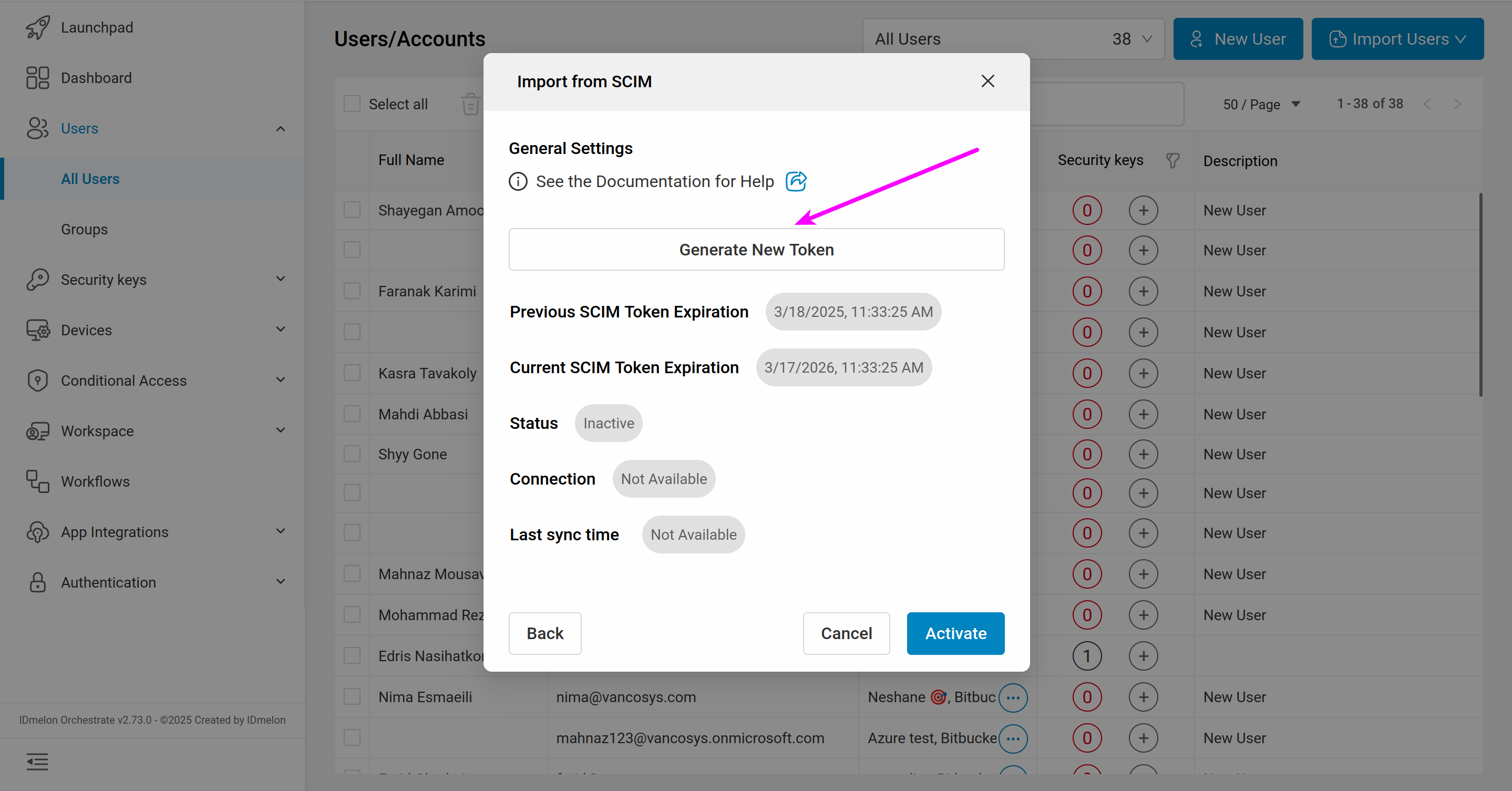
The newly generated token will be shown only once. Make sure to copy and save it.
Finally click Active button.
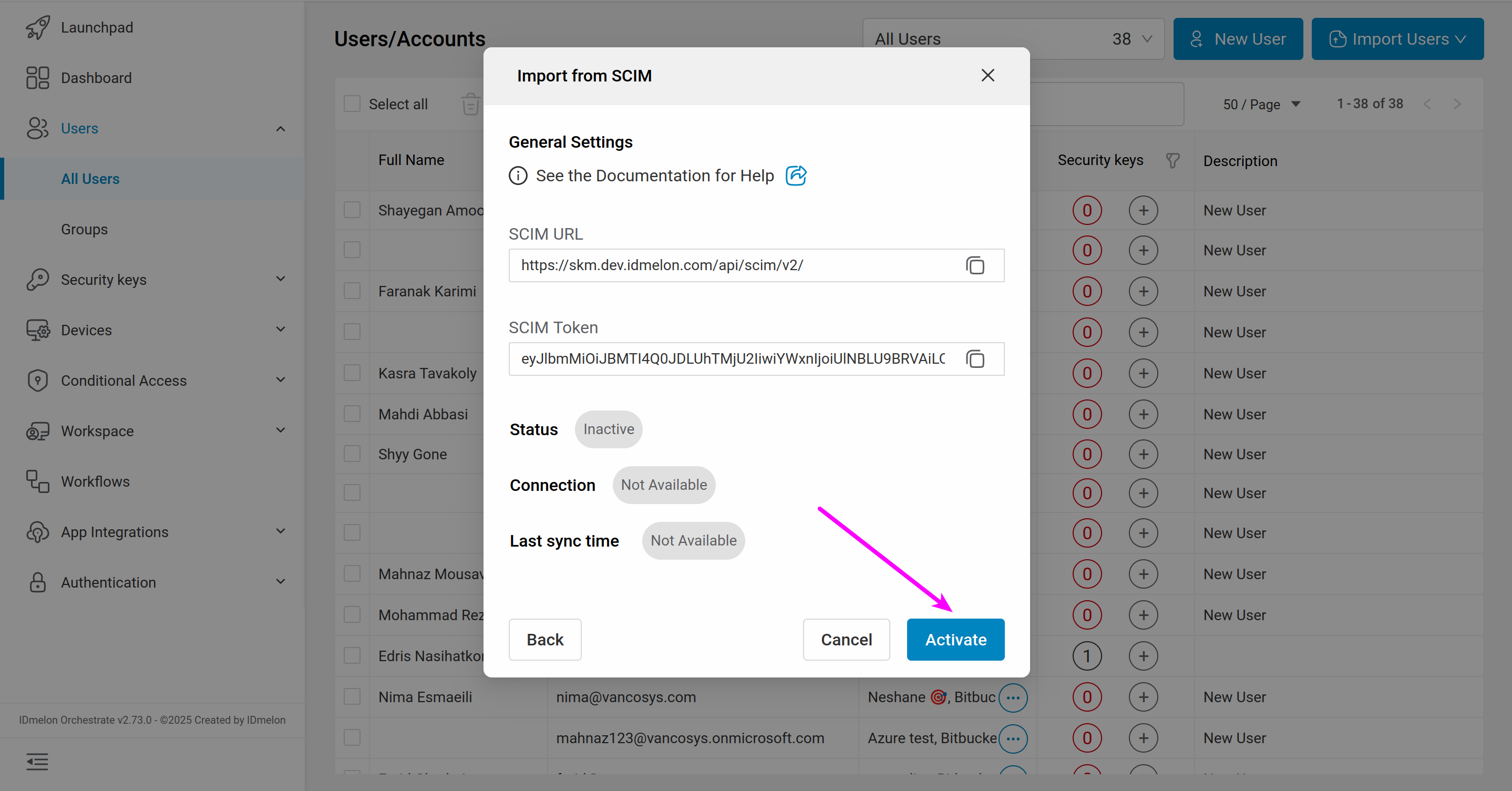
Now IDmelon is ready for provisioning.
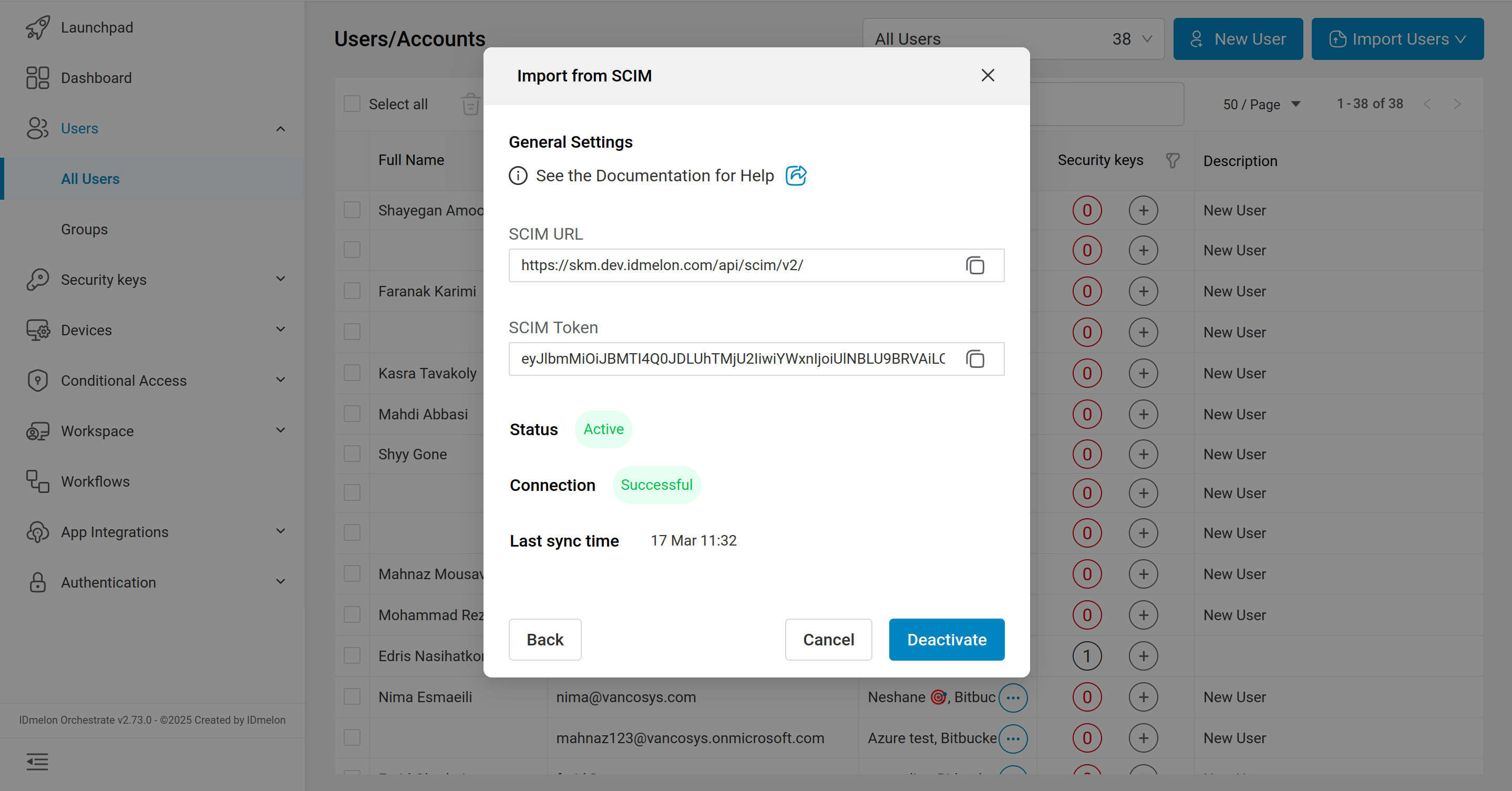
Setup Okta For Provisioning
From the Okta admin panel, click on the Applications menu. And then click on the Browse App catalog
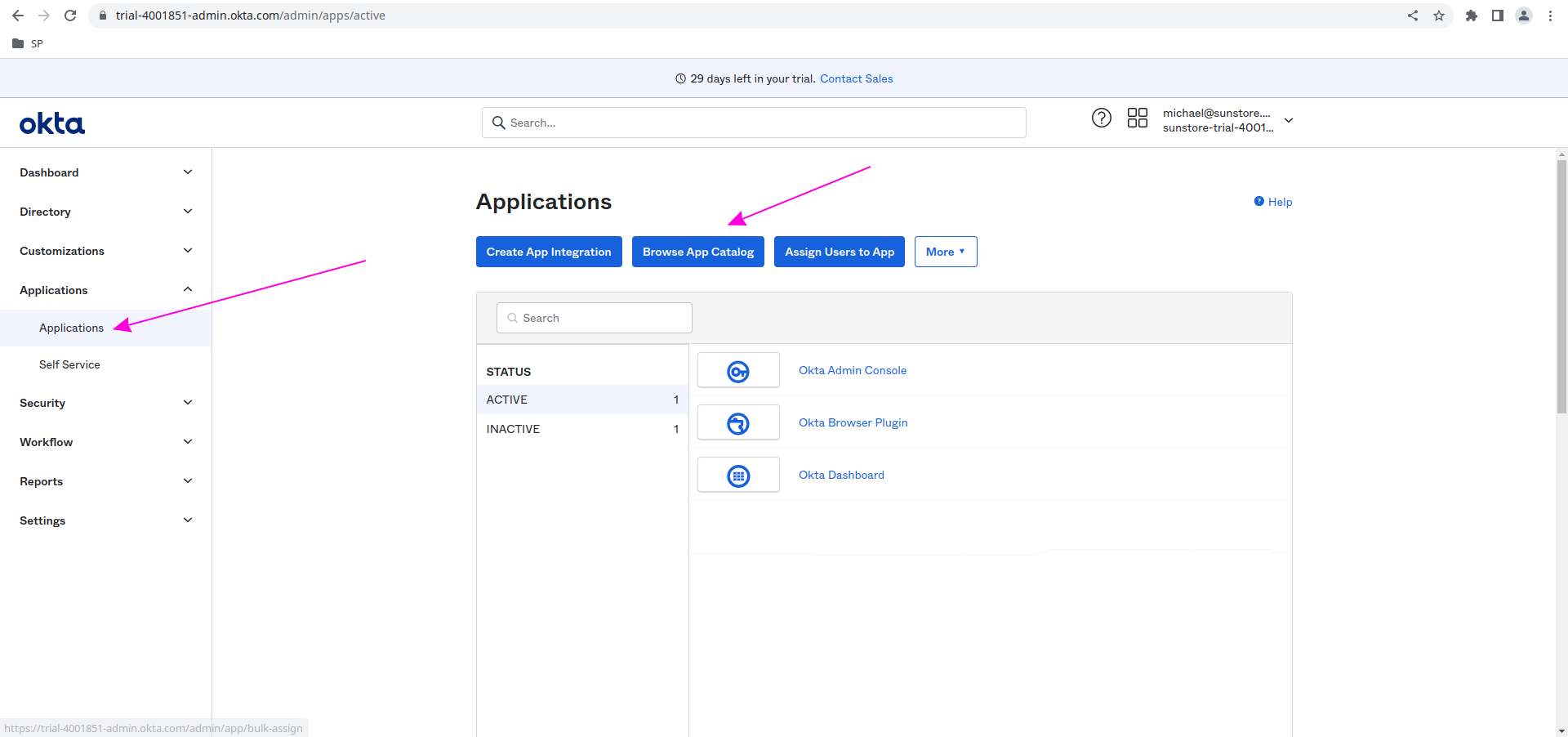
In the Browse App Integration Catalog, search for SCIM, And select the SCIM 2.0 Test APP (Header Auth)
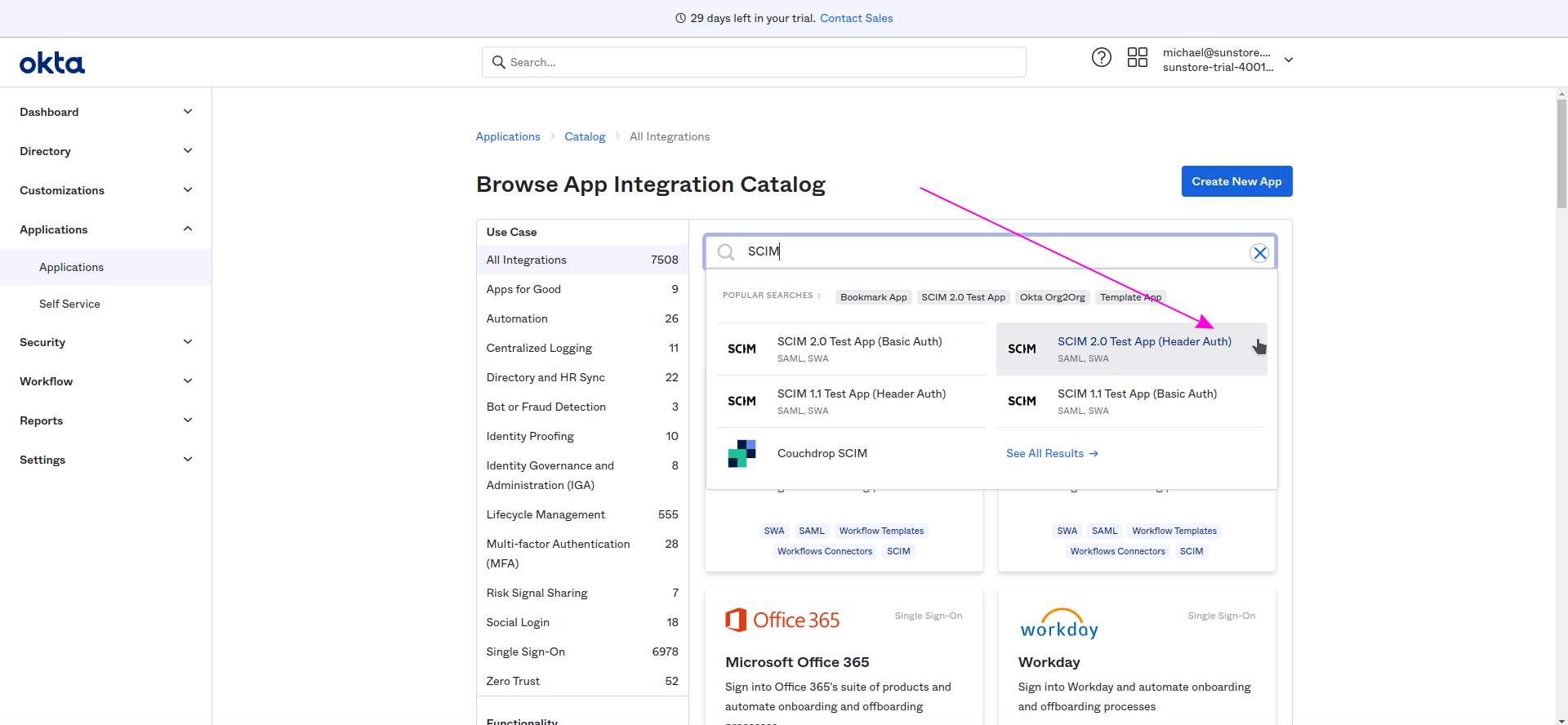
Then from the SCIM 2.0 Test APP (Header Auth) page click on the Add Intgeration
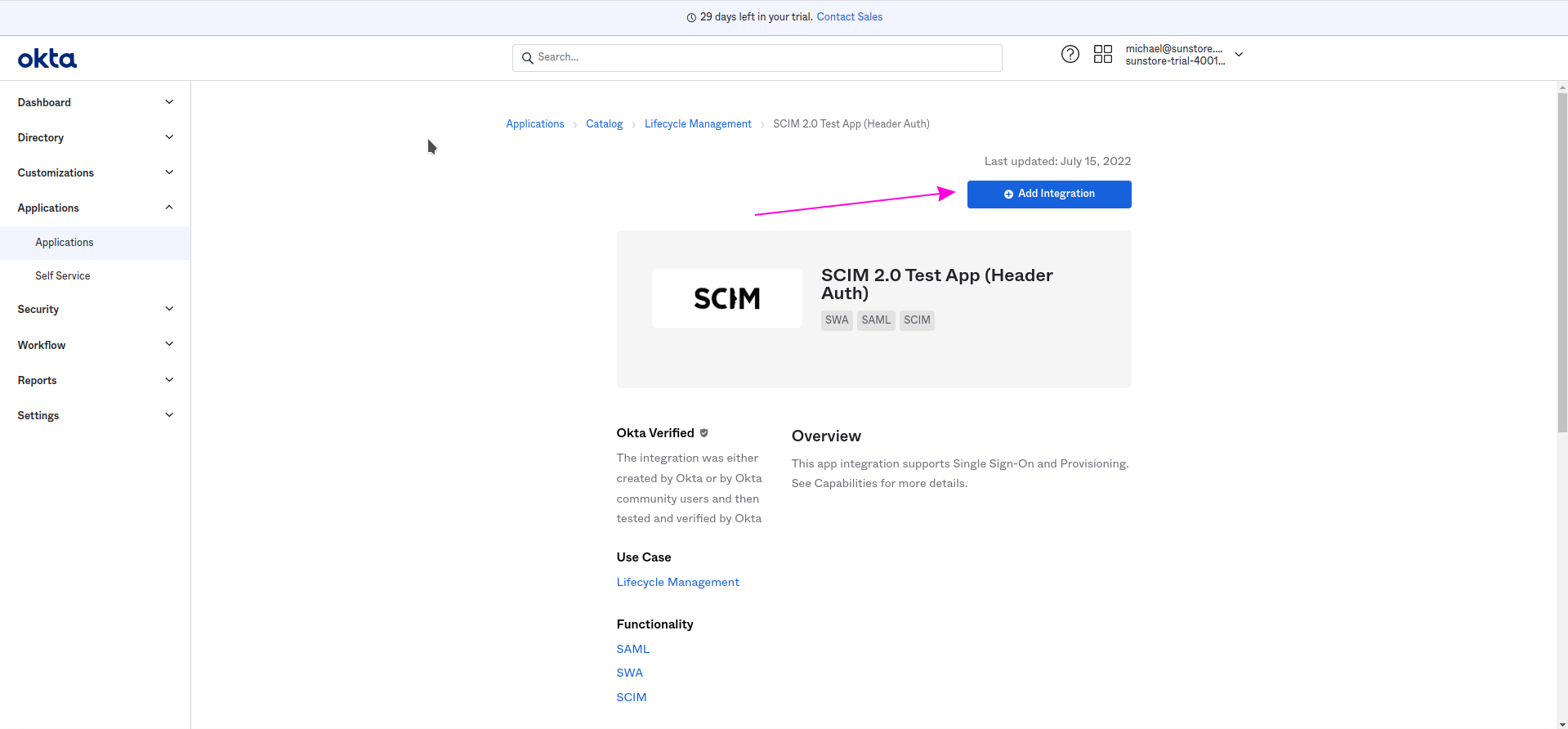
Click on the General Settings and in the Applicataion label field enter the SCIM 2.0 - IDmelon
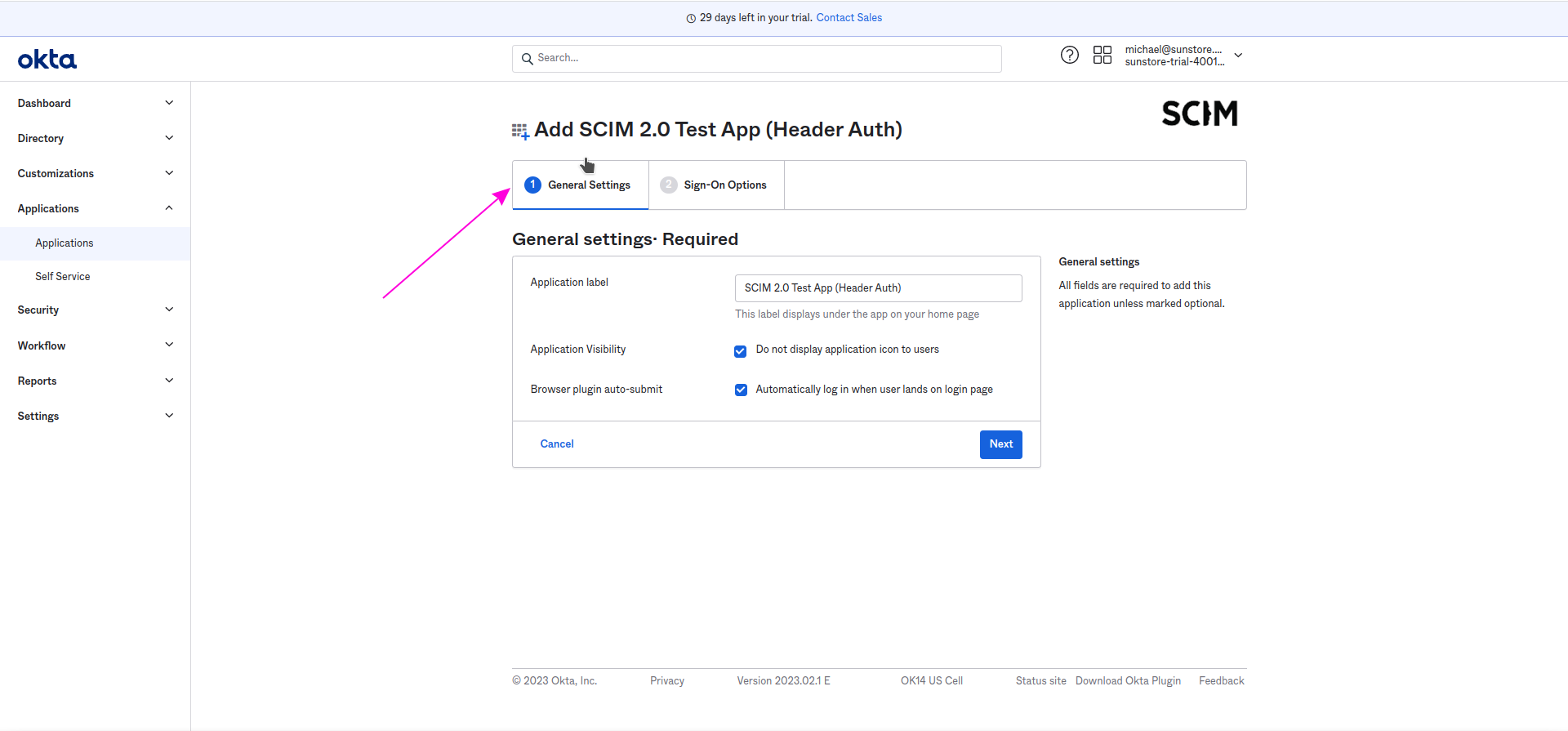
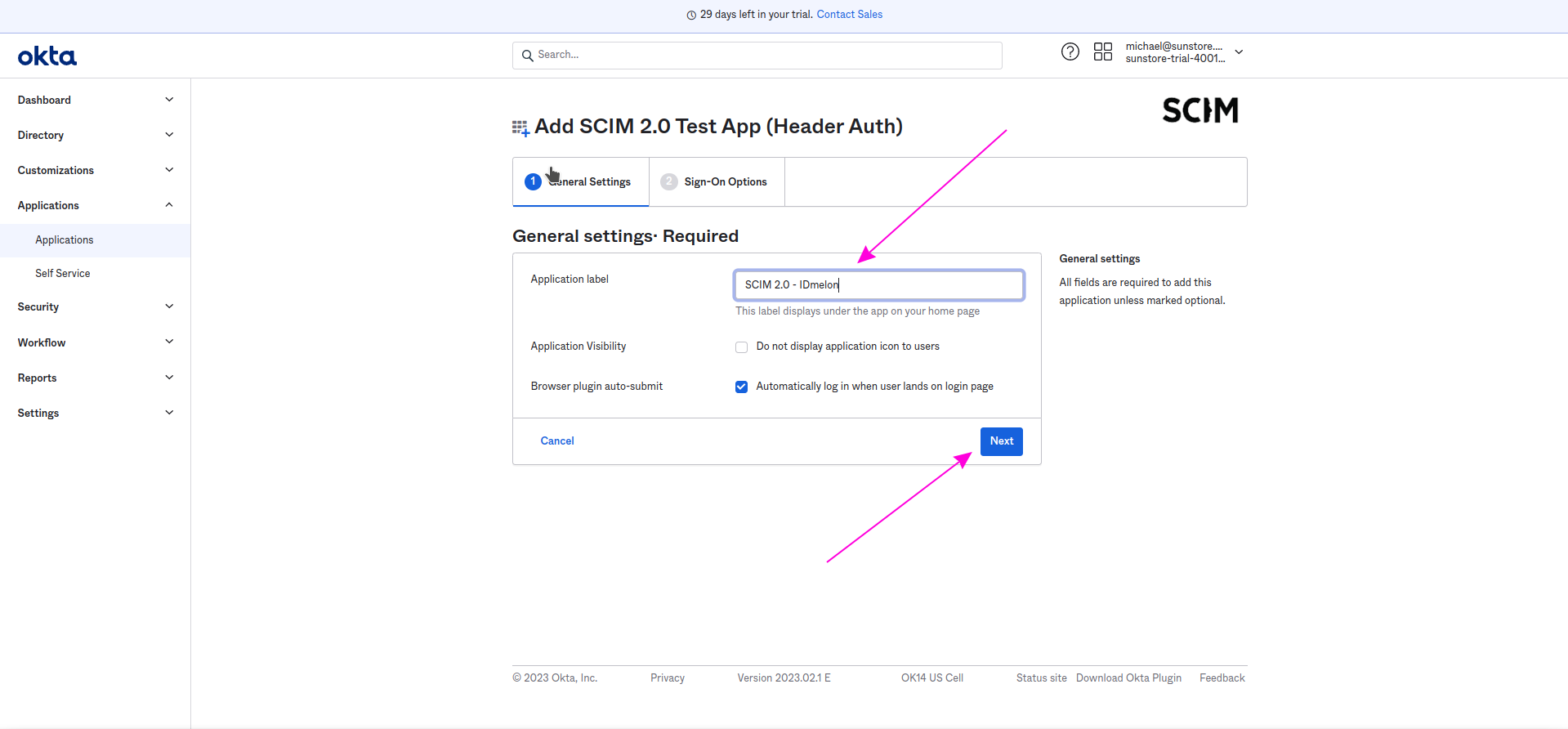
Go the next Sign-On Options and click Done button.
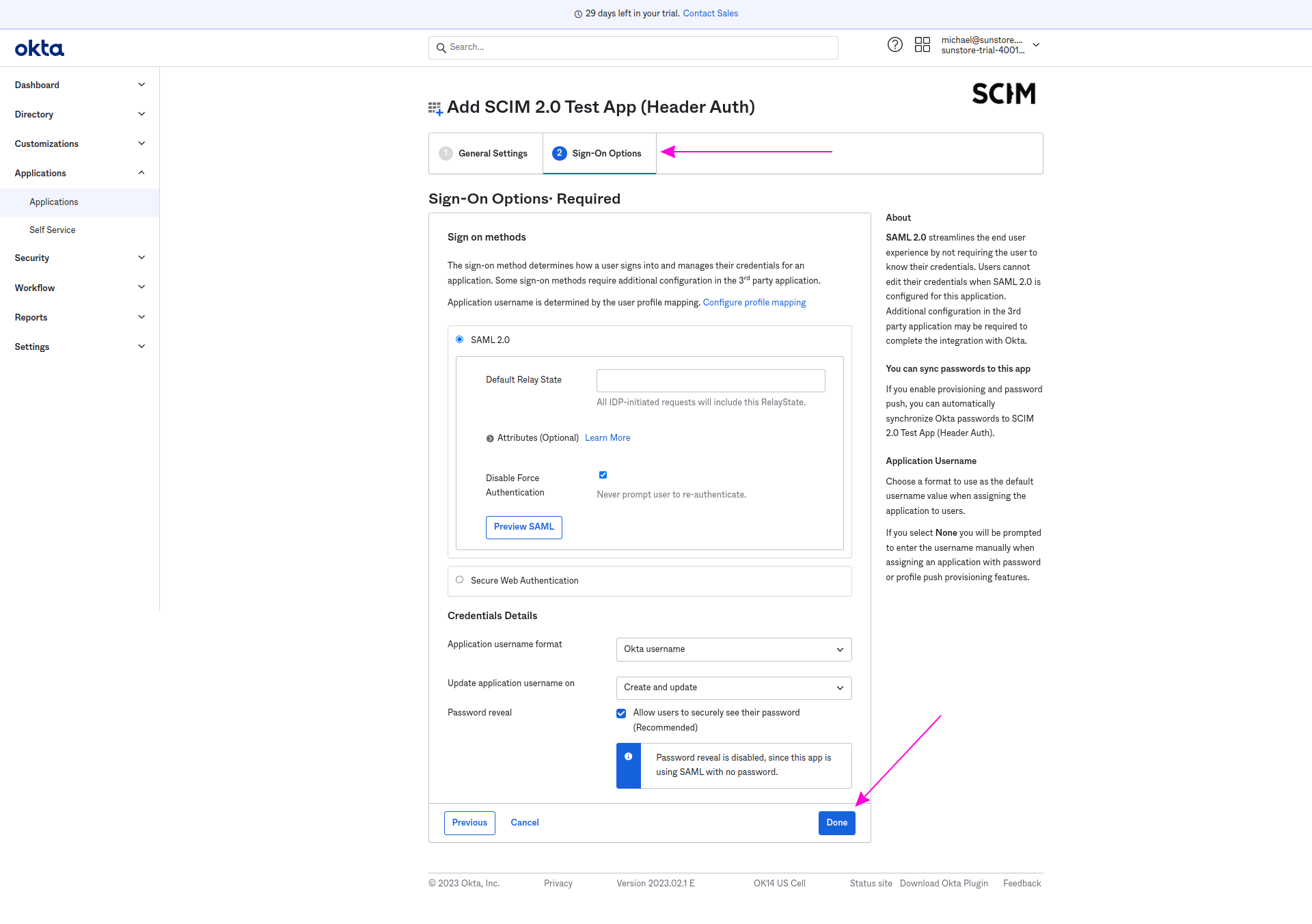
Now go to the Provisioning tab of created app, and click on the Configuration API Integration
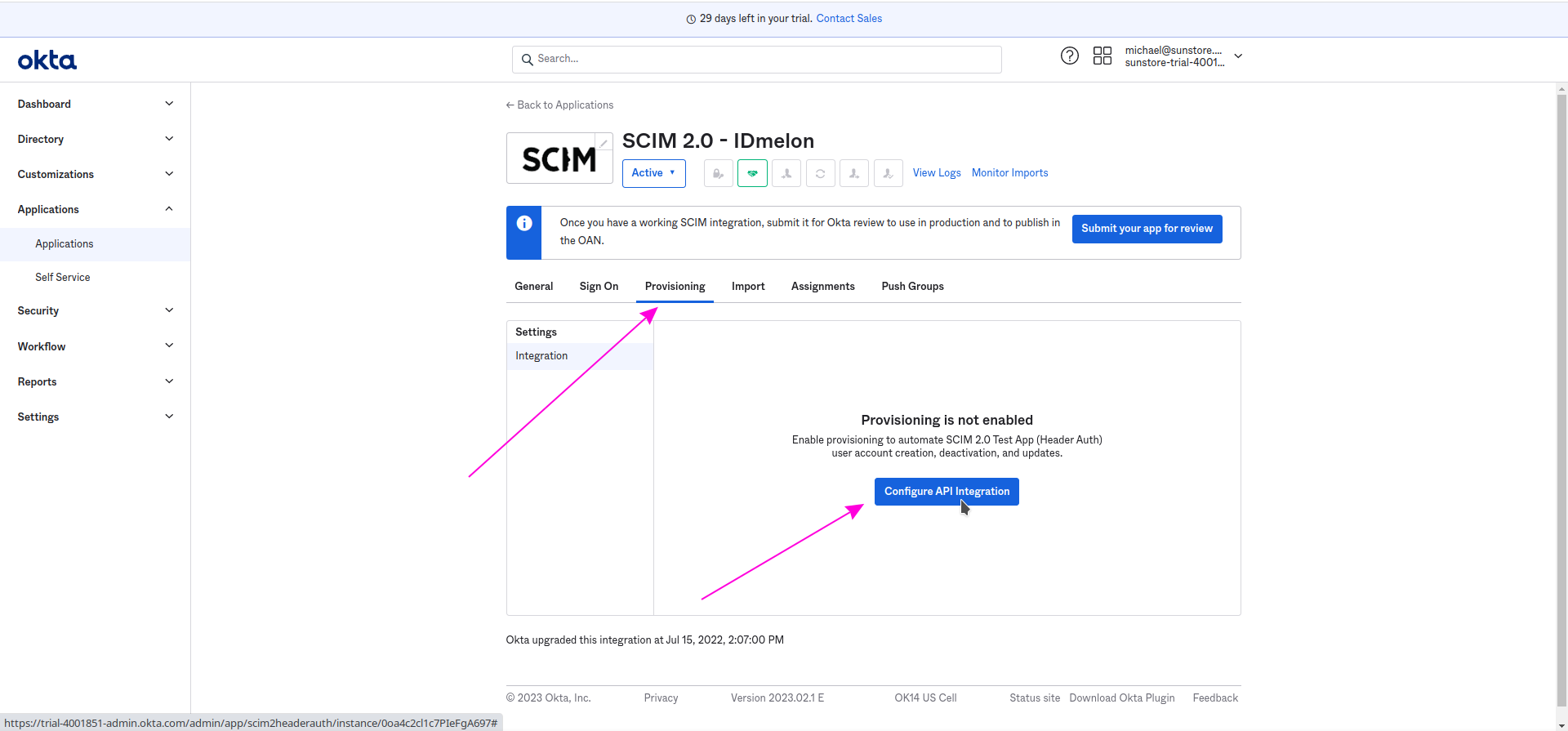
Click Enable API Integration and Fill the Base URL and API Token based on received values on the IDmelon Panel.
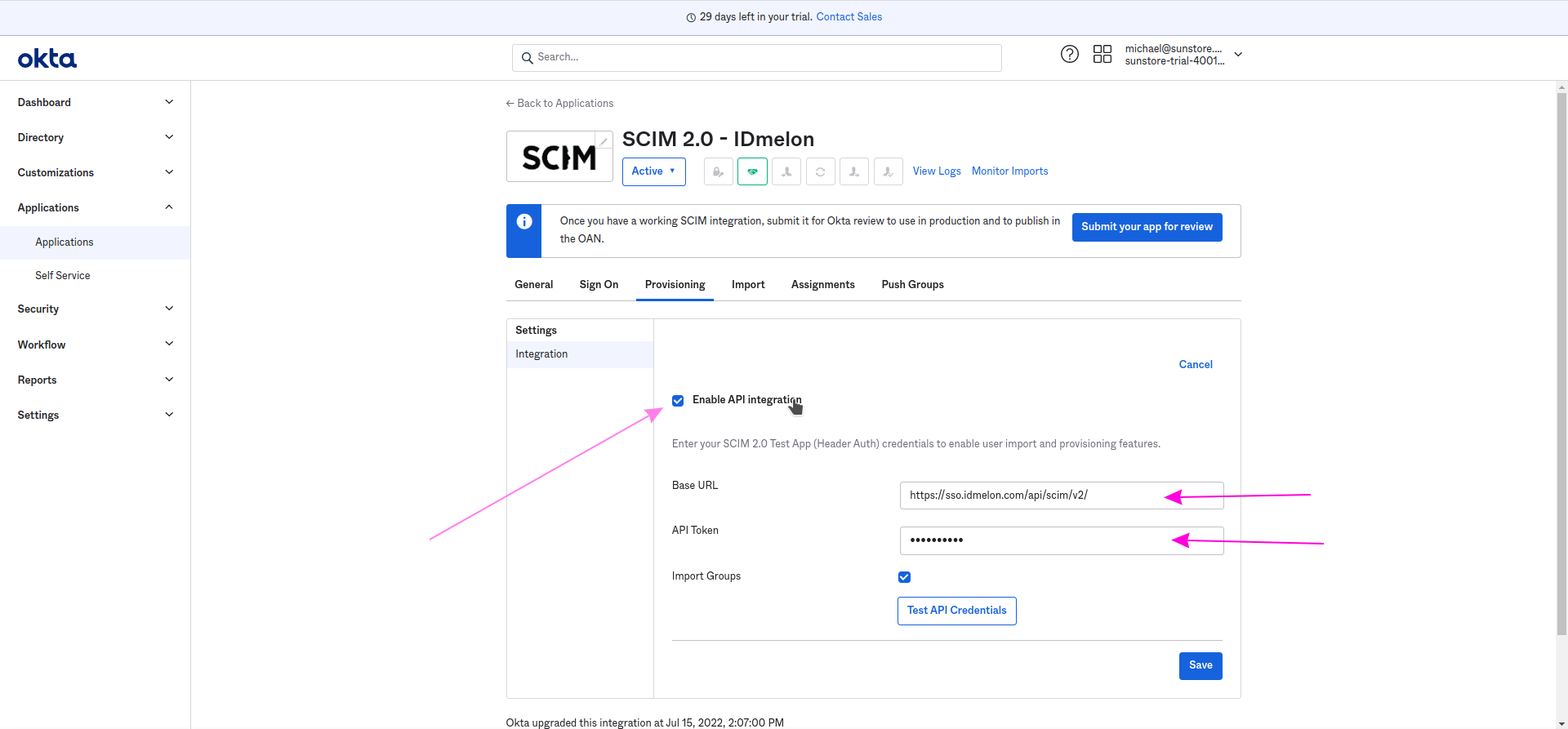
Click on the Test API Credentials button.
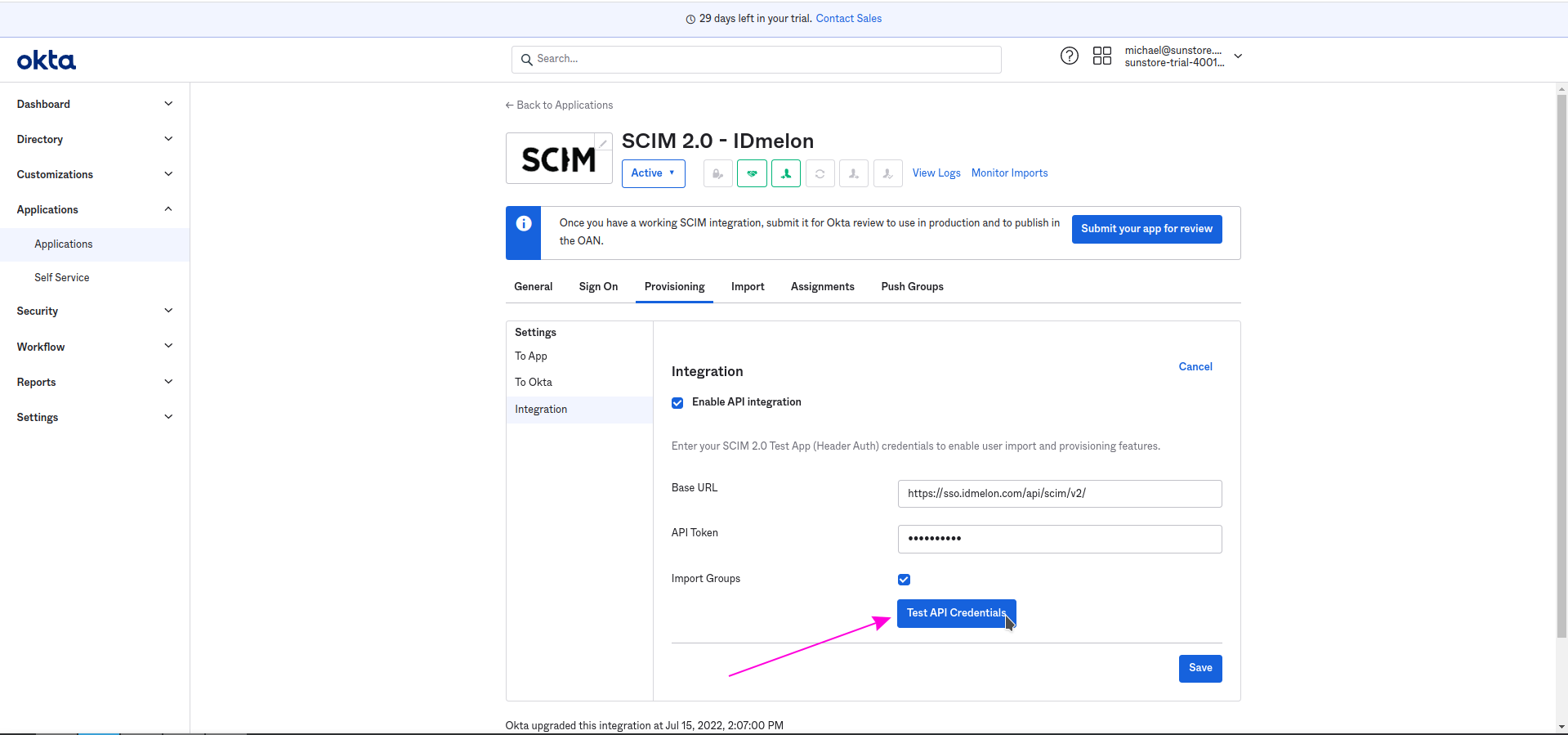
You should see successfully message, now click the Save button.
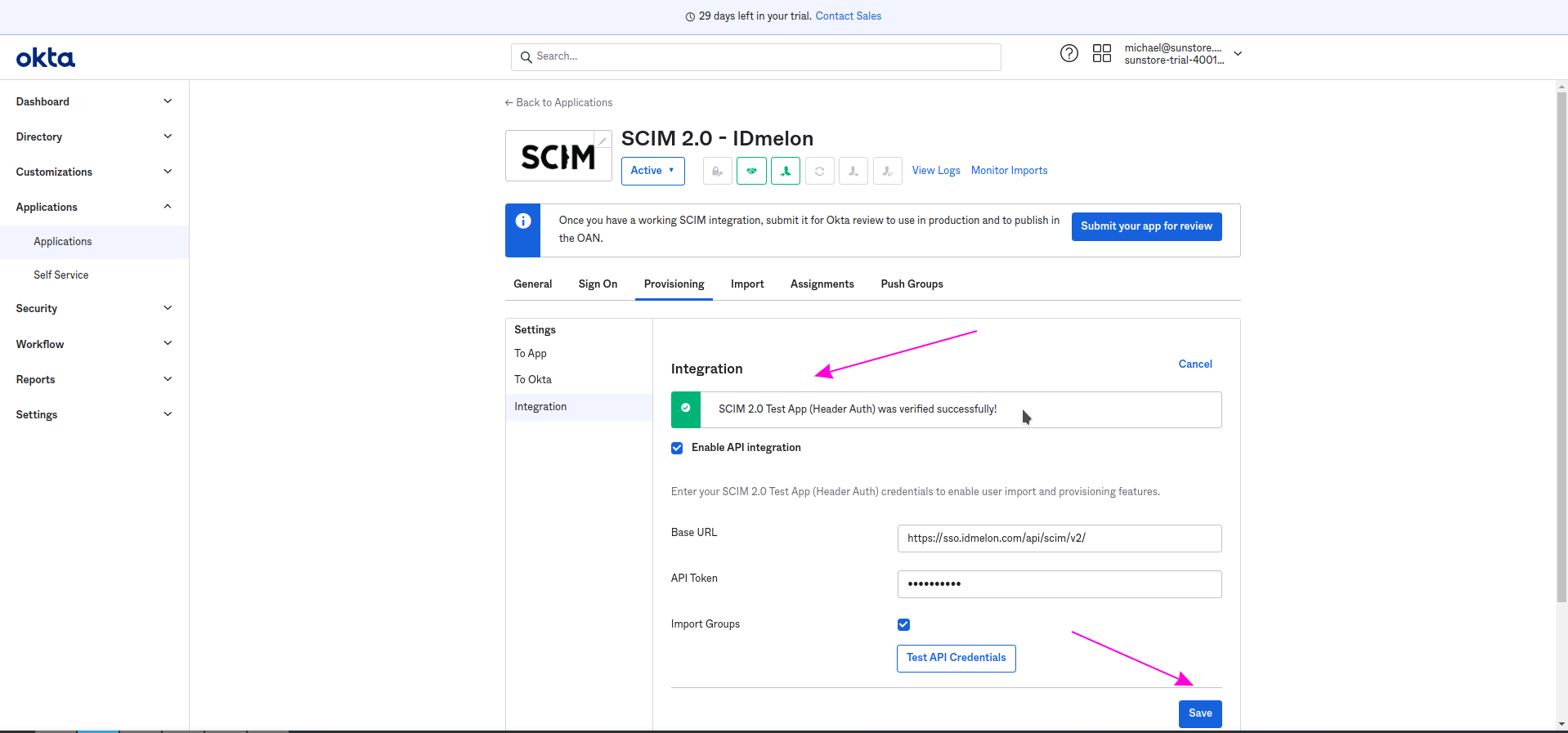
Go to the Provisioning tab and select the To App settings from the sidebar menu and click the Edit button.
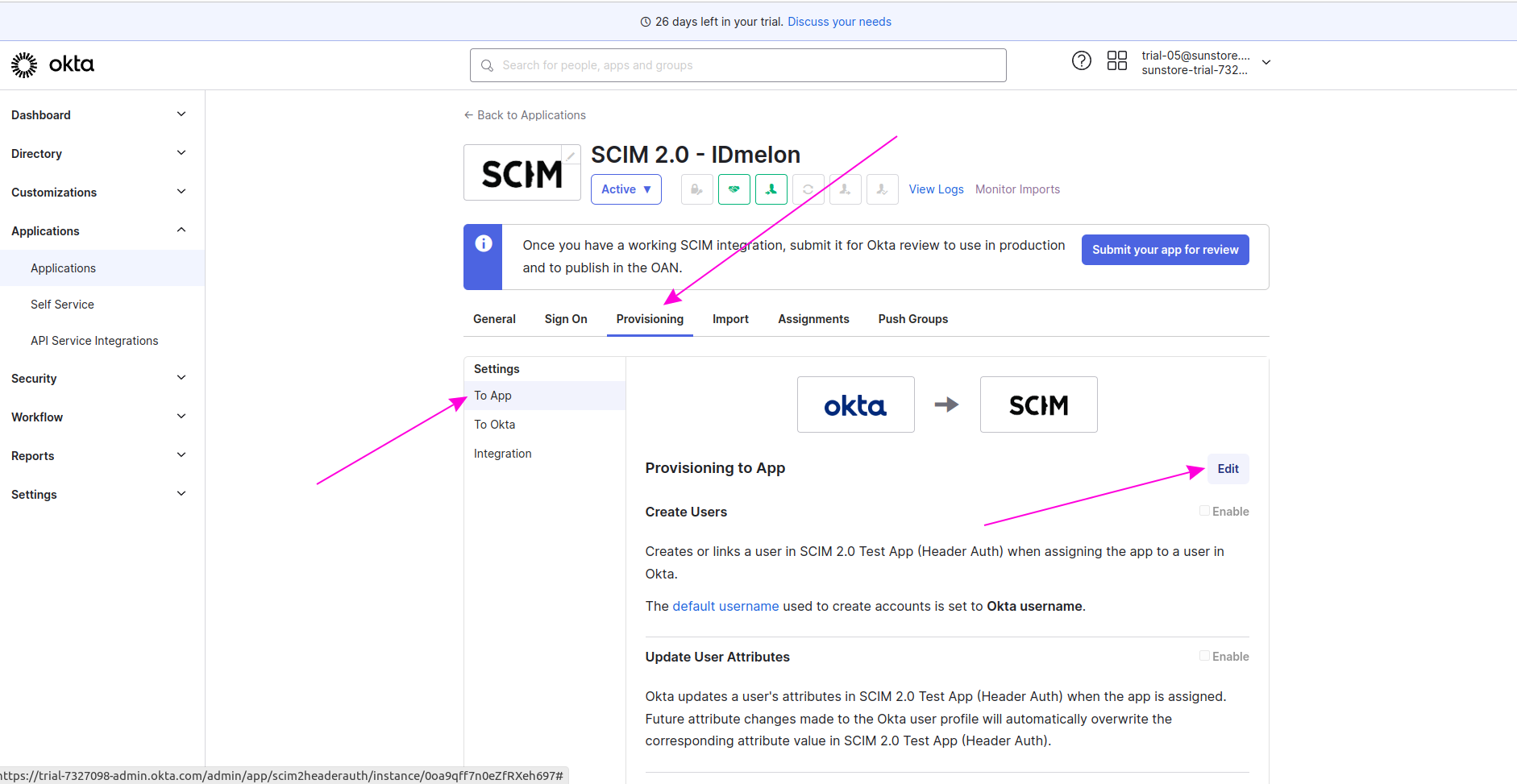
Enable the checkboxes for Create User, Update User Attributes, Deactive Users, and then click save button.
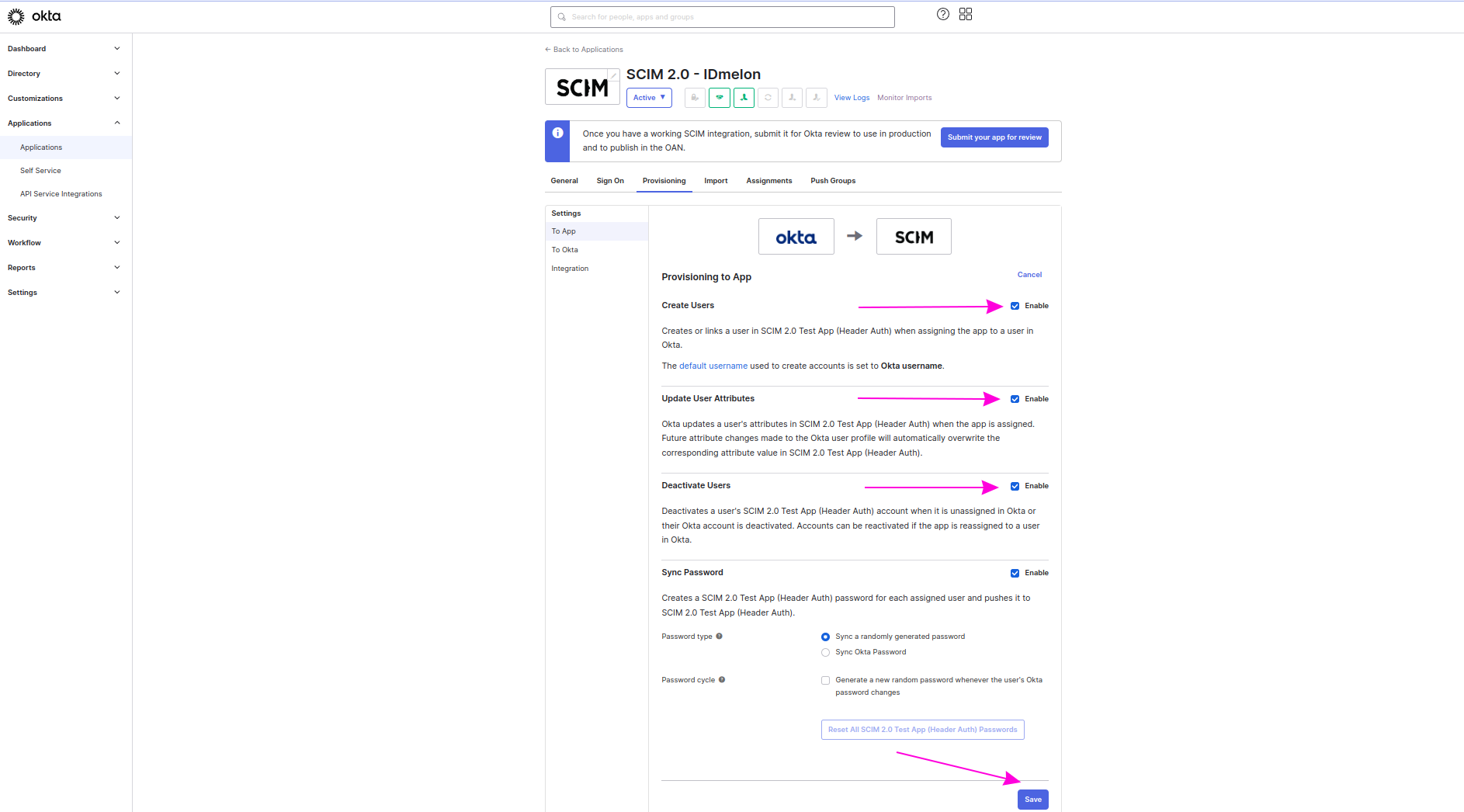
Sync users of one group
To sync all users inside a group,
Go to the Group directory and select the group you want to sync.
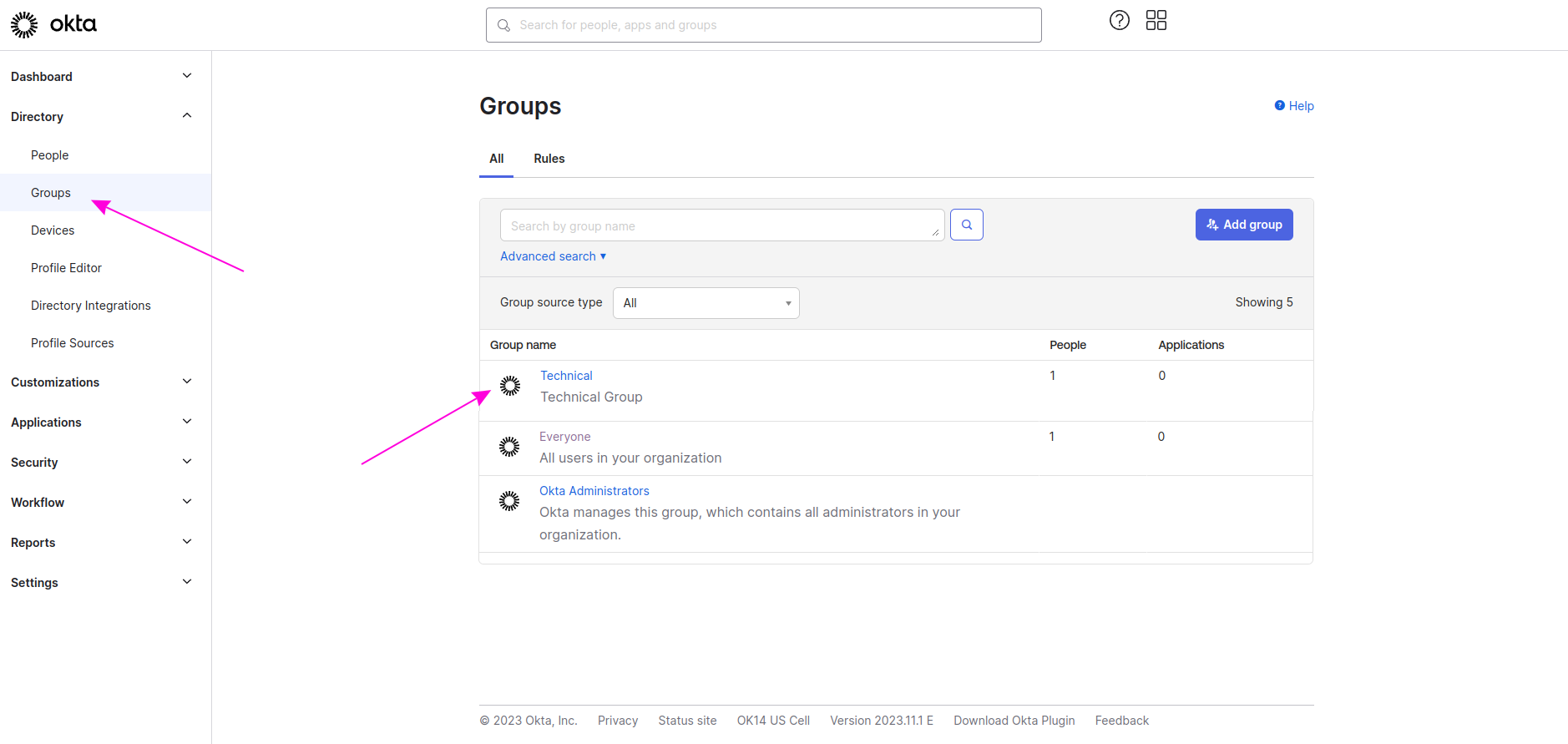
Go to the Applications tab and click on the Assgin application button.
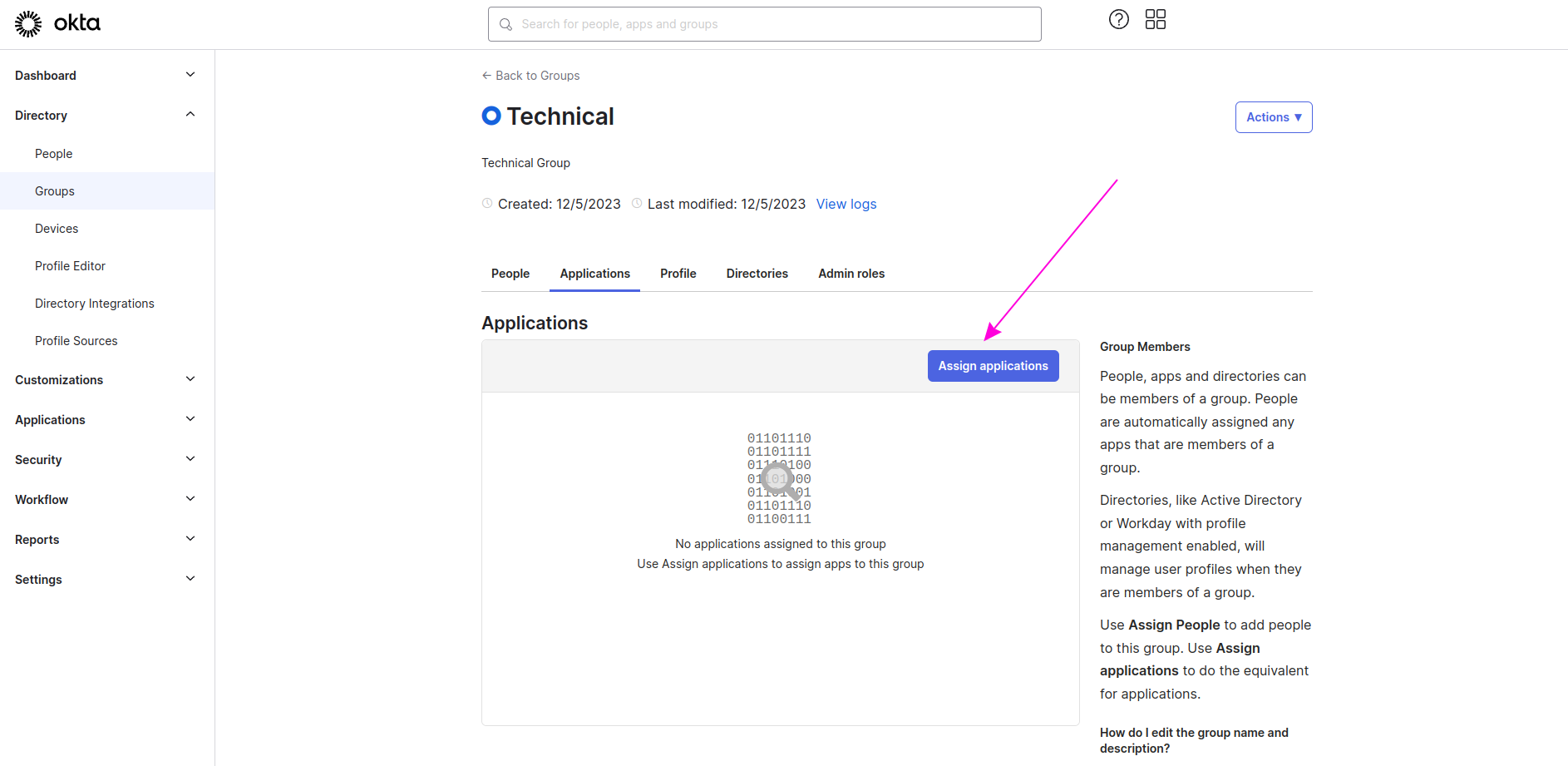
From the list, Click on the Assgin button for the SCIM 2.0 IDmelon application.
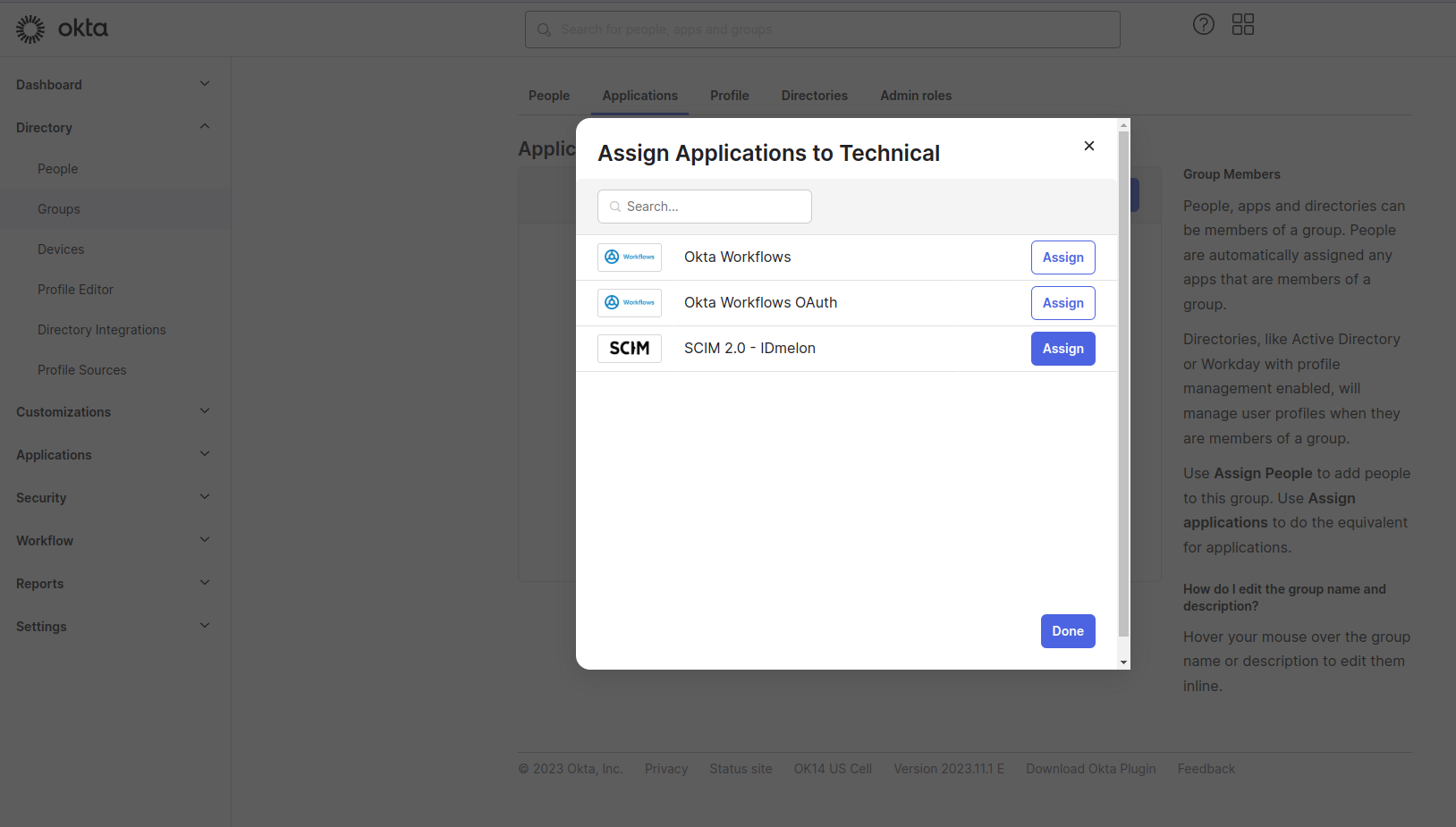
Click the Save and Go Back button and then Done button.
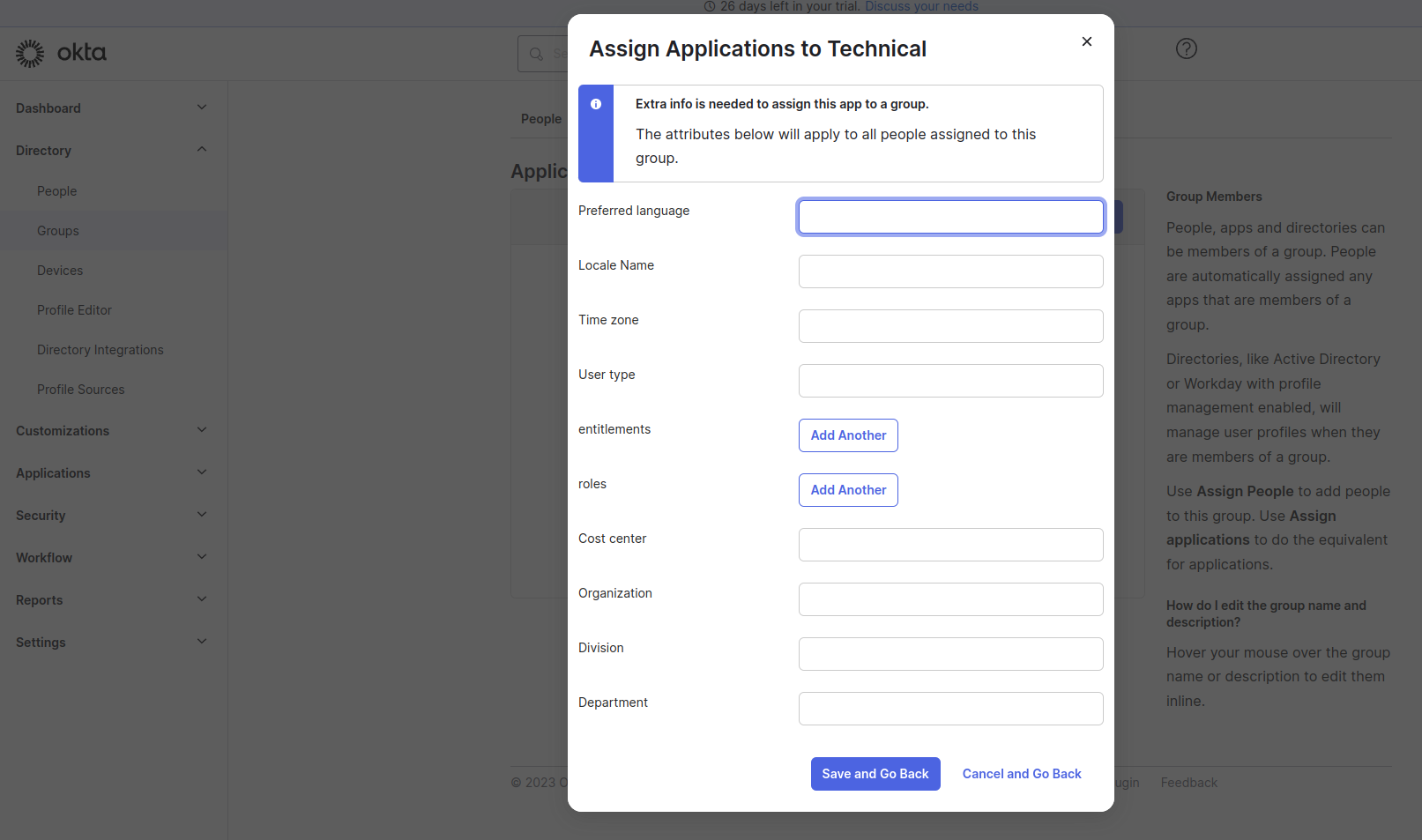
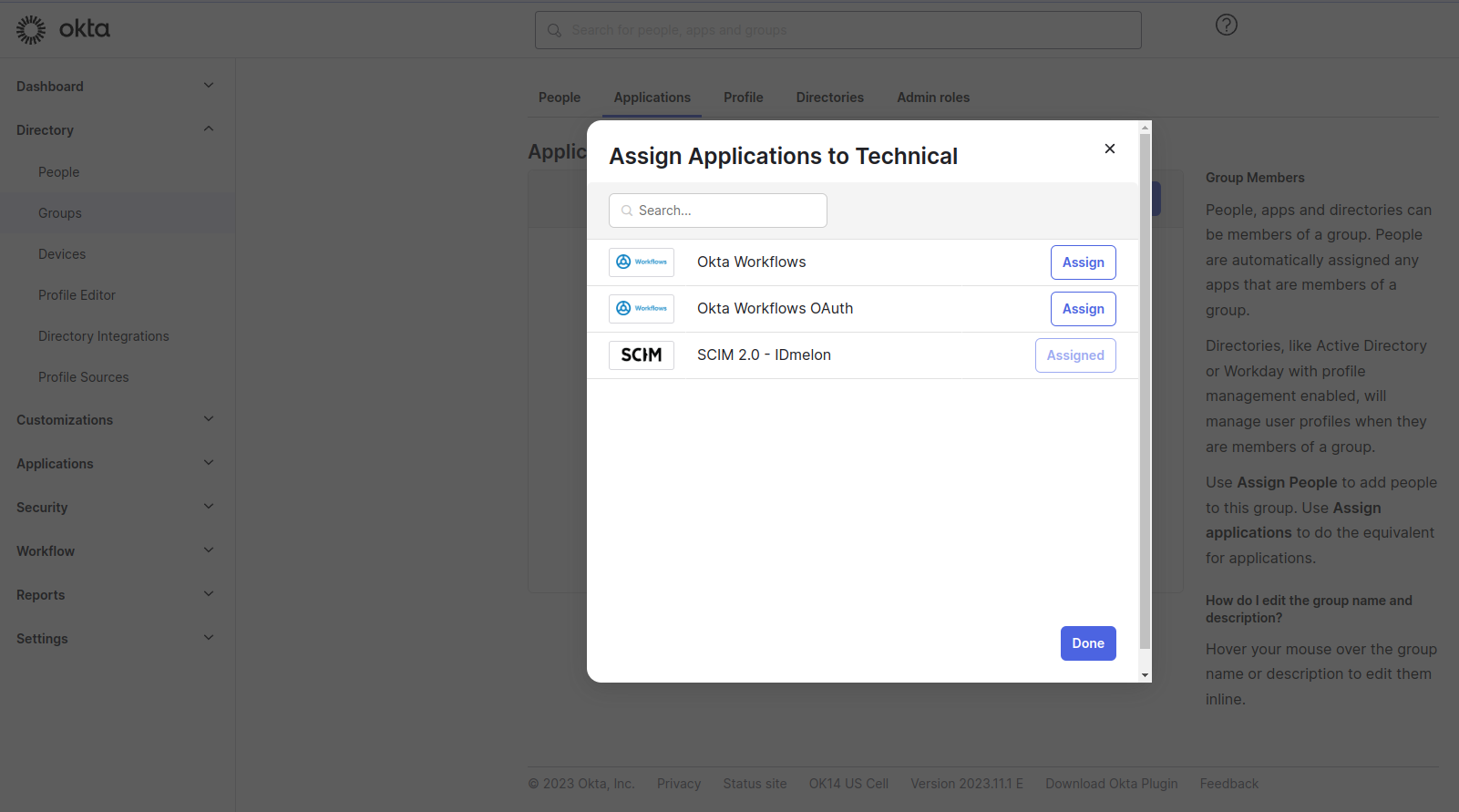
Now every user or new user in this group will be sync automatically,
Sync group
If you want to sync the group itself, Go to the Push Groups tab of SCIM 2.0 IDmelon application and click on the Push Groups and select the Find groups by name and find your group and the click on the Save button.