Duo Admin
In this document you are going to set up IDmelon as an external IdP to the Duo Admin.
Login to Duo Admin administration panel
To enable administrator SSO:
Role required : Owner
- Log in to the Duo Admin Panel.
- Click Administrators in the left sidebar, and then click Admin Login Settings.
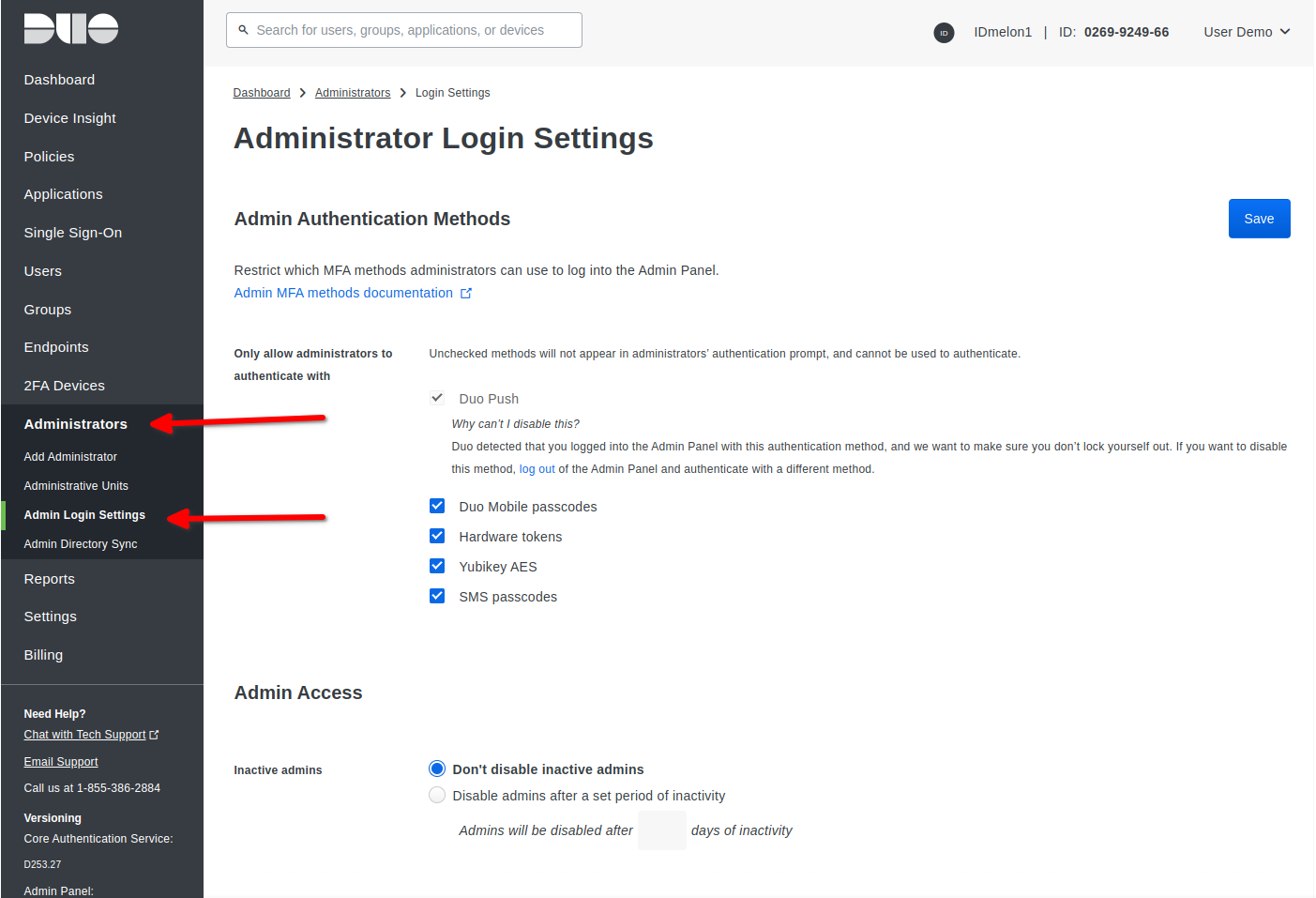
Add Identity Provider
- Scroll to the Single Sign-On with SAML Configuration section of the “Administrator Login Settings” page.
- Enable SSO by changing the “Authentication with SAML” setting. The options for this setting are:
- Disabled
- Optional
- Required
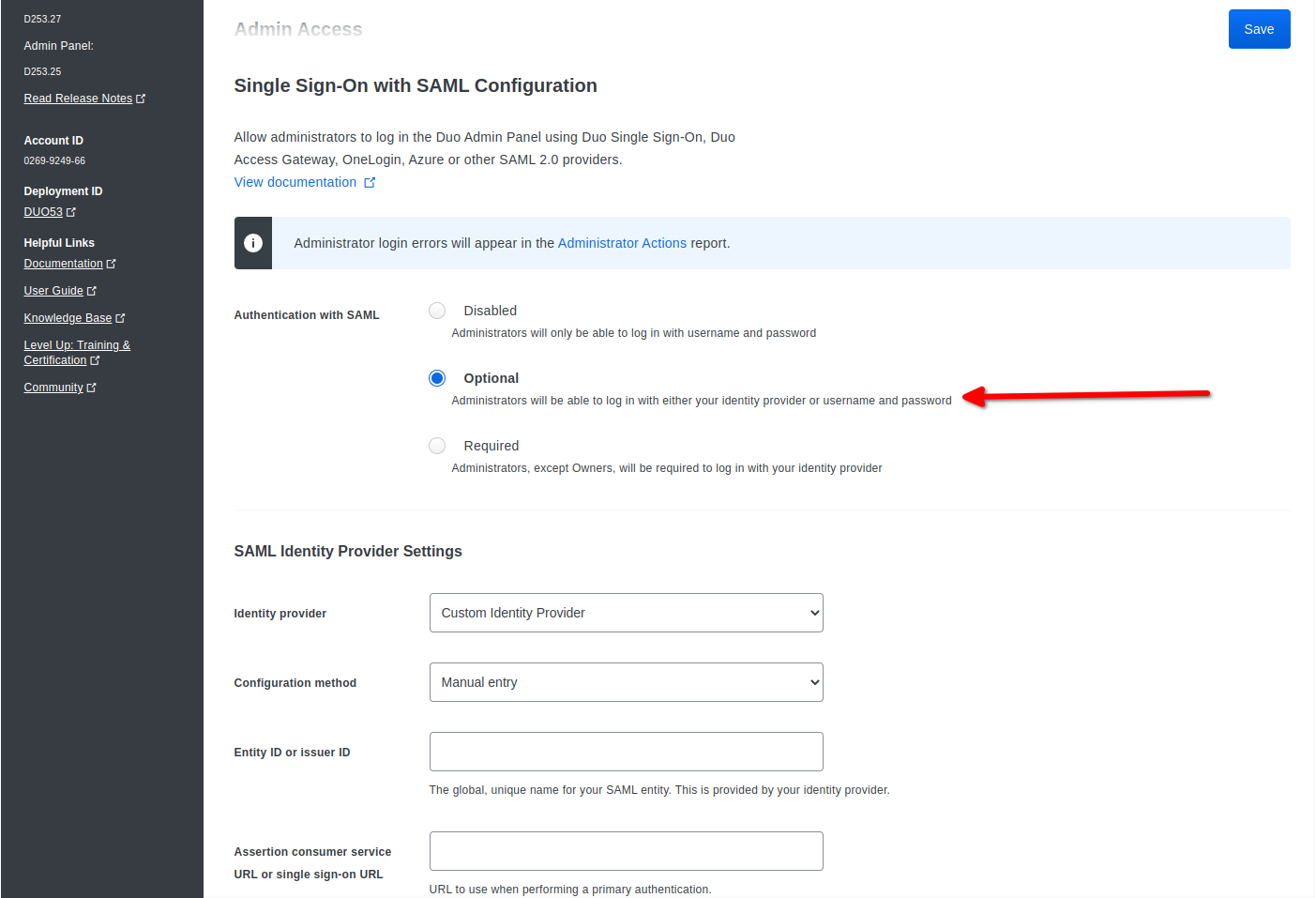
Selecting the Optional or Required SAML authentication option exposes the rest of the SSO configuration form. You’ll need to enter below information about IDmelon identity provider in the SAML Identity Provider Settings section:
Identity provider: Custom Identity Provider
Configuration method: Manual entry
Configure SAML 2.0 IdP
Get all values for
{..}from your IDmelon panel. If you are currently login here, you will see the replaced values instead.
- Entity ID or issuer ID: idp_issuer_uri
- Assertion consumer service URL or single sign-on URL: idp_single_sign_on_url
- Single logout URL: idp_single_sign_on_url
- Certificate: idp_certificate_download_url
- Encrypt assertions: Require unencrypted assertions
- Request signing: sign messages from Duo
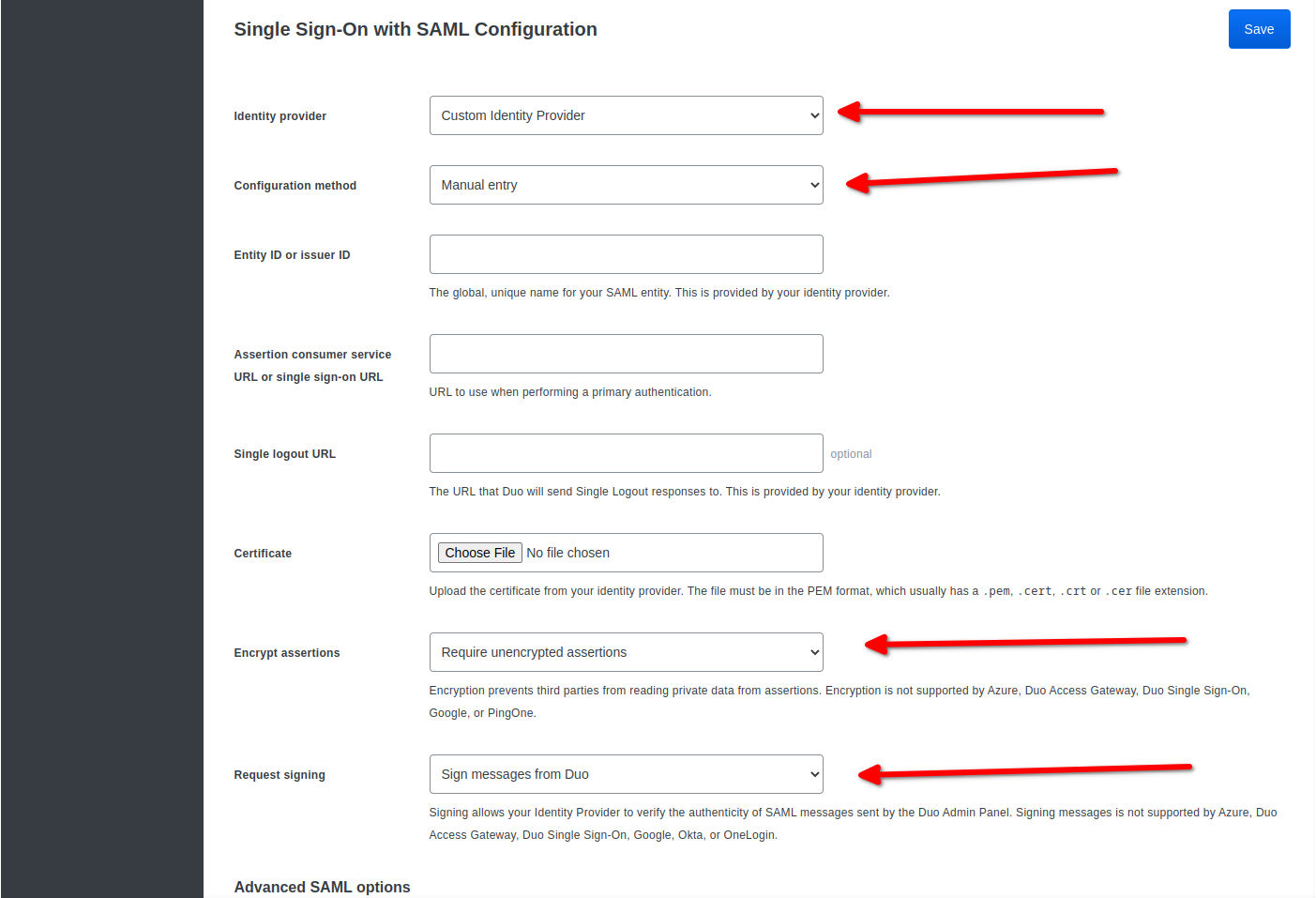
- SHA-1 signatures: Uncheck
- Signed elements: Everything must be signed
- Click Save
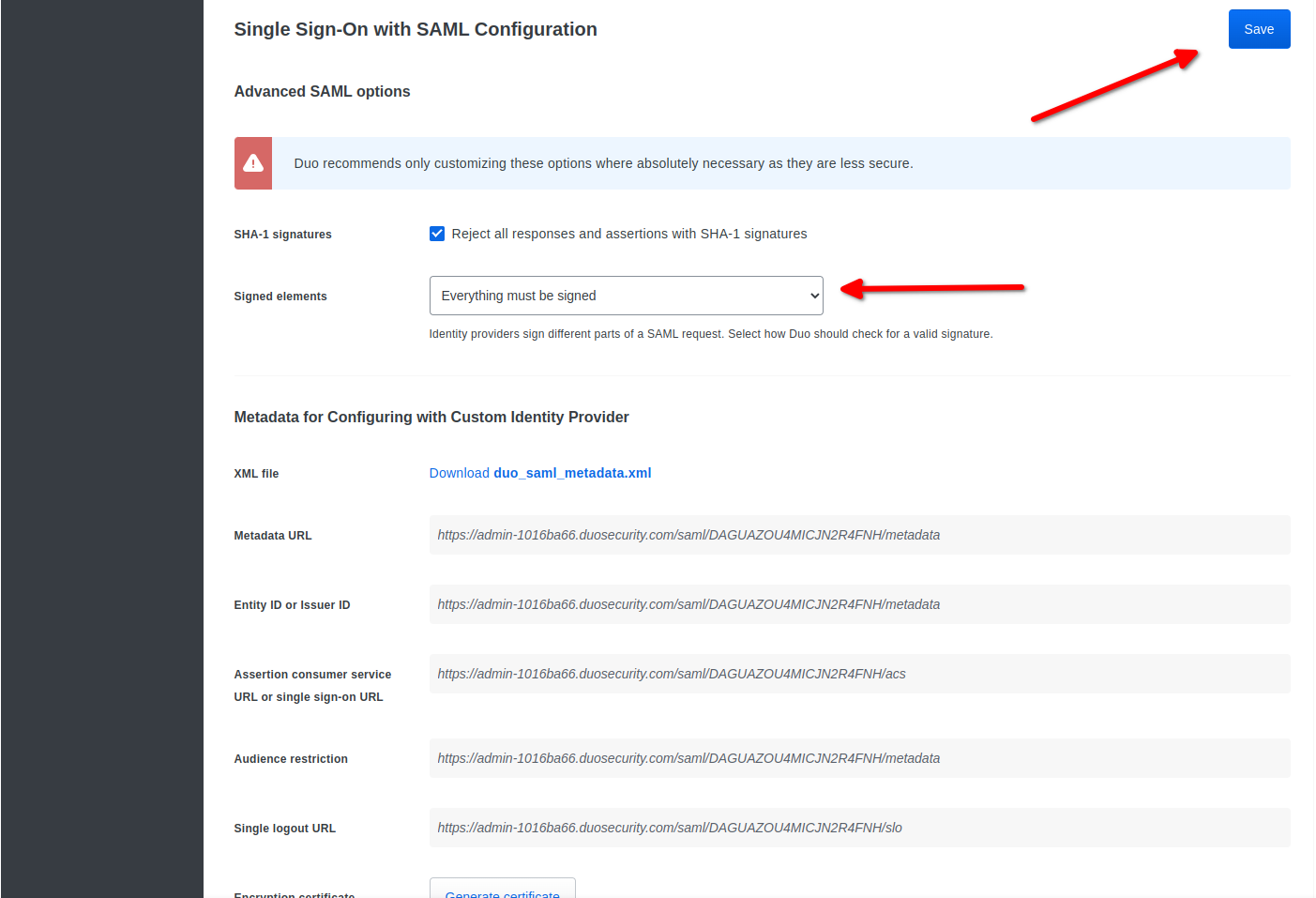
IDmelon SAML configuration
- You should Download
metadatafile (XML file) andcopy valuesof below fields from this Duo panel to IDmelon Panel.
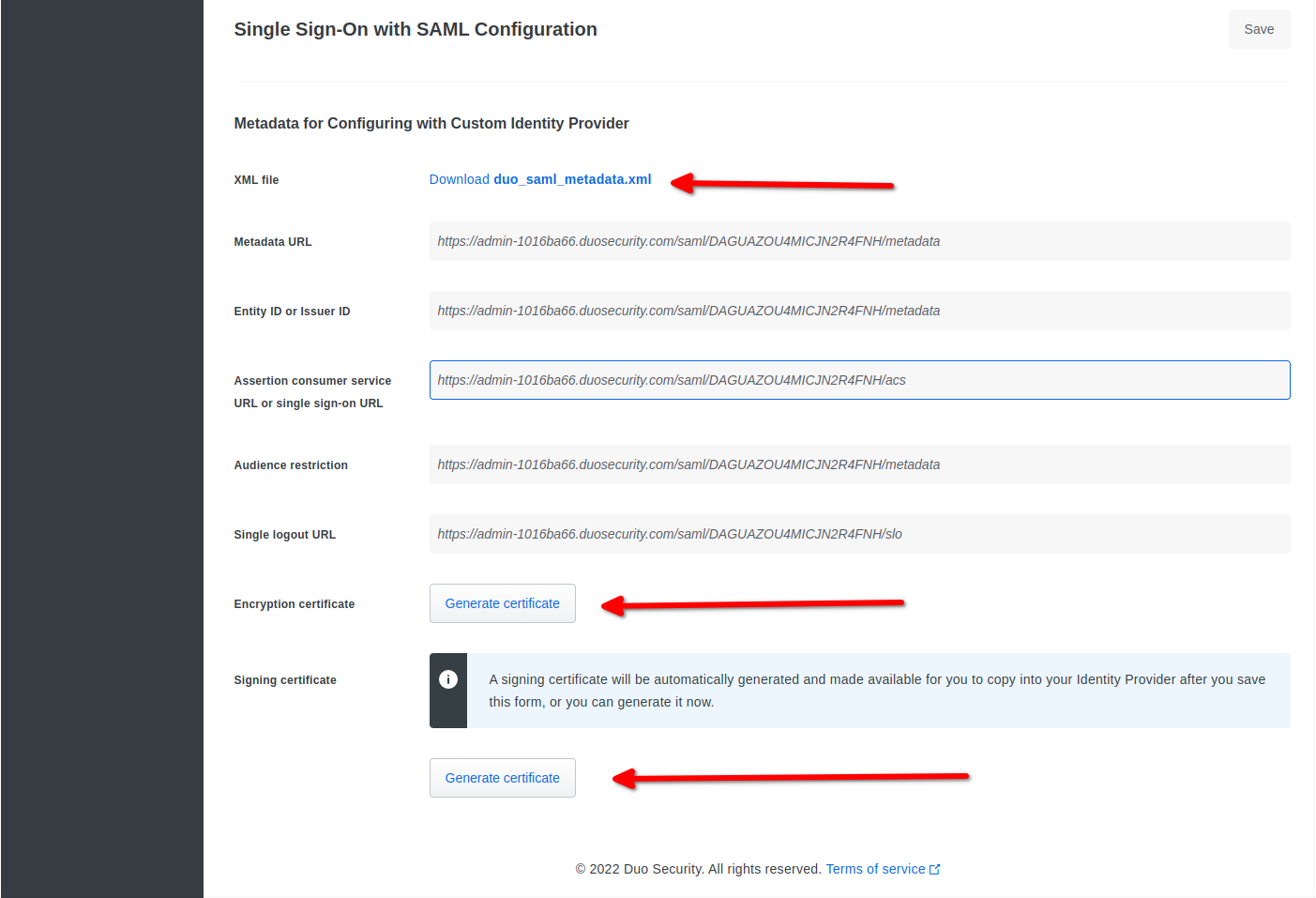
- Copy Entity ID or Issuer ID
- Copy Assertion consumer service or single sign-on URL
- You should copy values of above fields from Duo panel to IDmelon Panel.