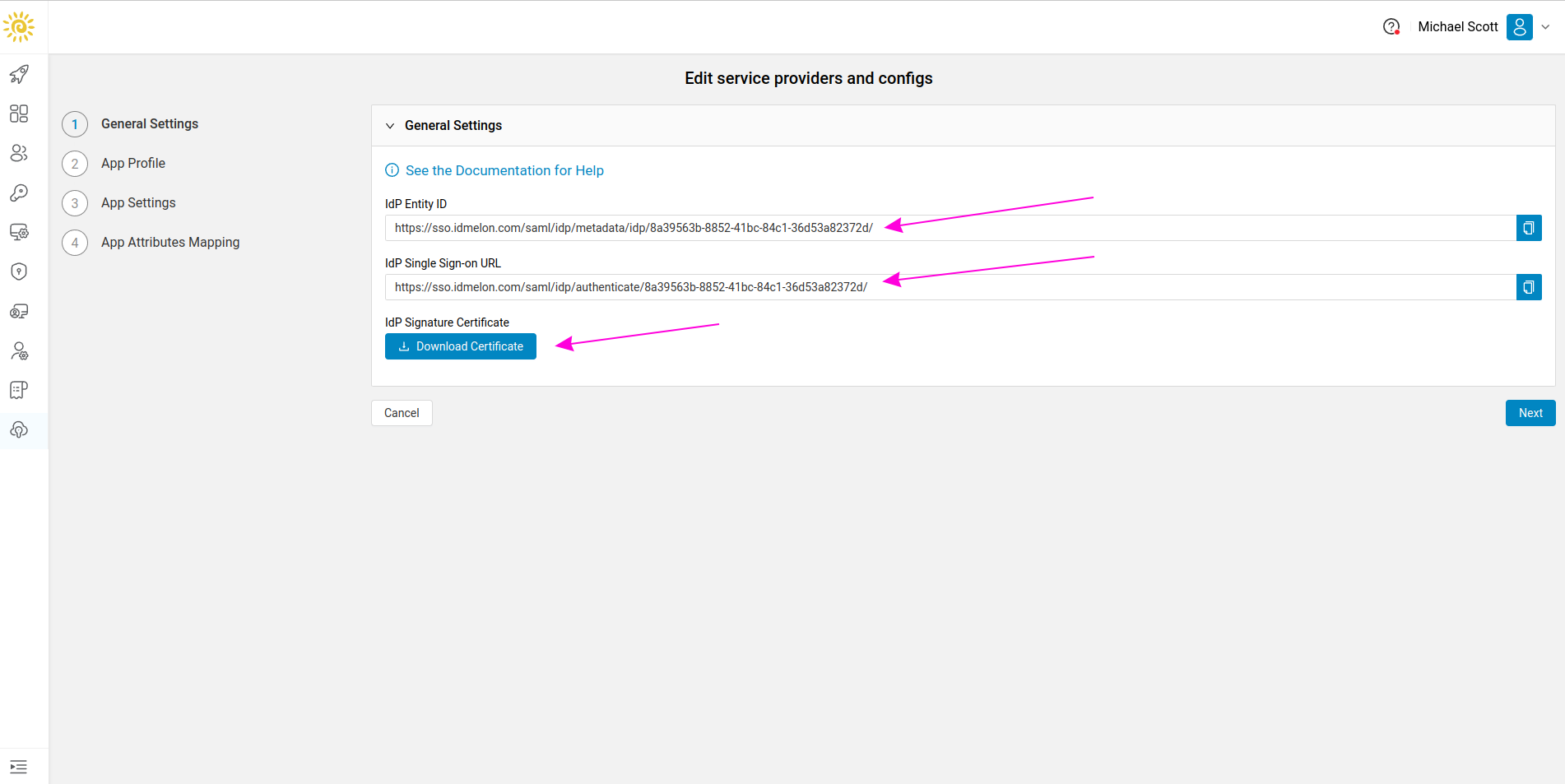Configure an Application
You can connect IDmelon as a IDP to any service provider supported by SAML.
By default, settings for common service providers have been added.
If your service provider is not in that list, you can connect it by creating a custom integration.
Configure an Application
Follow the steps below to create a custom integration:
Go to the App Management section under Simple Sign-On.
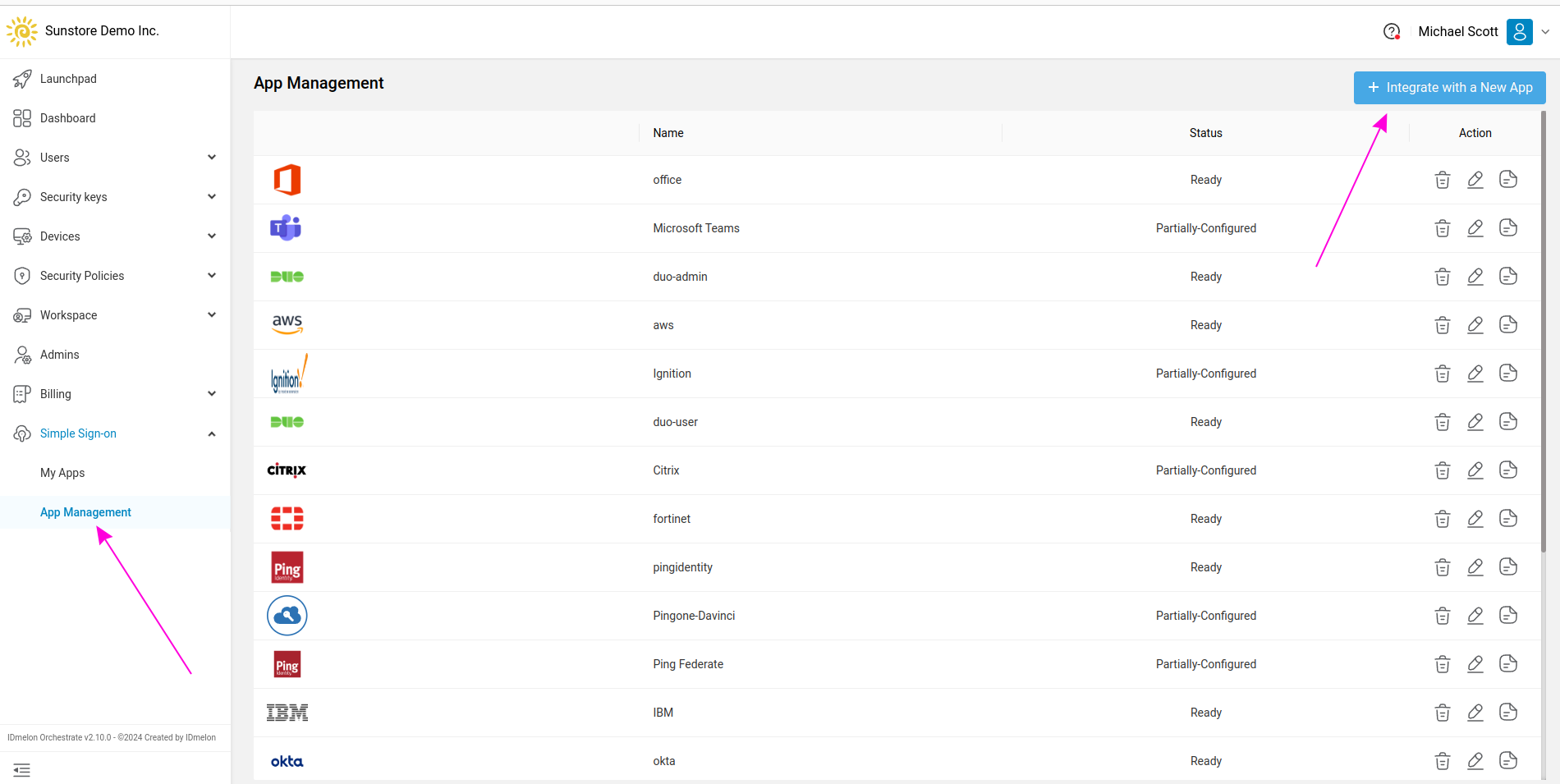
Click on Integrate with a new app, Then click on Create a custom integration.
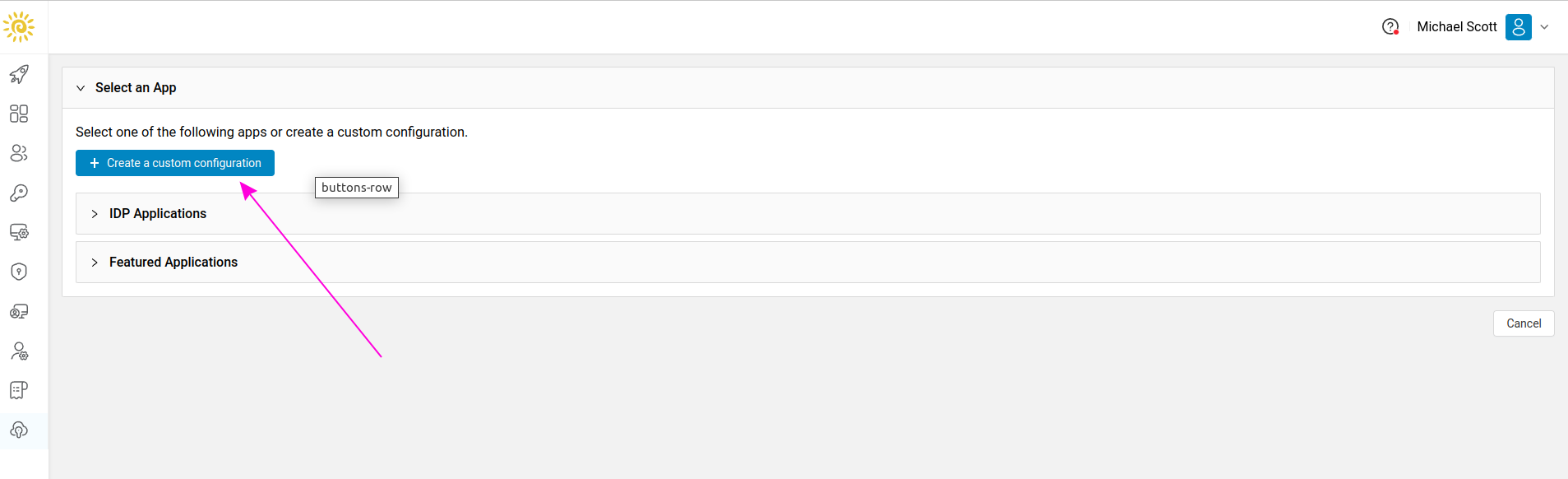
Fill in the required fields in the APP Profile section,
Choose a desired name for the Name field.
Then click Next.
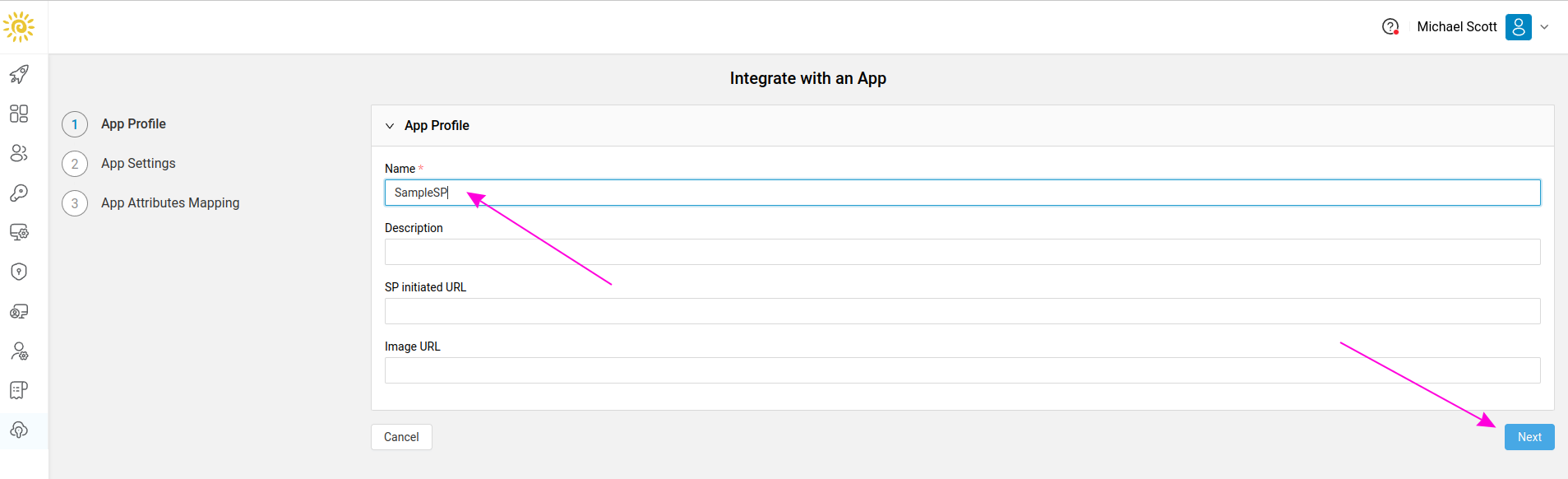
Enter the requested information in the App Settings section.
For the Entity ID field, enter the value provided by your service provider.
Match the values of Assertion Consumer Service Binding and Single Logout Service Binding with your service provider.
Enter the value provided by your service provider for the Assertion Consumer Service field.
Match the Name Id Format value with your service provider.
Fill Required Attributes field , the valid values are email and username.
Upload the public certificate corresponding to your service provider for the Public Certificate field.
Upload the metadata corresponding to your service provider for the Metadata field.
Click Next.
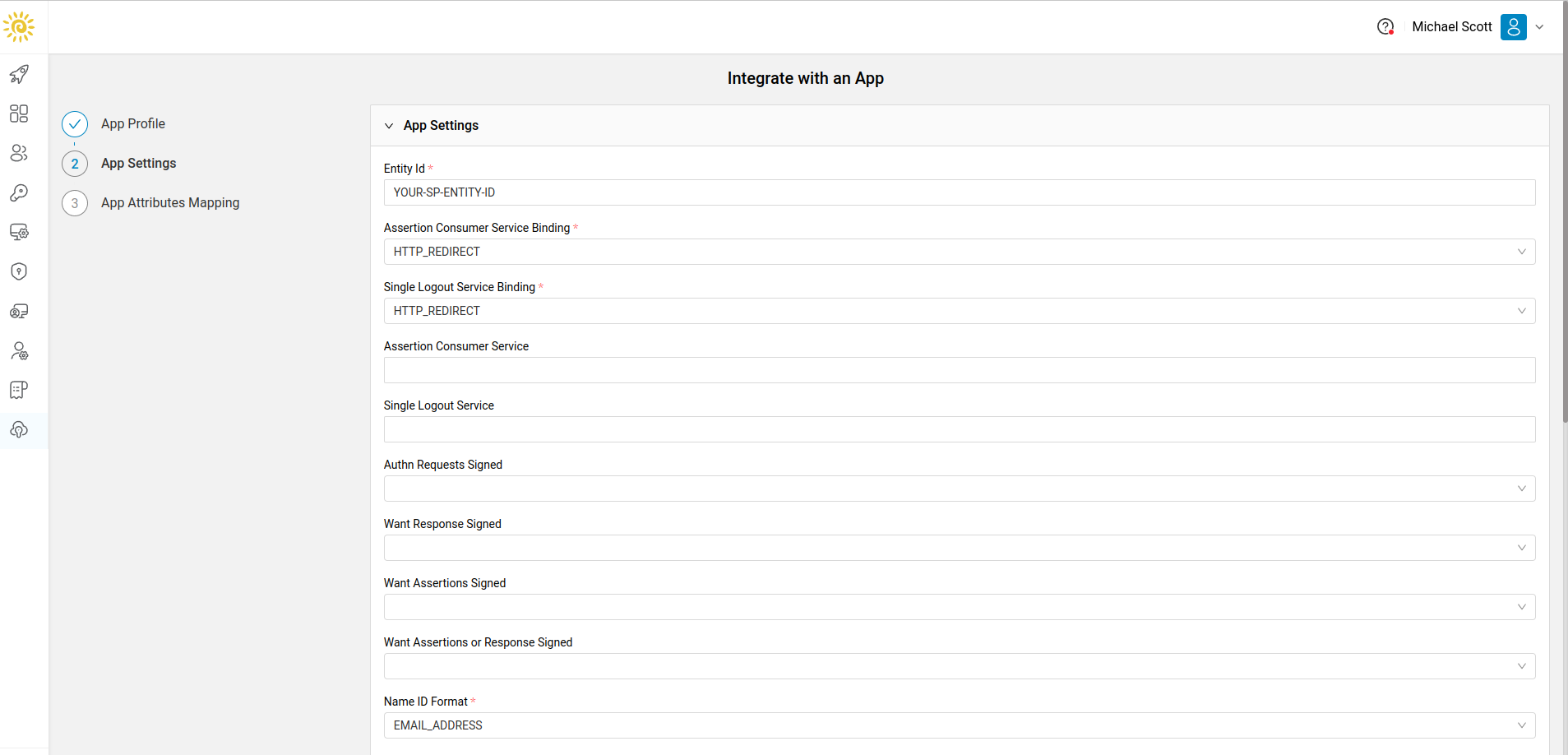
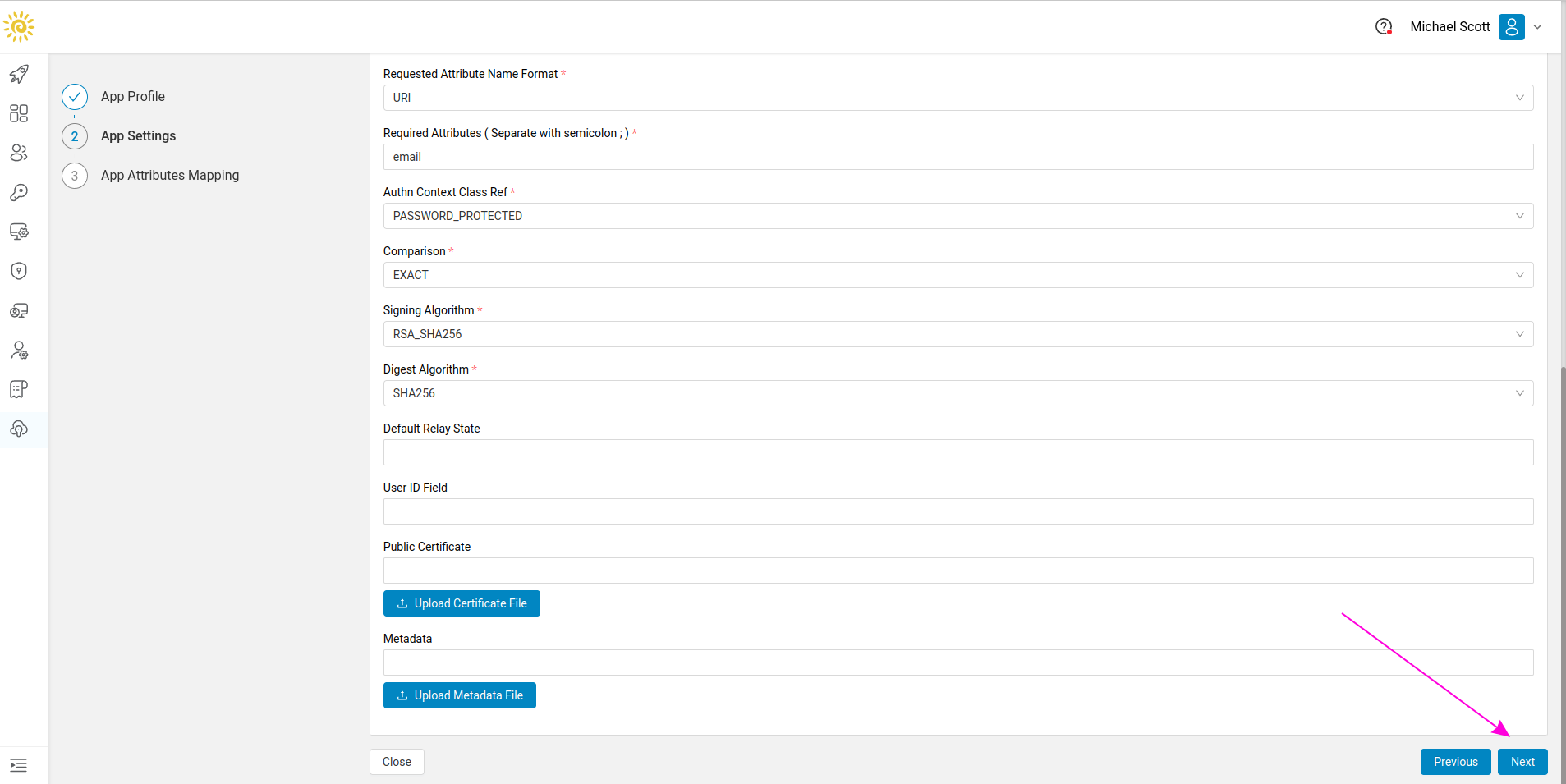
In the App Attributes Mapping section, add the required fields for mapping attributes.
The valid values for the IDP variable name section are:
emailsurnamegiven_namefull_namegroup
Click Confirm.
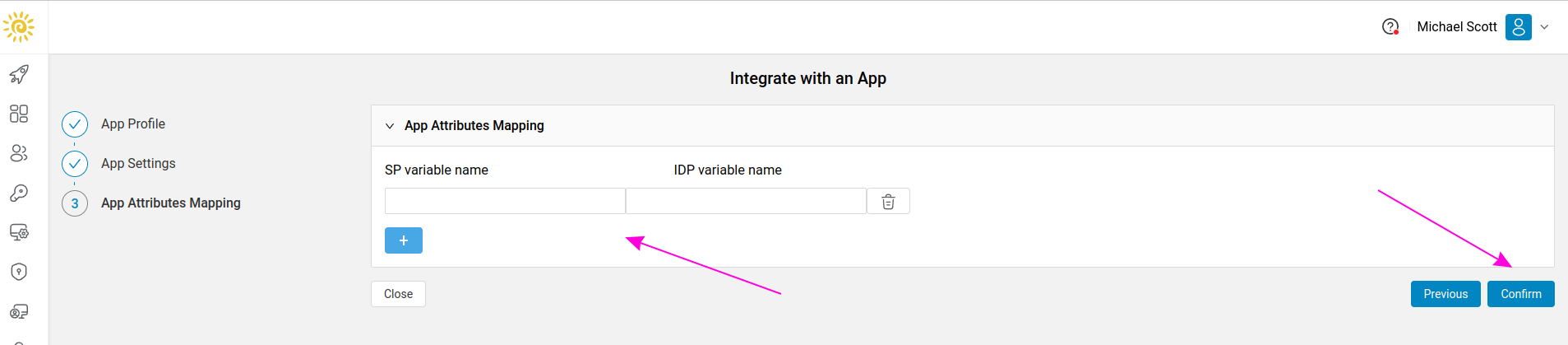
Now, from the Simple Sign-on menu, click on App Management.
Then, from the list of applications, select the created application and click on Edit.
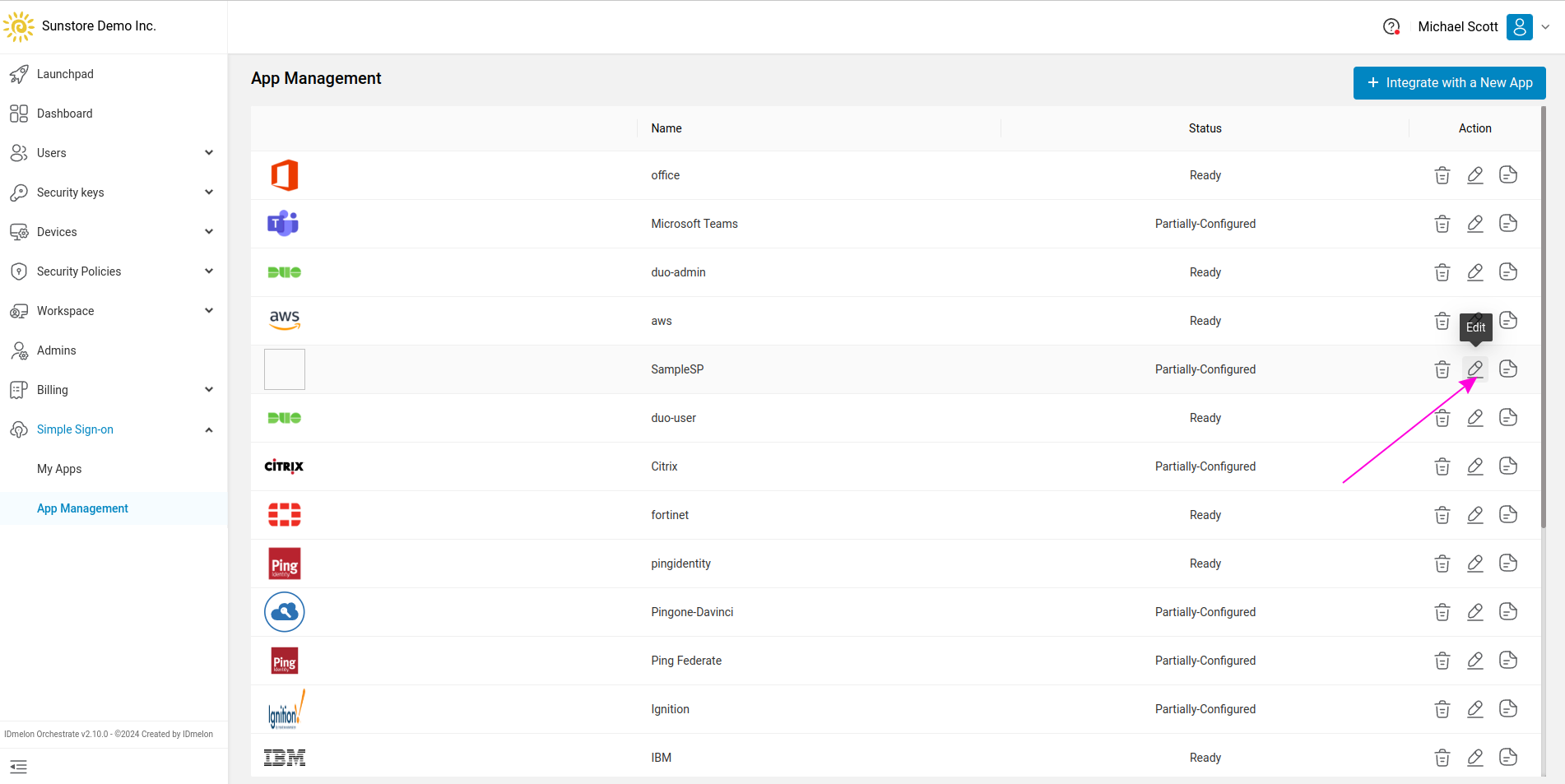
In the General Settings section, information related to IdP Entity ID and IdP Single Sign-on URL is displayed.
You need to enter these values in your service provider.