Deploy with Intune
IDmelon exe software applications can be automatically deployed using Intune. Generally, exe file needs to be packaged in a format like .intunewin before deployment.
Step 1: Prepare the IntuneWin File
Skip this step if you already have the intunewin package file.
If you don’t have the file, follow the steps below to create the intunewin package.
- Download the Microsoft Win32 Content Prep tool and extract it into C:\IntuneContentPrepTool folder.
- Launch Powershell as an administrator and navigate to C:\IntuneContentPrepTool.
- Run IntunewinAppUtil.exe and provide Source Folder, Setup File, Output Folder, and Catalog Folder Information.
- Source Folder: Enter the location of the folder where .exe files / setup files are stored.
- Setup File: Enter the name of the .exe file.
- Output folder: Enter the location where .Intunewin file will be generated.
- Catalog folder: Type N and press Enter.
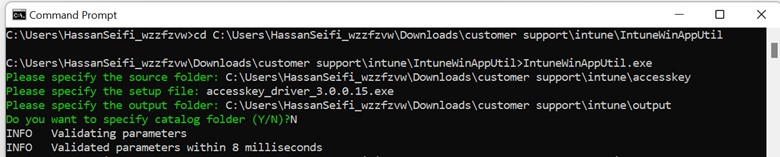
Step 2: Create an App deployment on Intune
Now, we have .Intunewin file created, Let’s check the deployment steps:
- Login on Microsoft Intune admin center
- Click on Apps and then click on All Apps.
- Click on + Add and Select Windows app (Win32) from the app type.
App Information
Click on “Select app package file” and browse to .Intunewin file. Provide Information in below mandatory fields. The rest of the fields are optional, but can be useful for application documentation and troubleshooting issues.
- Name: Accesskey Reader Driver
- Description: Accesskey Reader Driver
- Publisher: IDmelon
- App Version: 3.0.0.15
Program
Provide the Install command, uninstall command, Install behavior, Device restart behavior. Click on Next to proceed.
- Install command:
accesskey_driver_3.0.0.15.exe /S - Uninstall command:
"C:\Program Files (x86)\IDmelon\Accesskey\uninstall.exe" /S - Install behavior: System
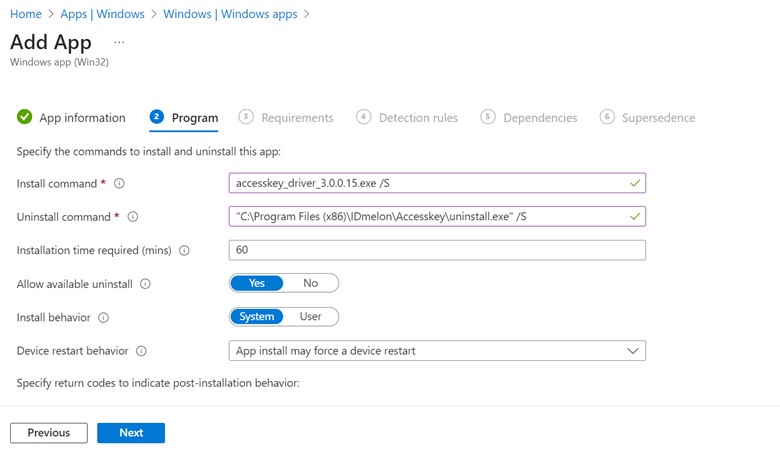
Detection rules
Choose Manually configure detections rules for Rules format and then click on Add link to add file/path directory as below.
- Type: File
- Path:
C:\Program Files (x86)\IDmelon\Accesskey - File or folder:
AccesskeyCli.exe - Detection method:
File or folder exists - Associated with a 32-byte app: No
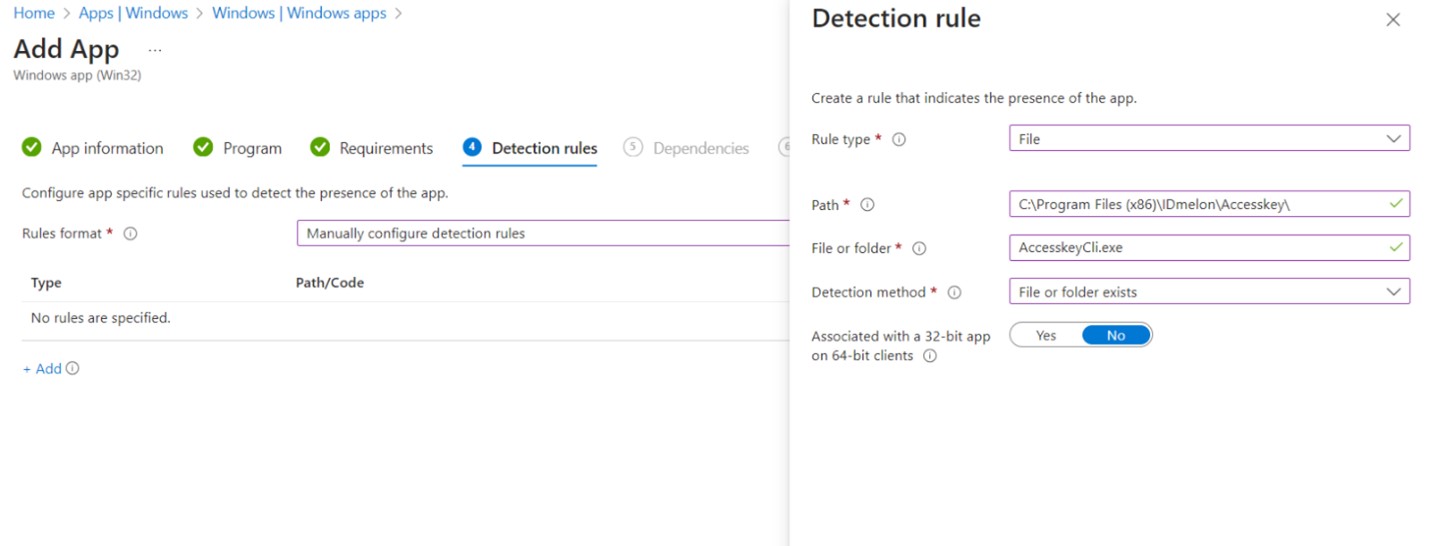
Dependencies
Proceed with the Next as No dependency is needed.
Supersedence
Proceed with the Next.
Assignments
Click on Add group to add an Azure AD group containing users or devices. You can also click on Add all users or Add all devices.
Review + create
Review the deployment and click on Create to start the deployment process.