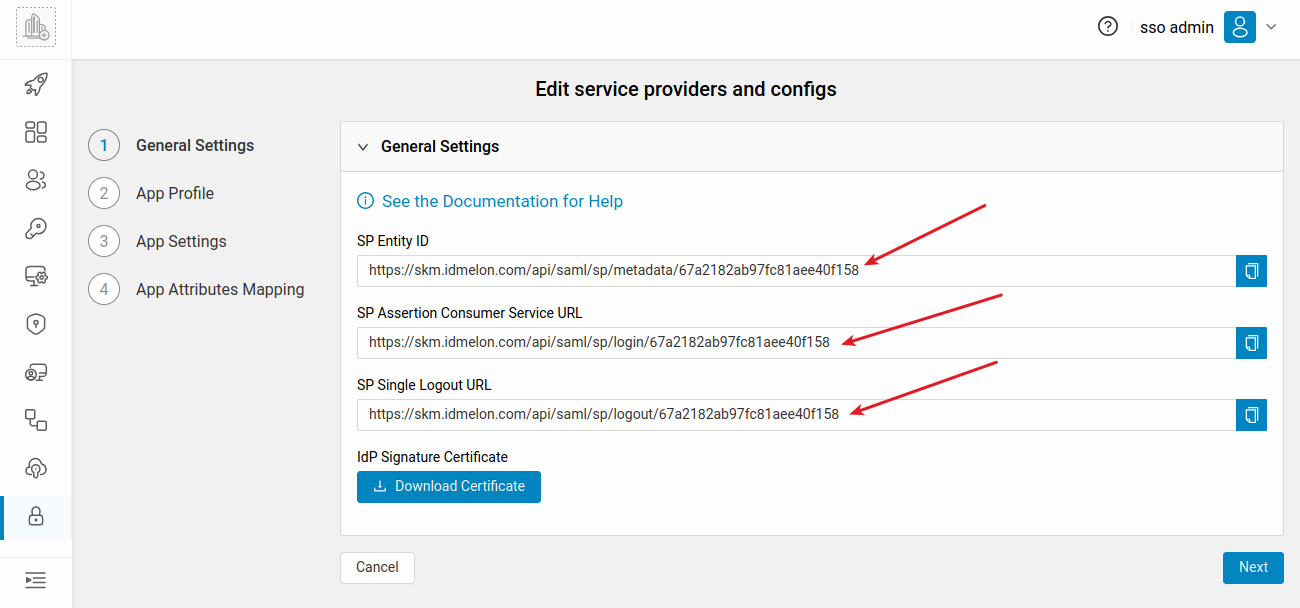Add a SAML 2.0 IdP
You can connect IDmelon as a SP to any identity provider supported by SAML.
By default, settings for common identity providers have been added.
If your identity provider is not in that list, you can connect it by creating a custom integration.
Configure an Identity provider
Follow the steps below to create a custom integration:
Go to the External Idp section under Authentication.
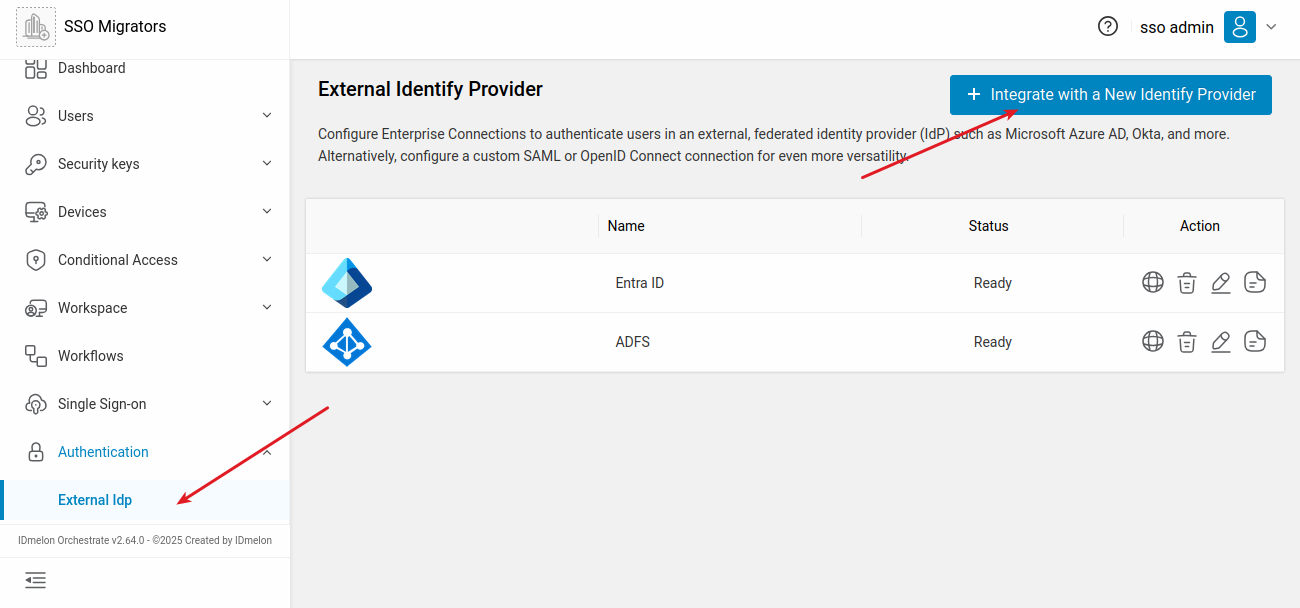
Click on Integrate with a New Identity Provider, Then click on Create a custom configuration.
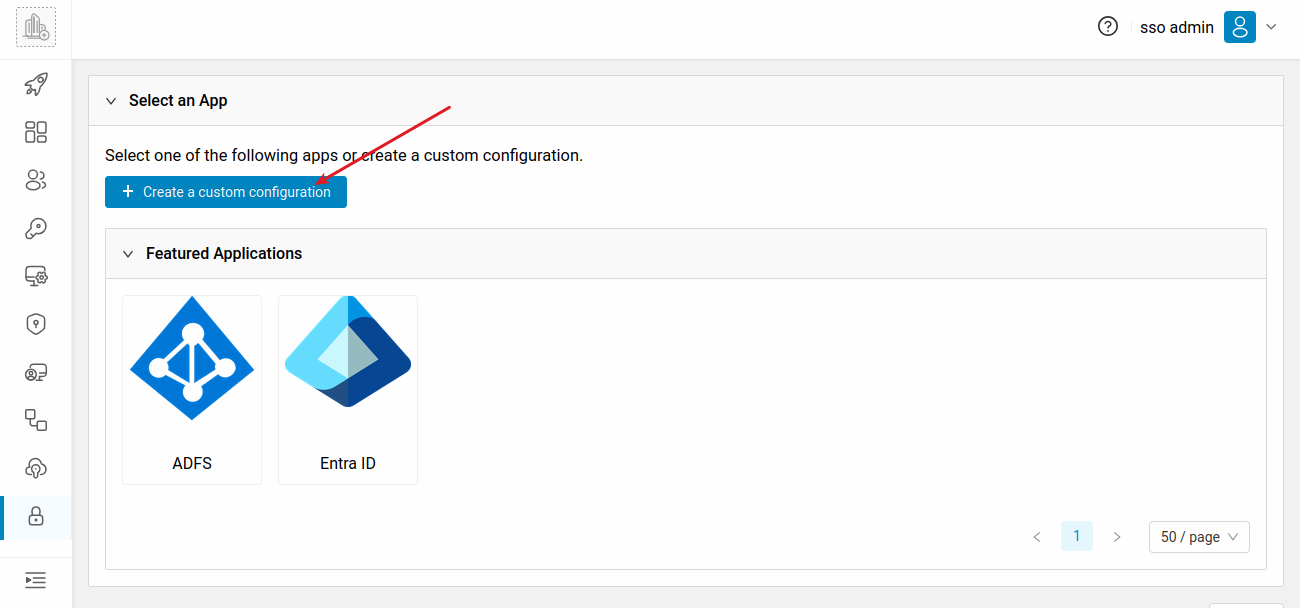
Fill in the required fields in the APP Profile section,
Choose a desired name for the Name field.
Then click Next.
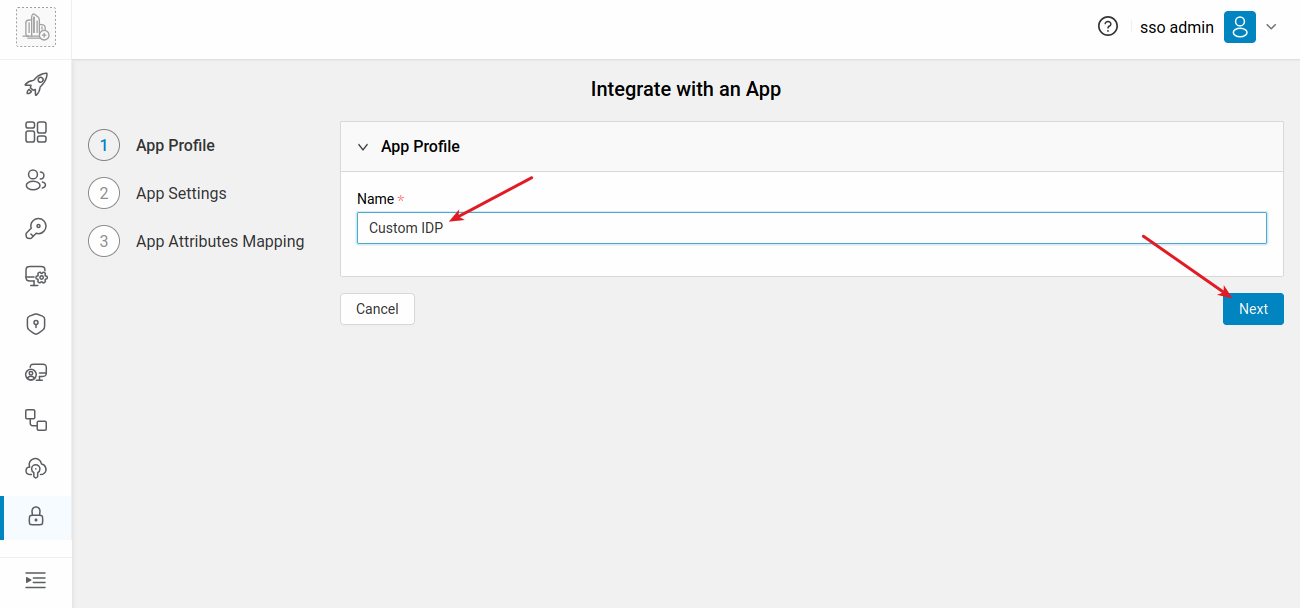
Enter the requested information in the App Settings section.
For the Entity ID field, enter the value provided by your identity provider.
Match the values of Single Sign-On Service Binding and Single Logout Service Binding with your identity provider.
Enter the value provided by your identity provider for the Single Sign-On Service field.
Match the Name Id Format value with your identity provider.
Fill Name ID Field field , the valid values are EMALI and AzureID.
Upload the public certificate corresponding to your identity provider for the Public Certificate field.
If you select Is Assertion Encrypted?, the Encrypt Certificate should be uploaded.
Upload the metadata corresponding to your identity provider for the Metadata field.
Click Next.
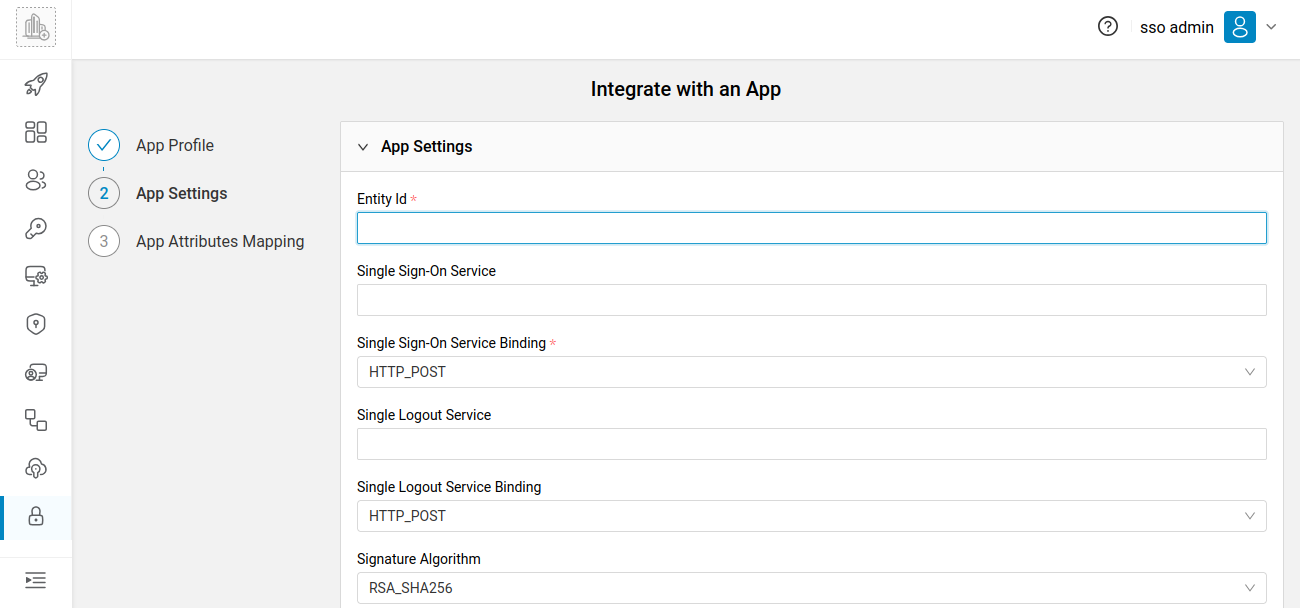
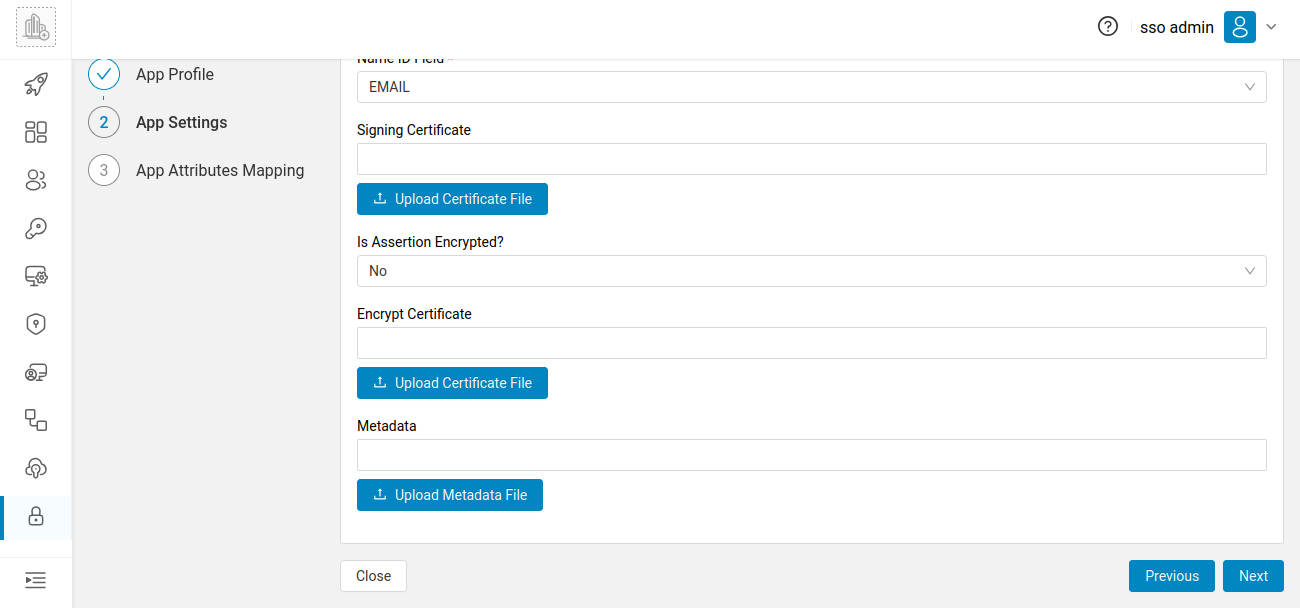
In the App Attributes Mapping section, add the required fields for mapping attributes.
The valid values for the SP variable name section are:
EMAILLASTNAMEFIRSTNAMEUSERNAMEGROUPS
Click Confirm.
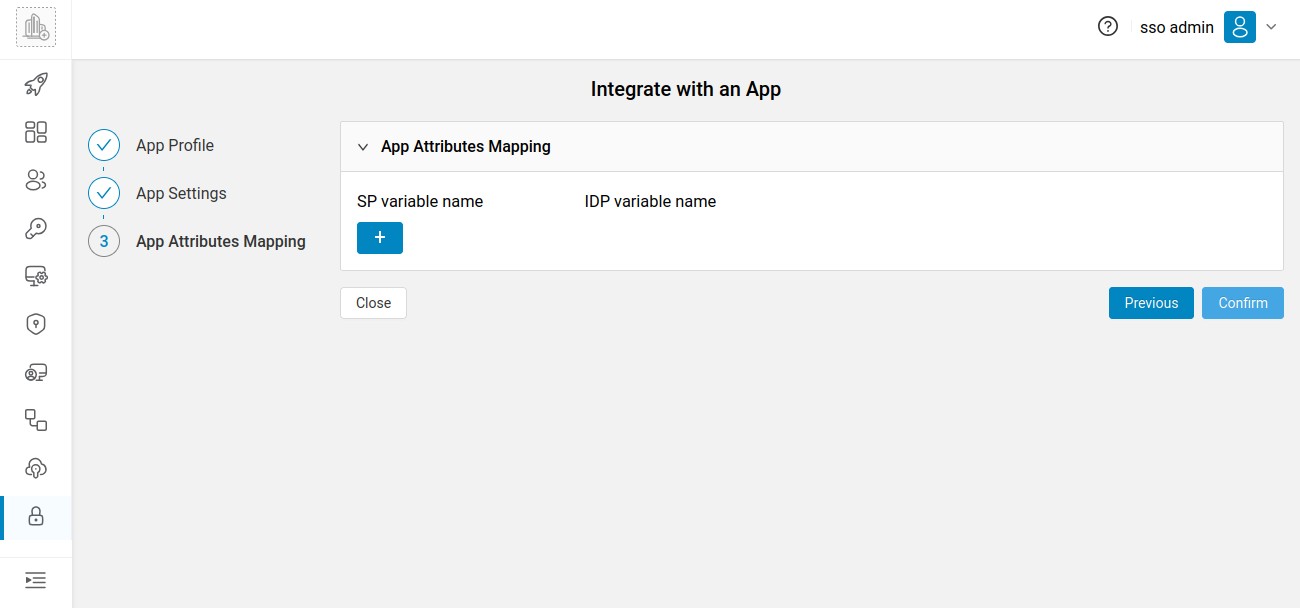
Now, from the Authentication menu, click on External Idp.
Then, from the list of applications, select the created application and click on Edit.
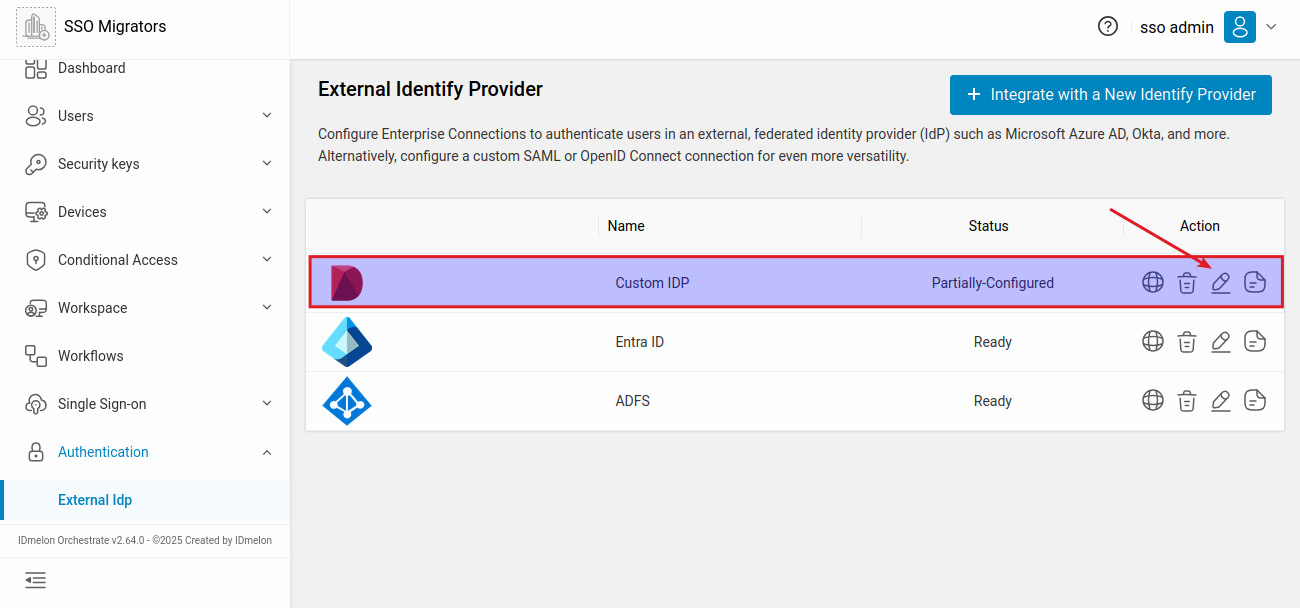
In the General Settings section, information related to SP Entity ID, SP Assertion Consumer Service URL and SP Single Logout URL is displayed.
You need to enter these values in your service provider.