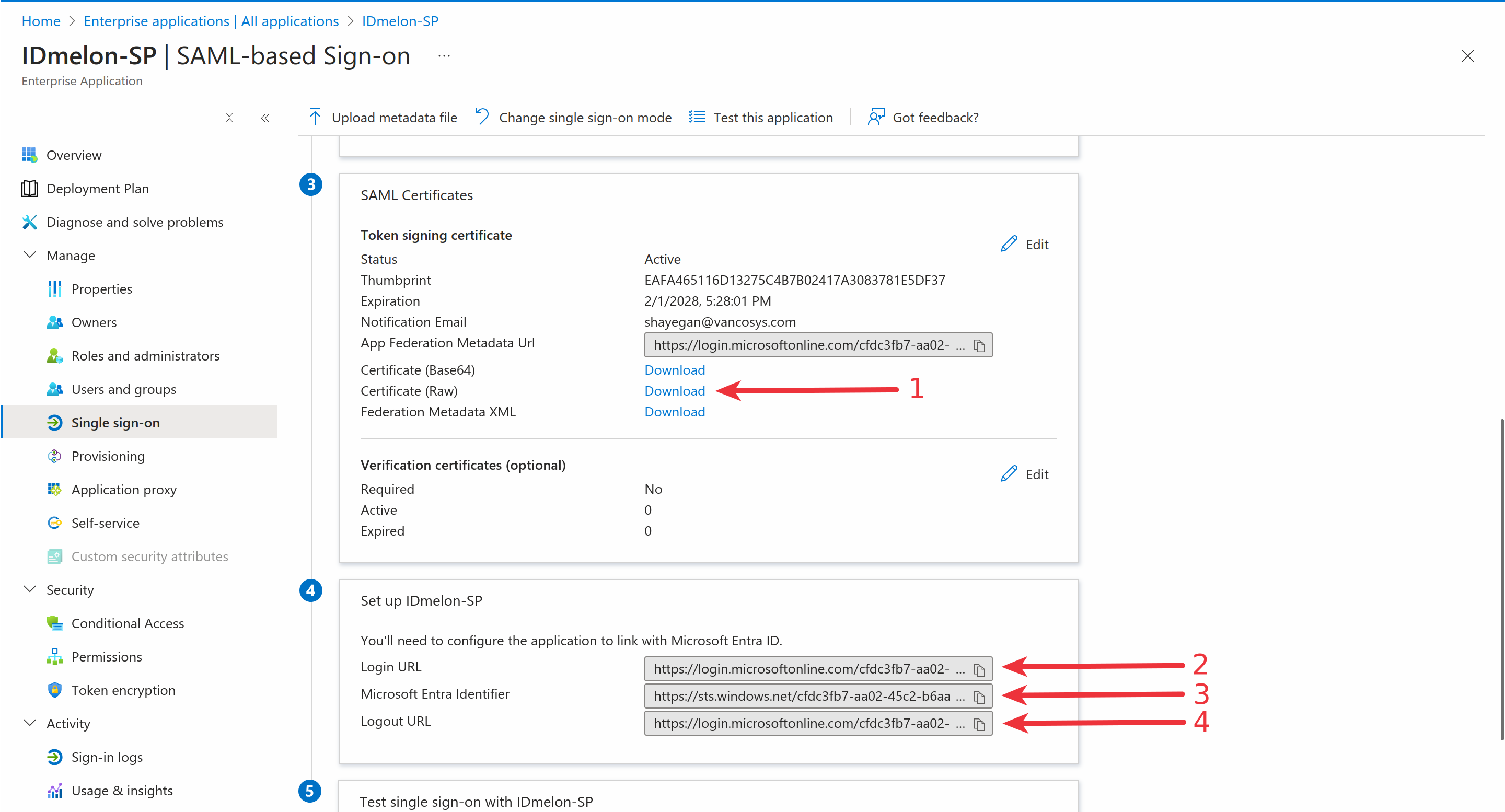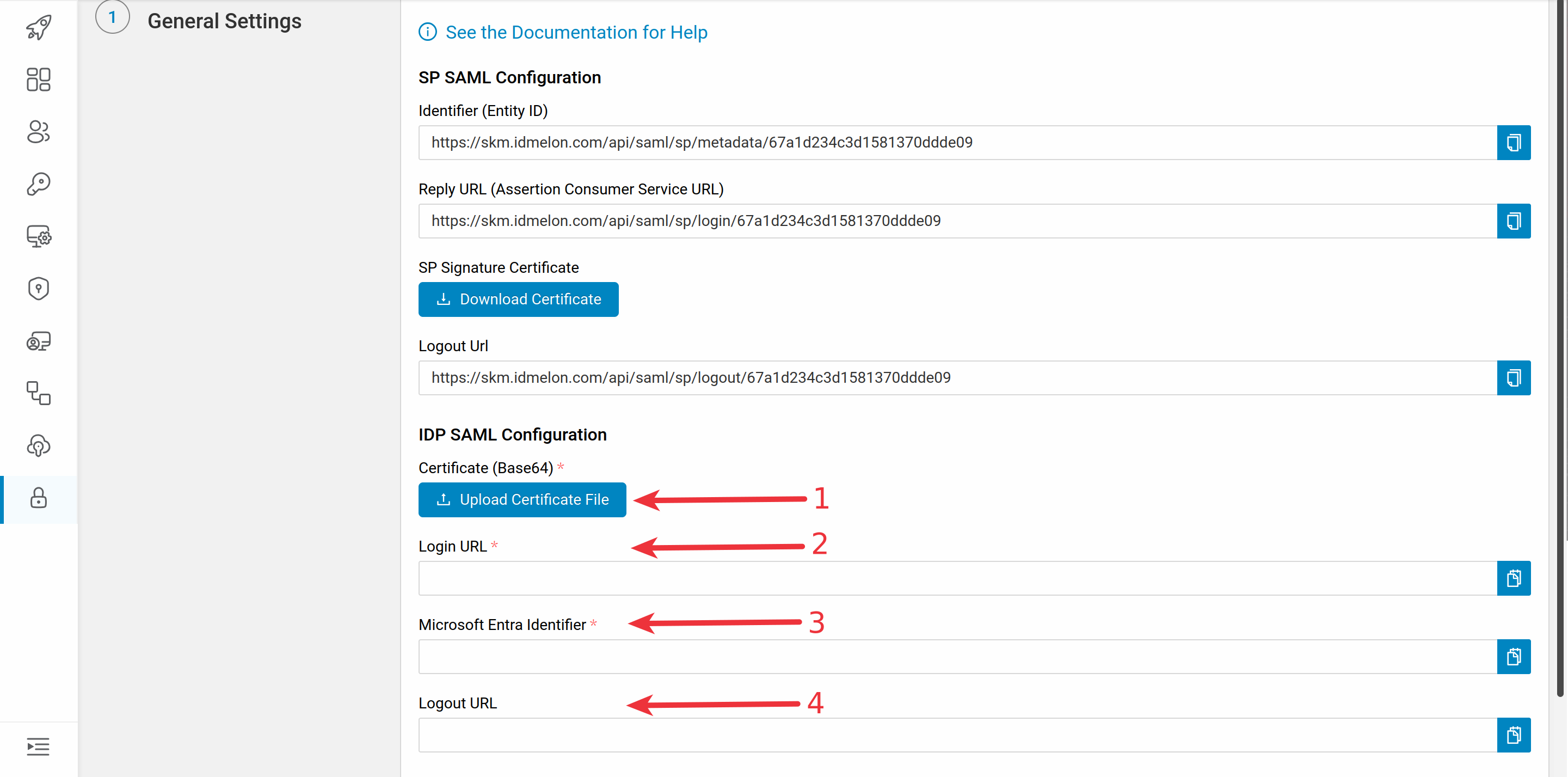Azure Active Directory (AAD)
In this document you are going to set up AAD as an external IdP to the IDmelon.
Initialize IDmelon Configuration as SP
Log in to the IDmelon panel, navigate to the Authentication section, and click Integrate with a New Identity Provider:
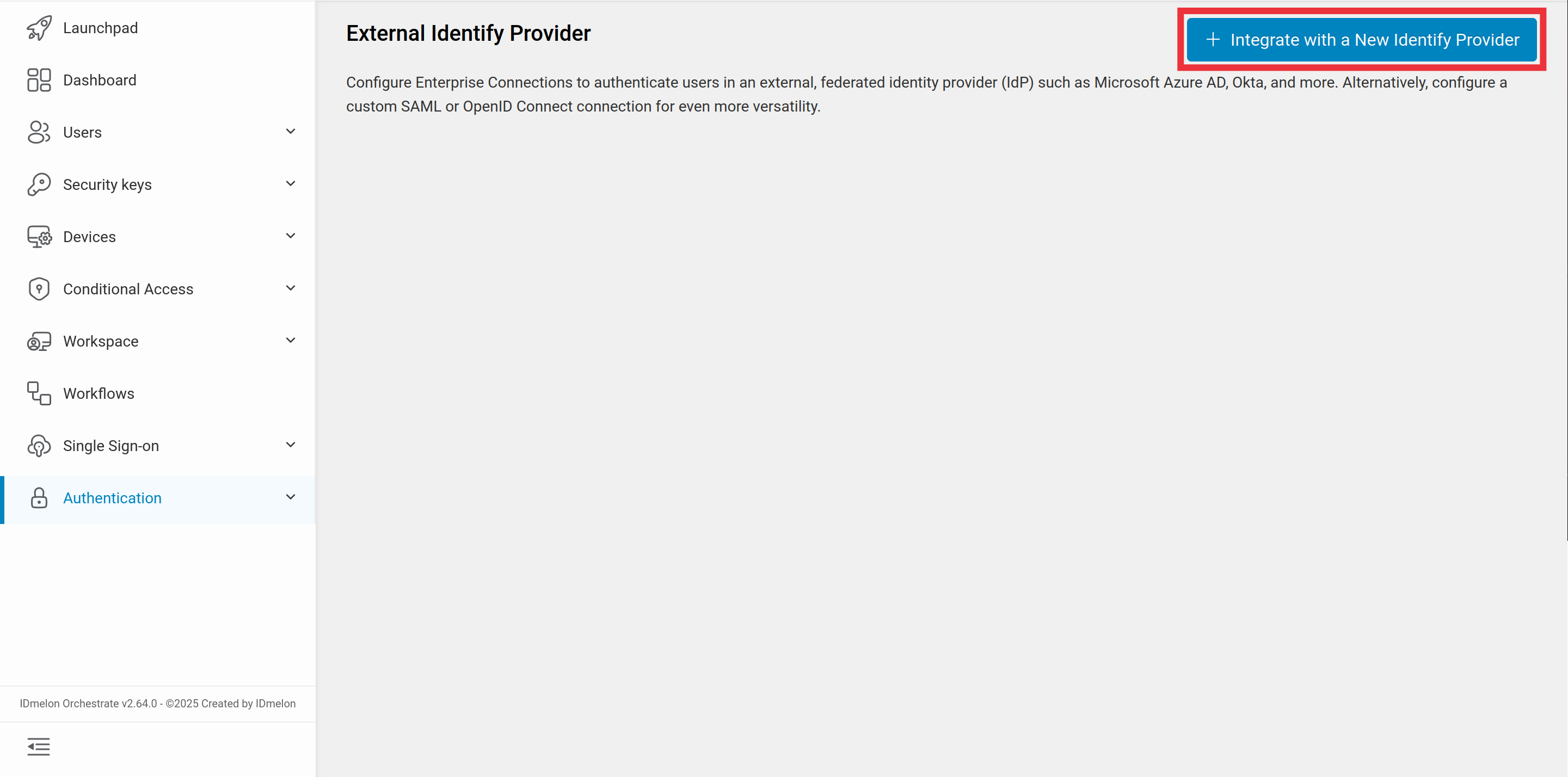
Then select Entra ID as identity provider:
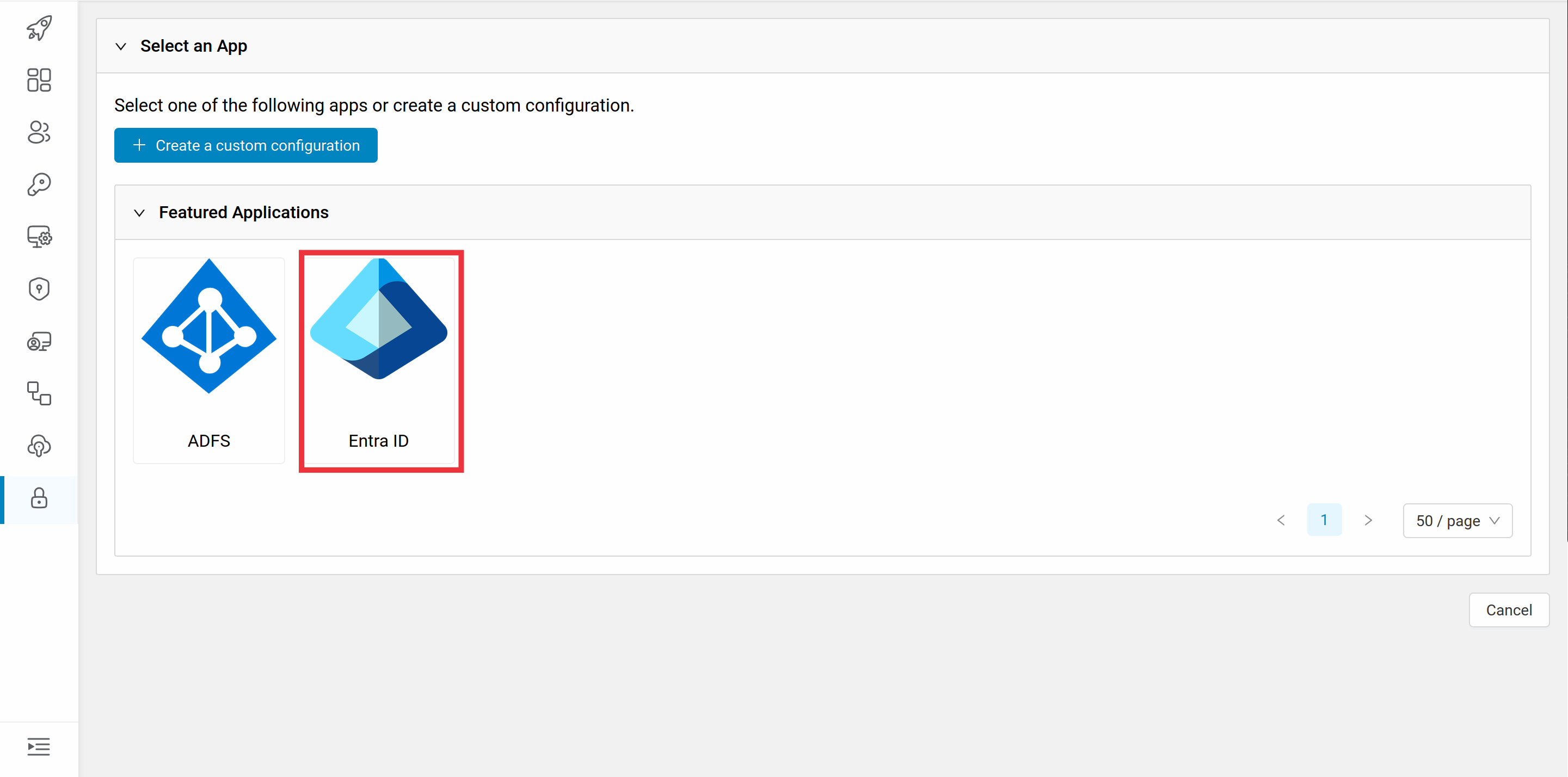
You will need the values provided in the newly opened window to set up Entra ID as an external IDP:
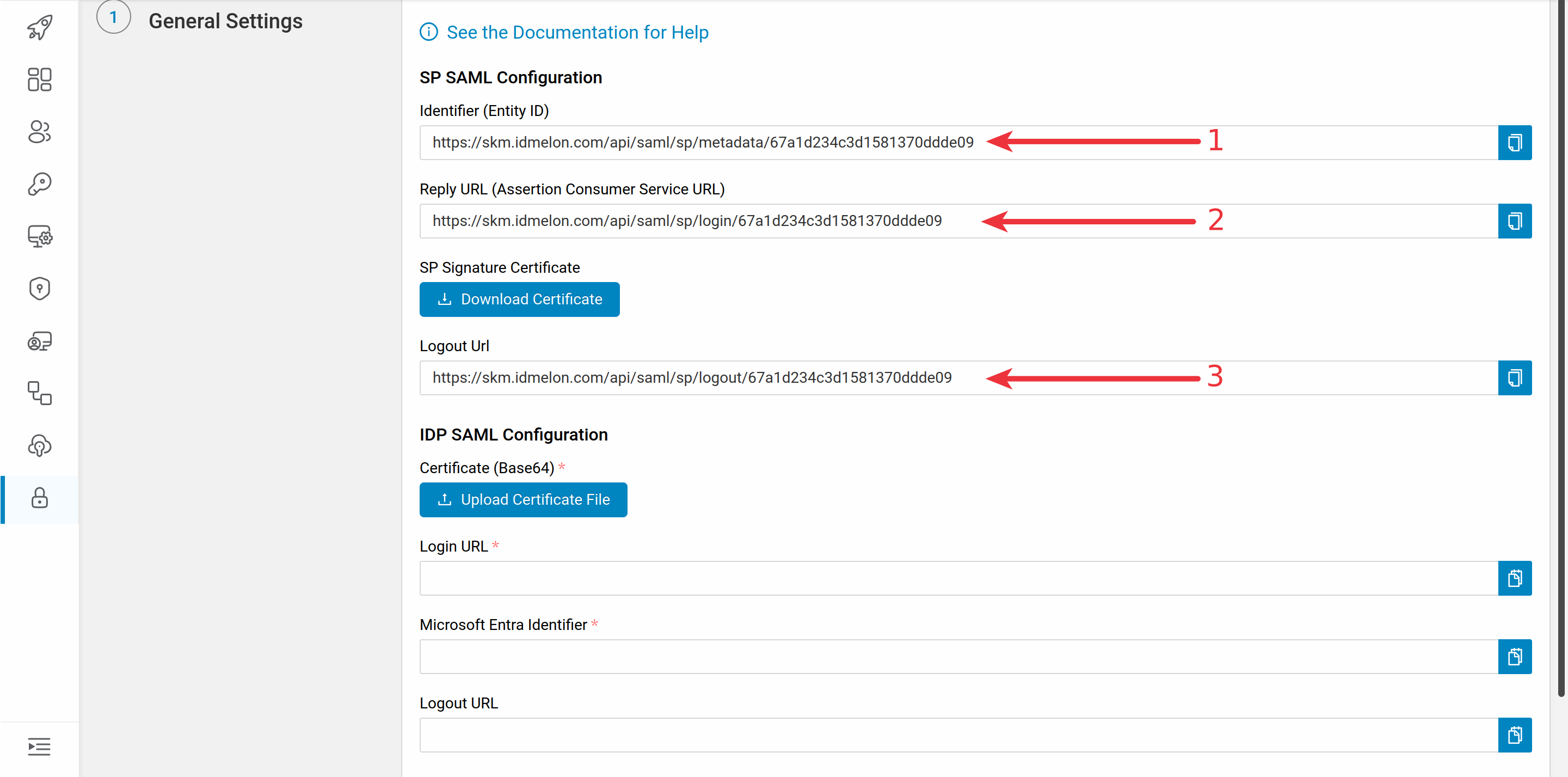
Configuring AAD as external IDP
- Login to the admin azure panel from here , and click the
Enterprise applications.
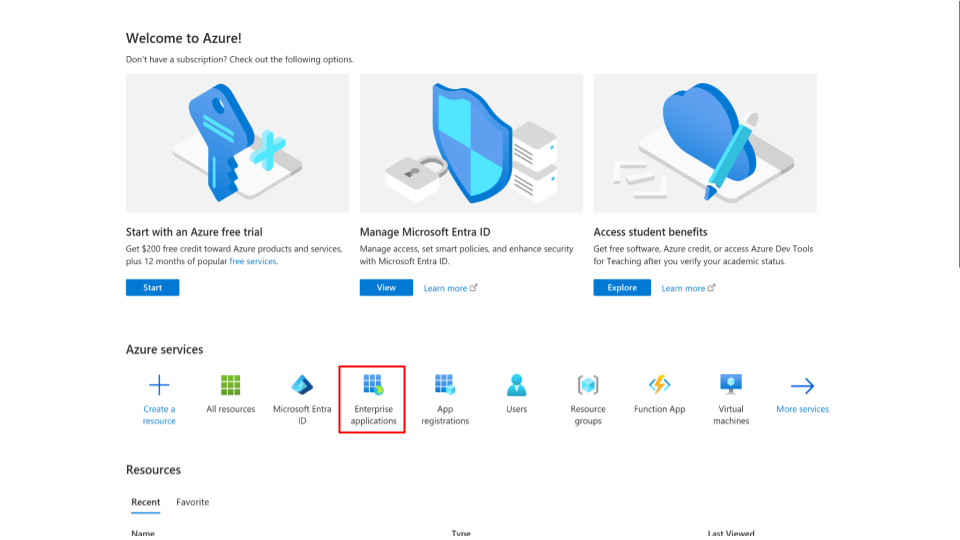
- From the
All applicationsmenu, click to theNew application.
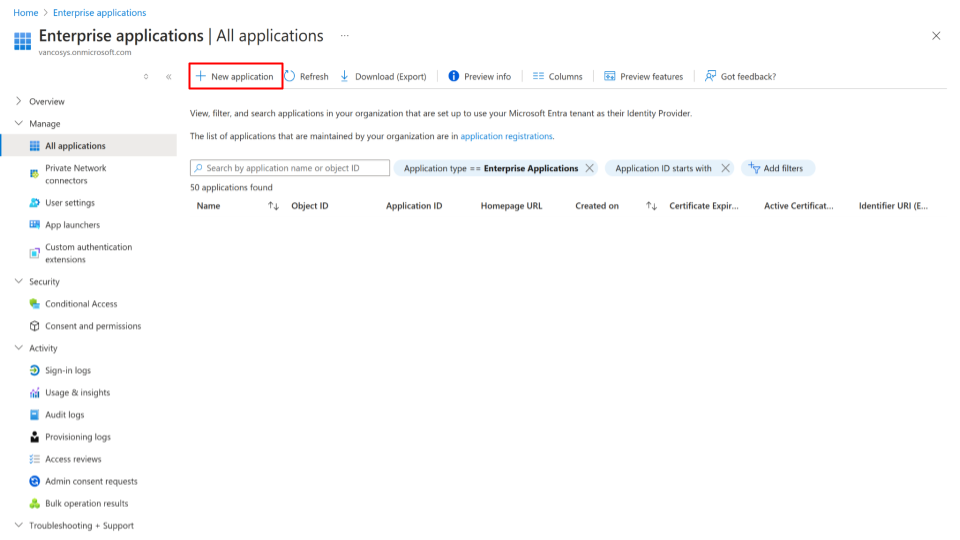
- Click on the
Create your own application.
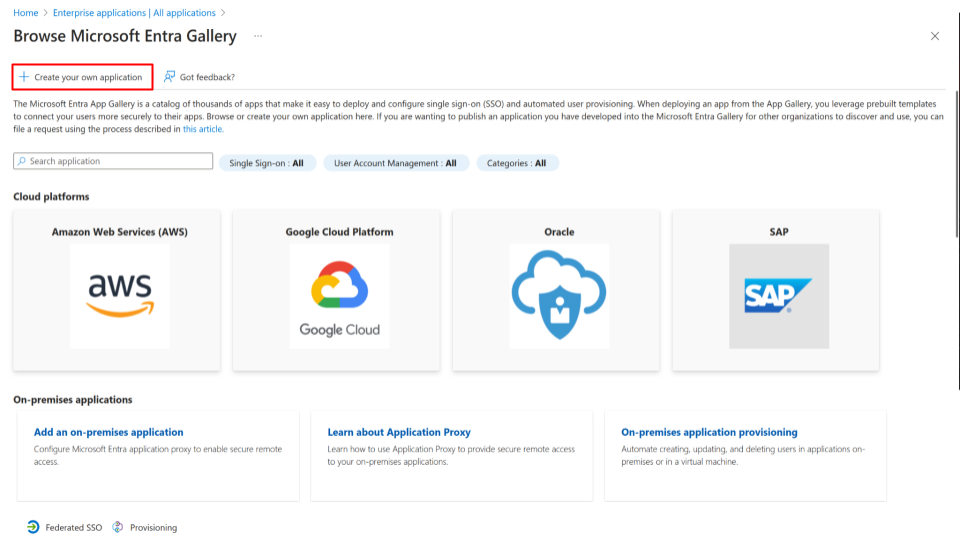
Provided a
namefor your application.Select
Non-galleryoption.
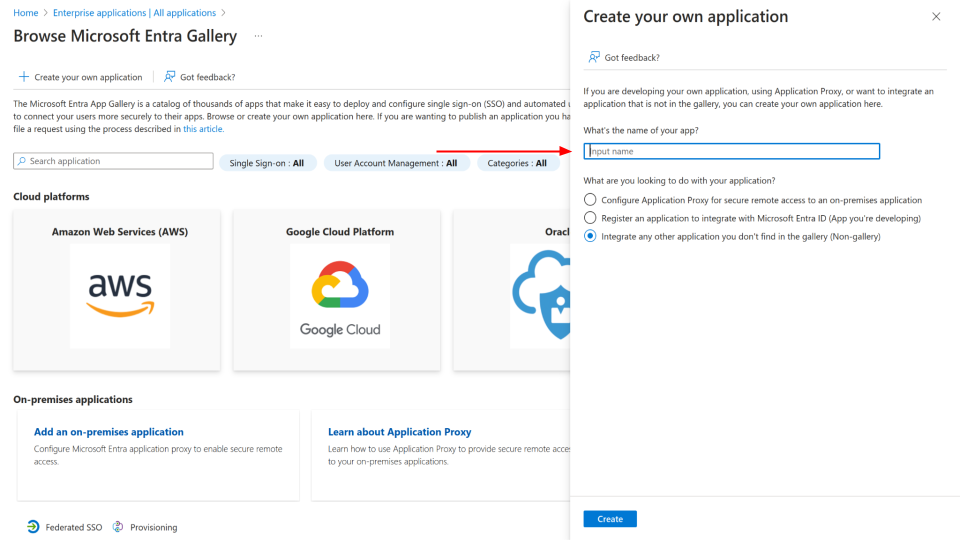
- Click the
Get startedof theSet up single sign onsection.
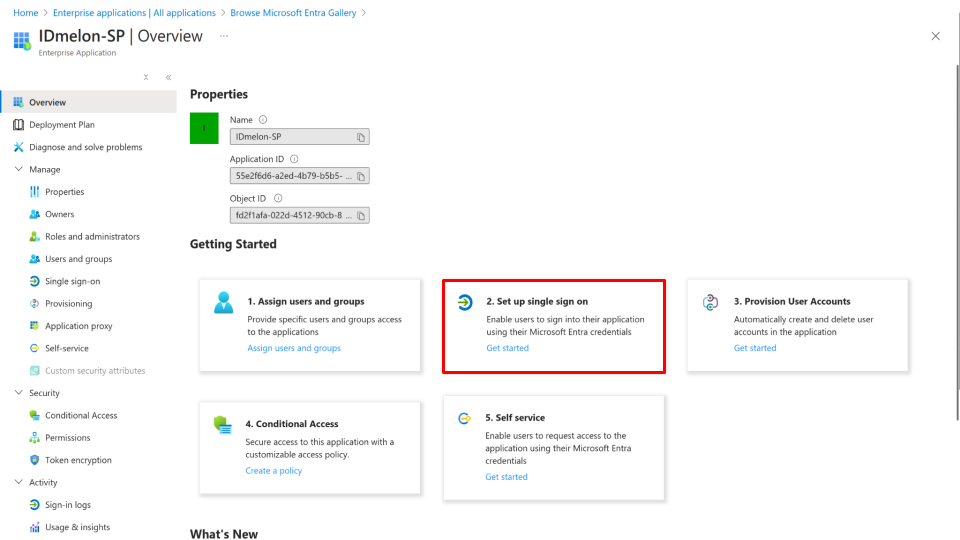
- Click the
SAMLsection.
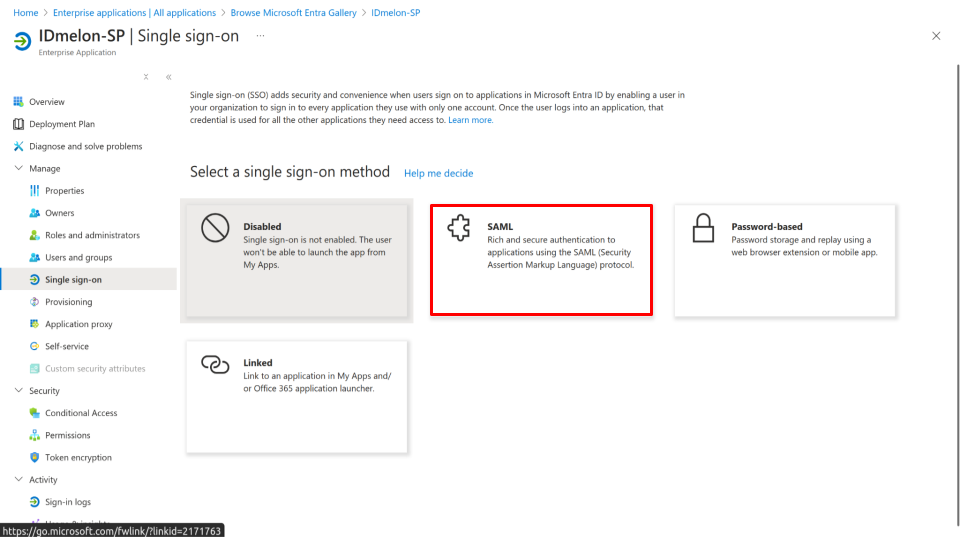
- Click
Editoption of theBasic SAML Configurationsection.
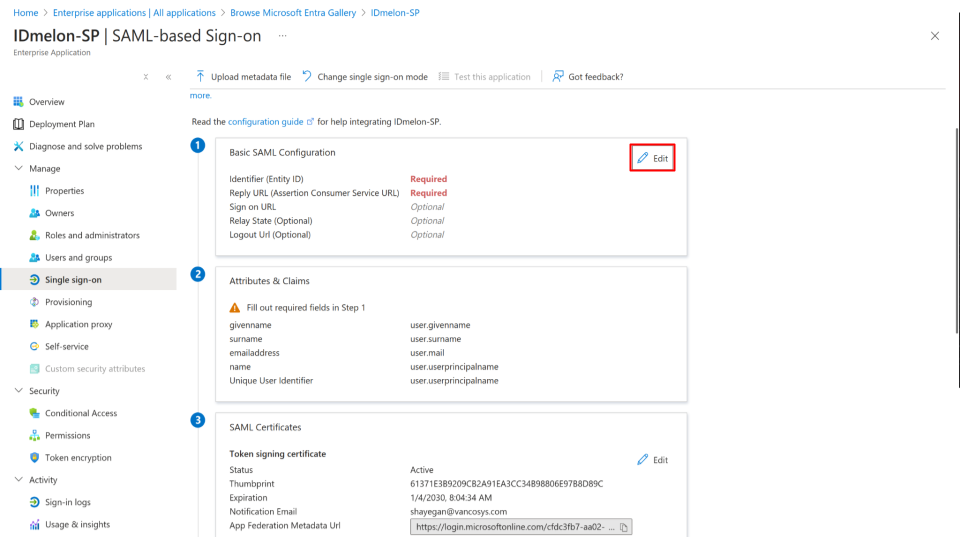
Click
Add identifierand fill it from IDmelon Authentication Panel.Click
Add reply URLand fill it from IDmelon Authentication Panel.fill
Logout URLfrom IDmelon Authentication Panel.
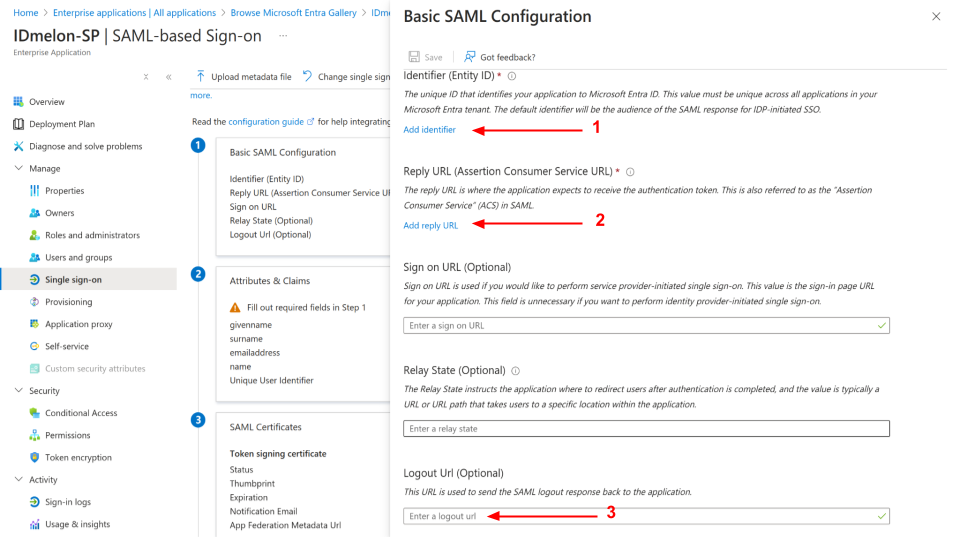
Finishing IDmelon Configuration as SP
- Scroll down and copy the values from Entra ID to the IDmelon Authentication Panel as shown in the images.