VMware Horizon
This guide explains how to integrate IDmelon as an external IdP for VMware Horizon using SAML authentication.
Overview
This guide provides step-by-step instructions for integrating IDmelon as an external Identity Provider (IdP) with VMware Horizon using SAML authentication.
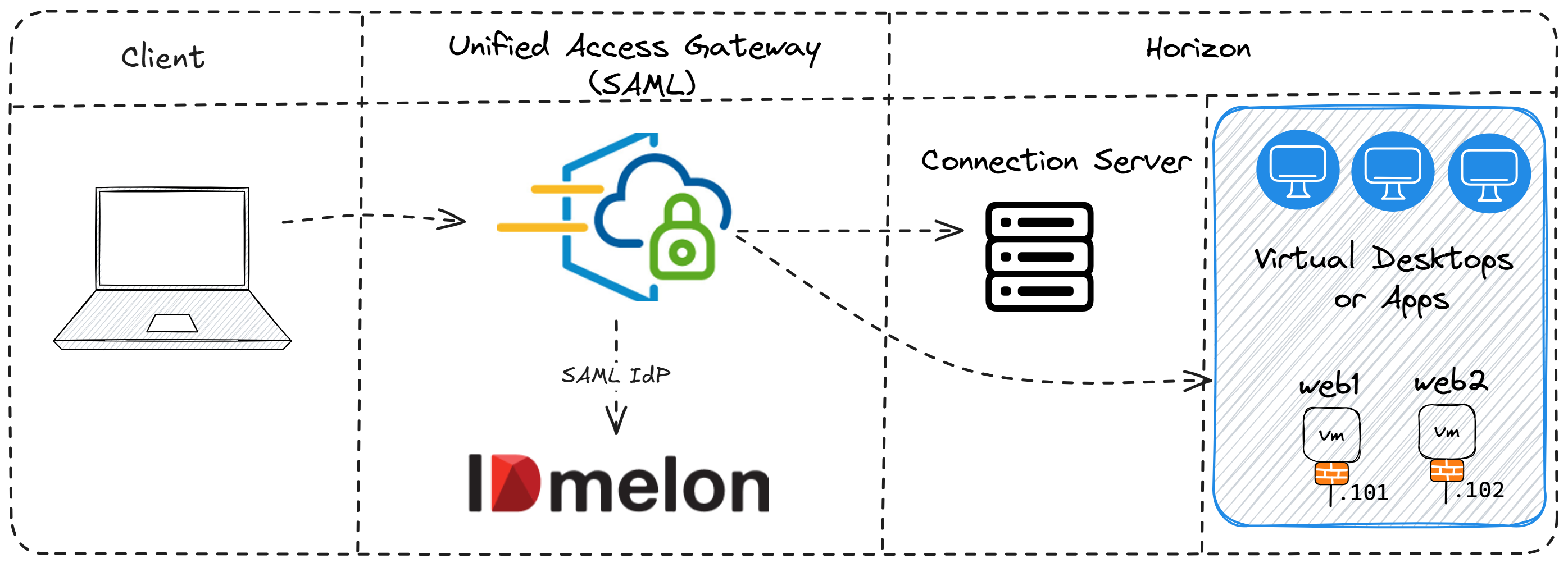
To achieve this integration, we will:
- Create a SAML 2.0 configuration in the IDmelon Admin panel.
- Configure
Unified Access Gateway (UAG)andHorizon Connection Serverin VMware. - Set up authentication settings in the VMware environment.
Step 1: Create a SAML 2.0 IdP in IDmelon Panel
To configure IDmelon as an IdP for VMware Horizon, follow these steps:
- Log in to the
IDmelonpanel. - Navigate to
App Integrations→Single Sign-On→New Application. - Select
VMware Horizonfrom the list of configurations. - In the
General Settingssection, configure the following fields:- Entity ID:
https://<HORIZON_UAG_URL>/portal - ACS URL:
https://<HORIZON_UAG_URL>/portal/samlsso - Horizon UAG Metadata XML file: Upload this file after configuring UAG and downloading the Metadata file from the UAG admin panel.
- You need MetaURL(Idp Entity ID) and SAML Metadata of
IDP SAML Configurationpart for next steps.
- Entity ID:
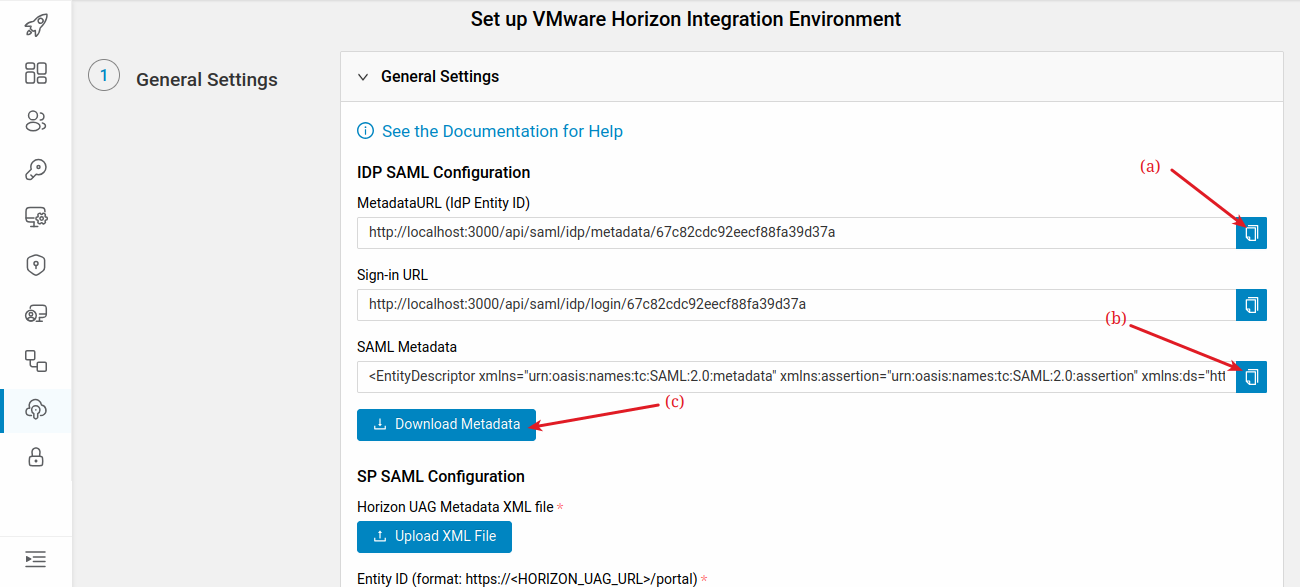
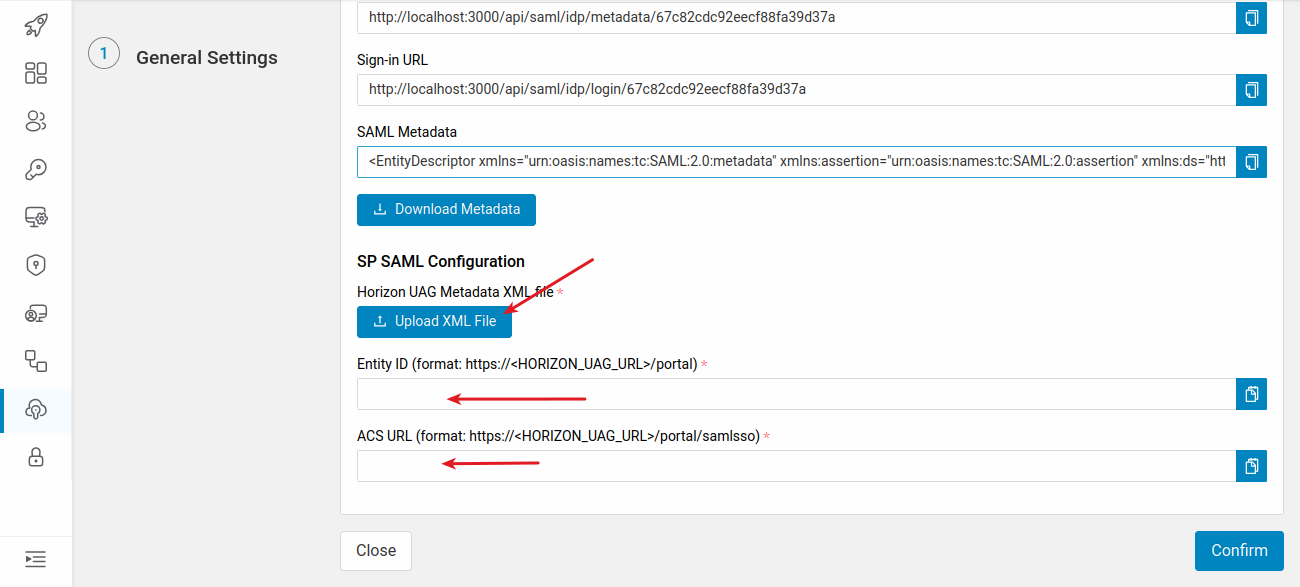
Step 2: Configure Horizon Server Connection
Navigate to the Servers section in the VMware Horizon settings.
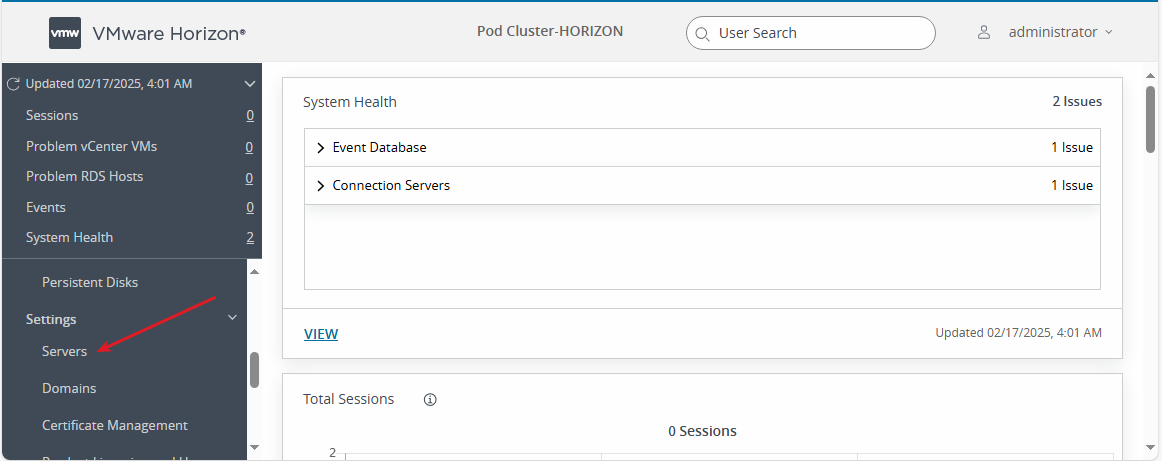
In the Connection Servers list, select a server and click Edit.
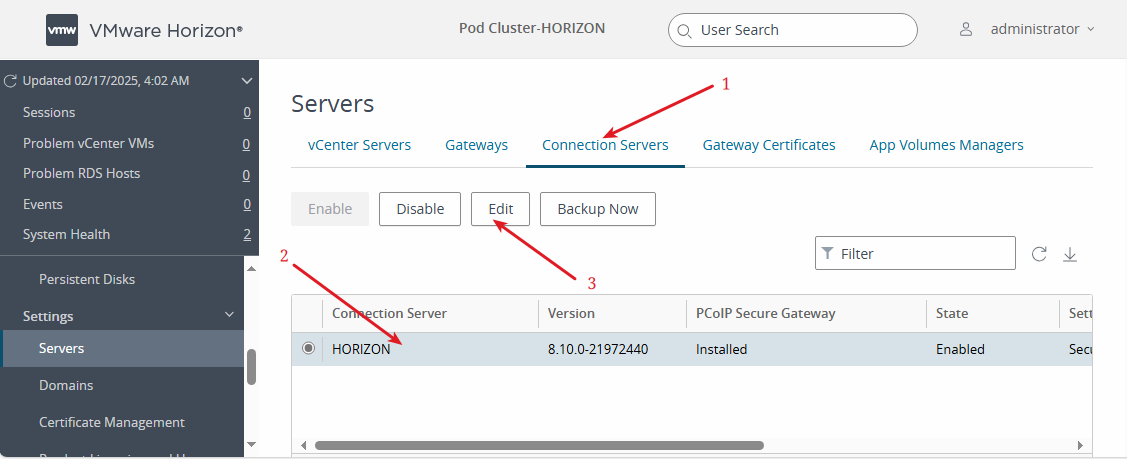
Create Identity Provider
In the Authentication tab:
- Set
Delegation of authentication to VMware Horizon (SAML 2.0 Authenticator)toAllow. - Click on
Manage SAML Authenticatorsto add a new authentication provider.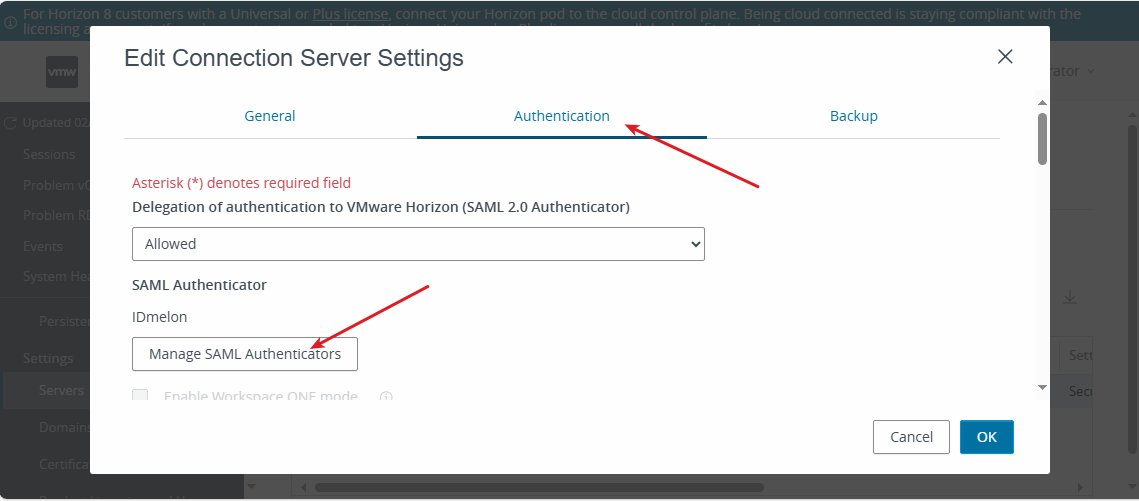
Click the Add button at the top.
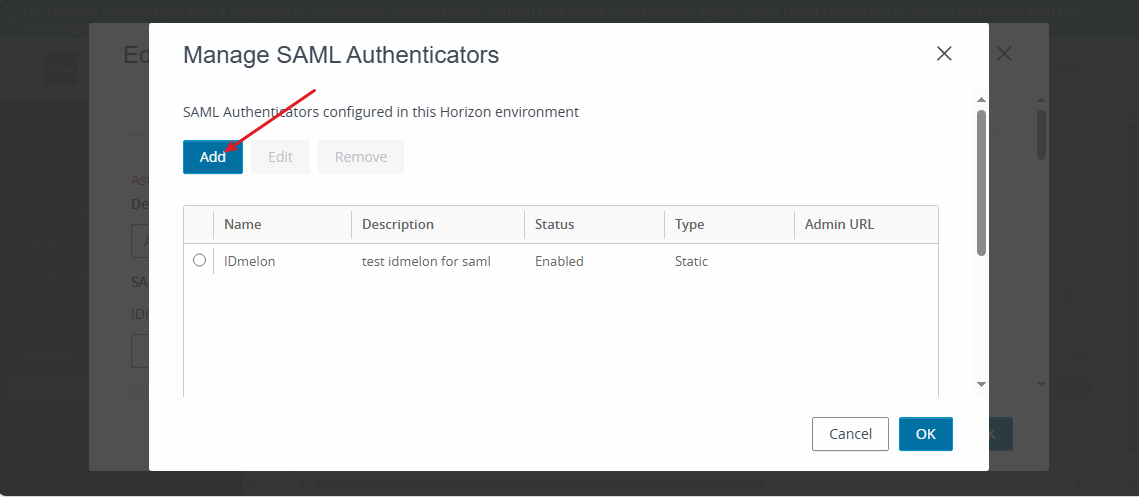
Choose Static Configuration.
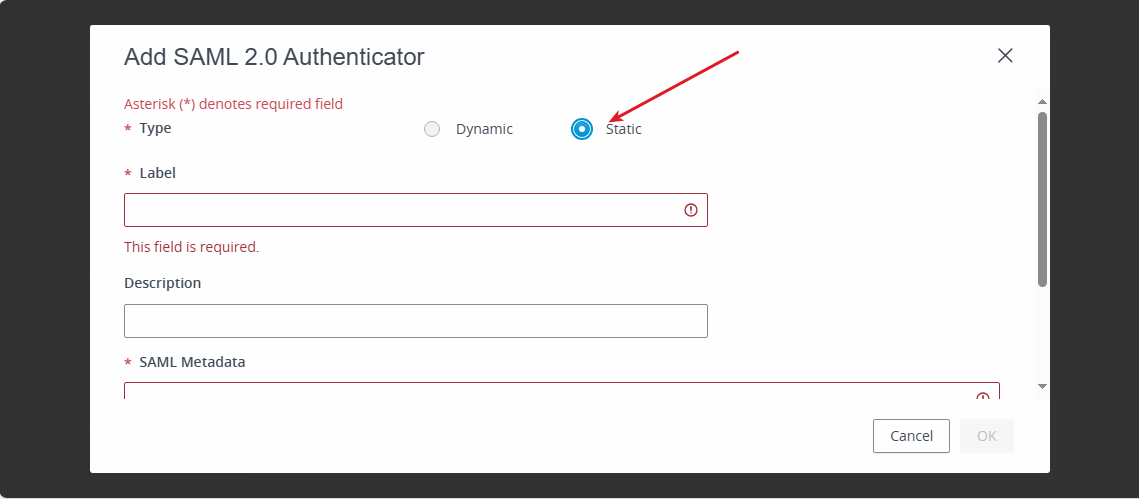
Paste the copied XML metadata into SAML Metadata and enter a name in Label.
Click OK to save changes.
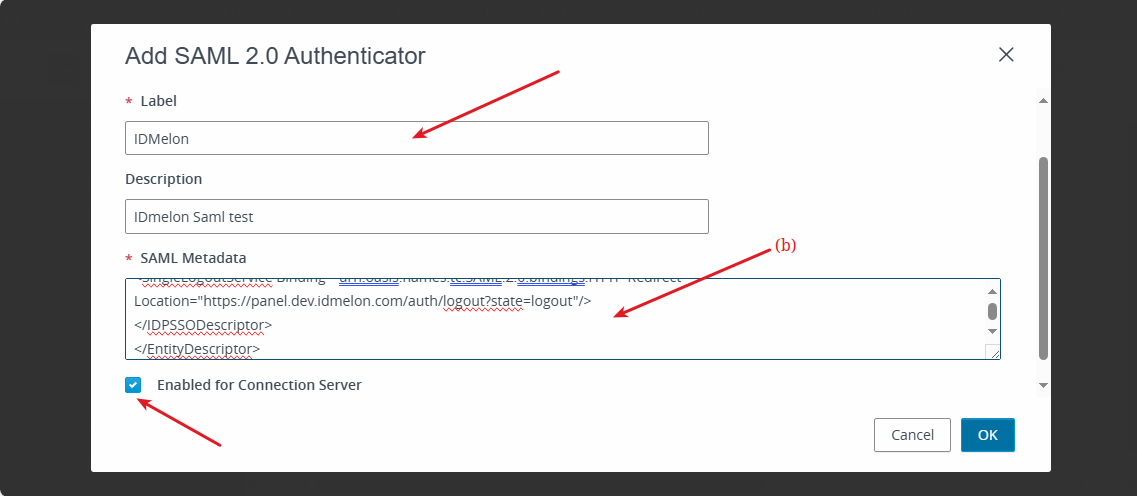
Step 3: Connect Unified Access Gateway (UAG) to IDmelon
Log in to your UAG admin panel:
https://<HORIZON_UAG_URL>:9443/admin.Click
SelectunderConfigure Manually.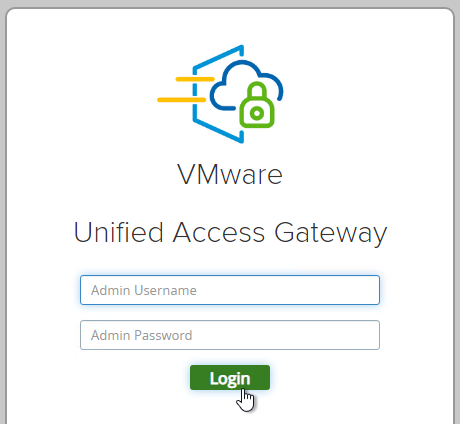
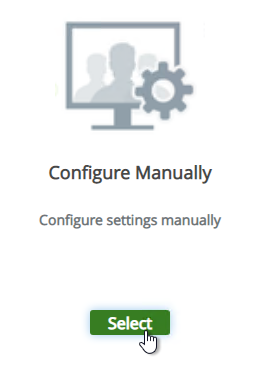
Scroll down to
Identity Bridging Settingsand clickUpload Identity Provider Metadata.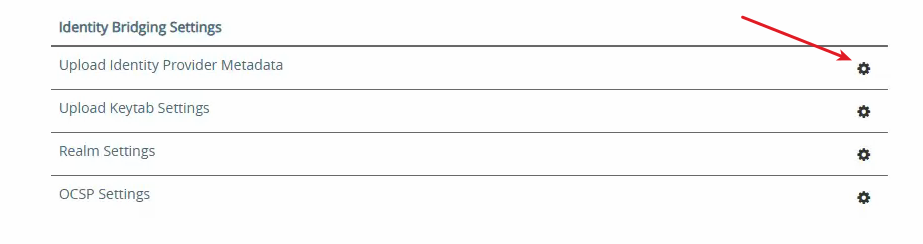
Configure the following:
- Set
Entity IDto the value provided by IDmelon. - Download Metadata from the IDmelon Panel and upload it.
- Click
Save.
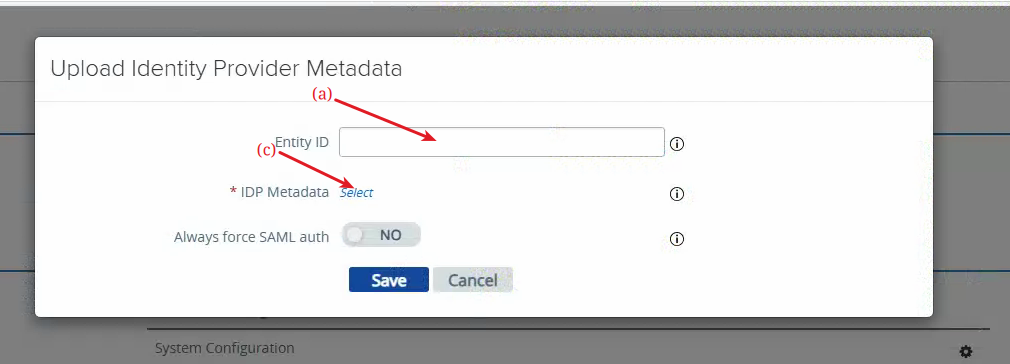
- Set
Click
SHOWnext toEdge Service Settings.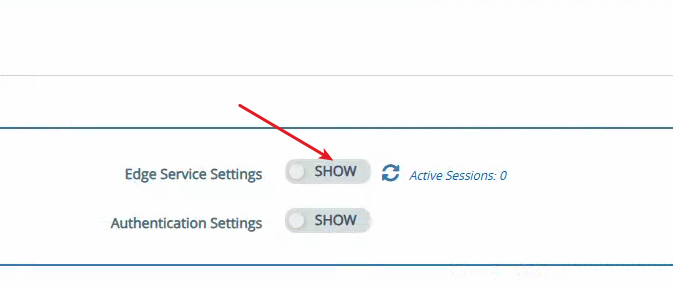
Click the gear icon next to
Horizon Settings.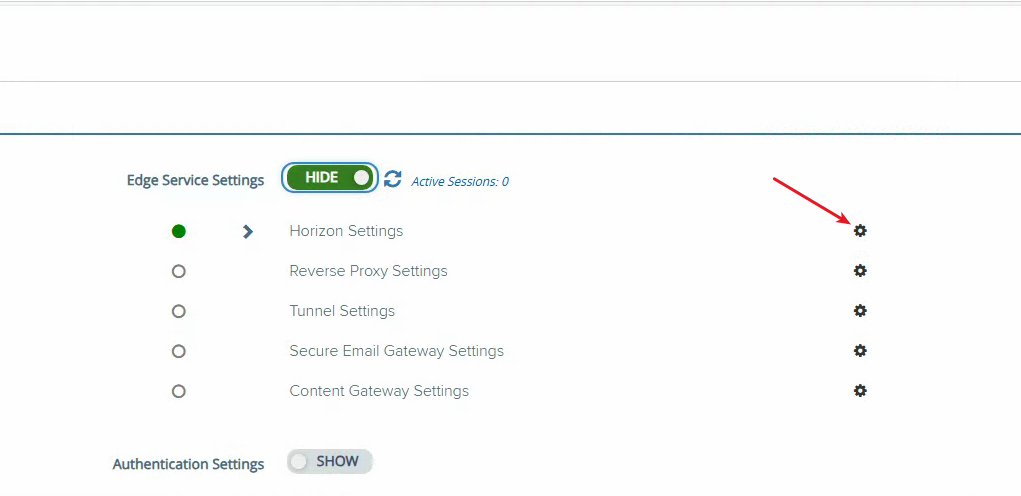
Click
Moreat the bottom of the page.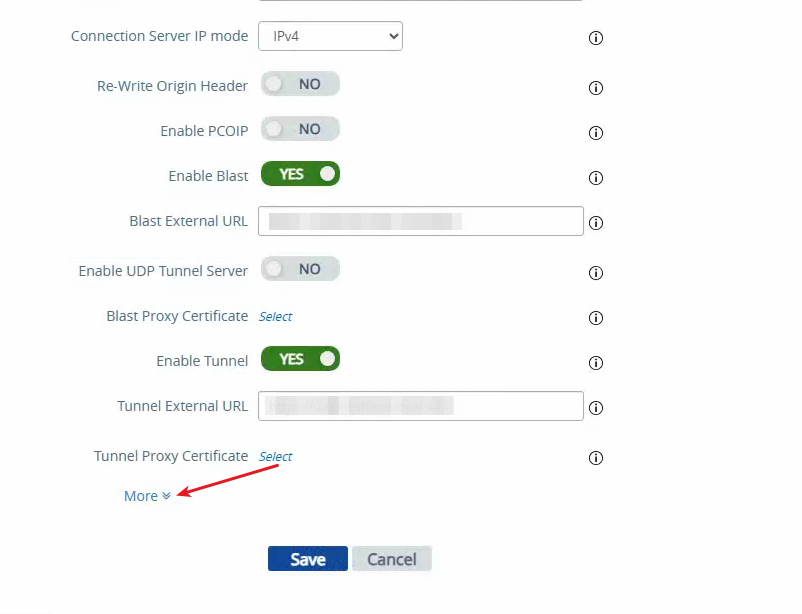
Configure authentication settings:
- Set
Auth MethodstoSAML. - In the
Identity Providerdrop-down, select the IDmelon provider. - Download the SAML service provider metadata and upload it to the IDmelon panel (SP SAML Configuration - Horizon UAG Metadata XML file).
- Scroll down and click
Save.
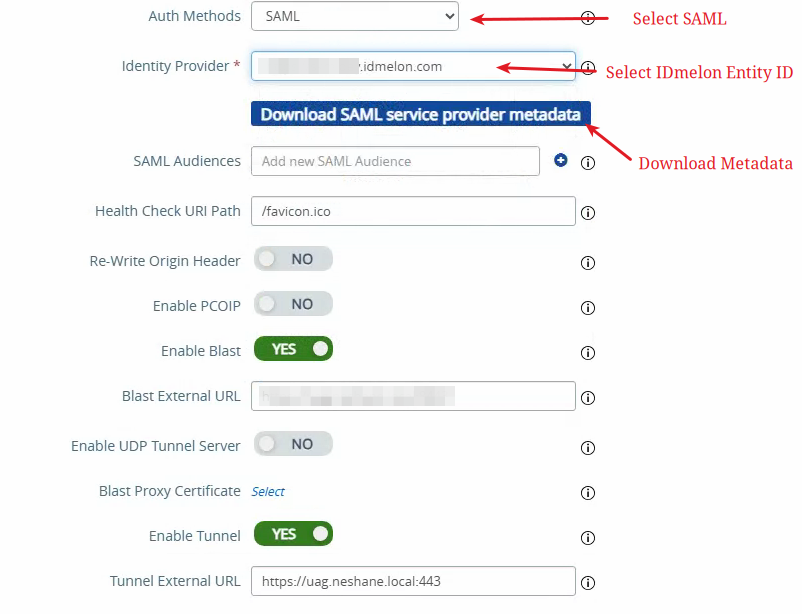
- Set
Troubleshooting
You have successfully integrated IDmelon as an Identity Provider (IdP) with VMware Horizon. To troubleshoot any issues, you can download logs from the bottom of the UAG admin panel.