Salesforce
⚠️ Important Notice
The content in this document is currently under review and will be updated soon. We are actively working on providing you with the most accurate and up-to-date information. Thank you for your patience and understanding.
In this document you are going to set up IDmelon as an external IdP to the Salesforce.
Login to Salesforce administration panel
In order to set up the connection, you will need to log into to your Salesforce administration panel.
To login to the Salesforce administration panel, click the Setting icon on the top right corner of Salesforce user panel page then Click Setup.
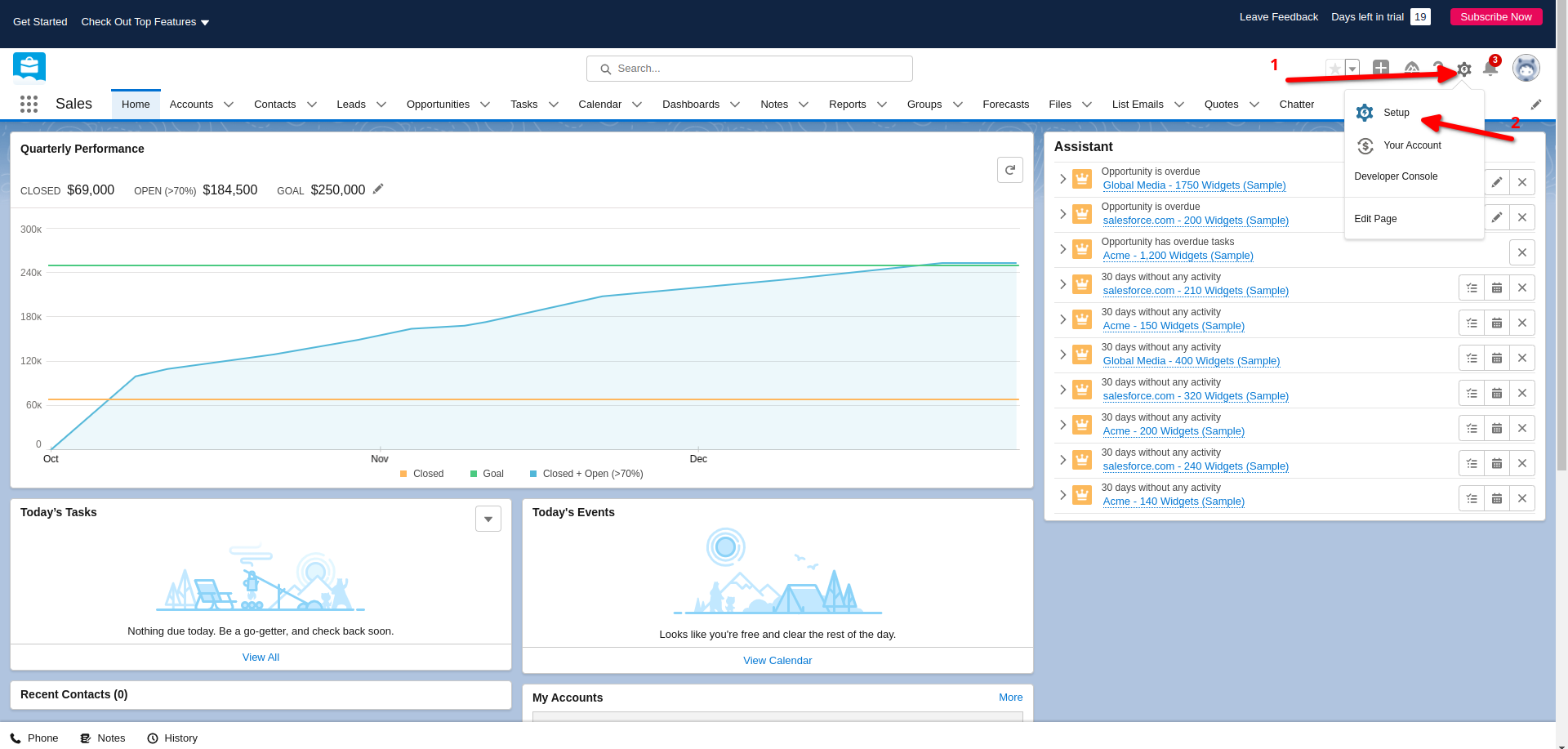
Add Identity Provider
In the Salesforce administration panel, from the side menu, navigate to the Security menu, then Click identity and finally select Single Sign-On Settings.
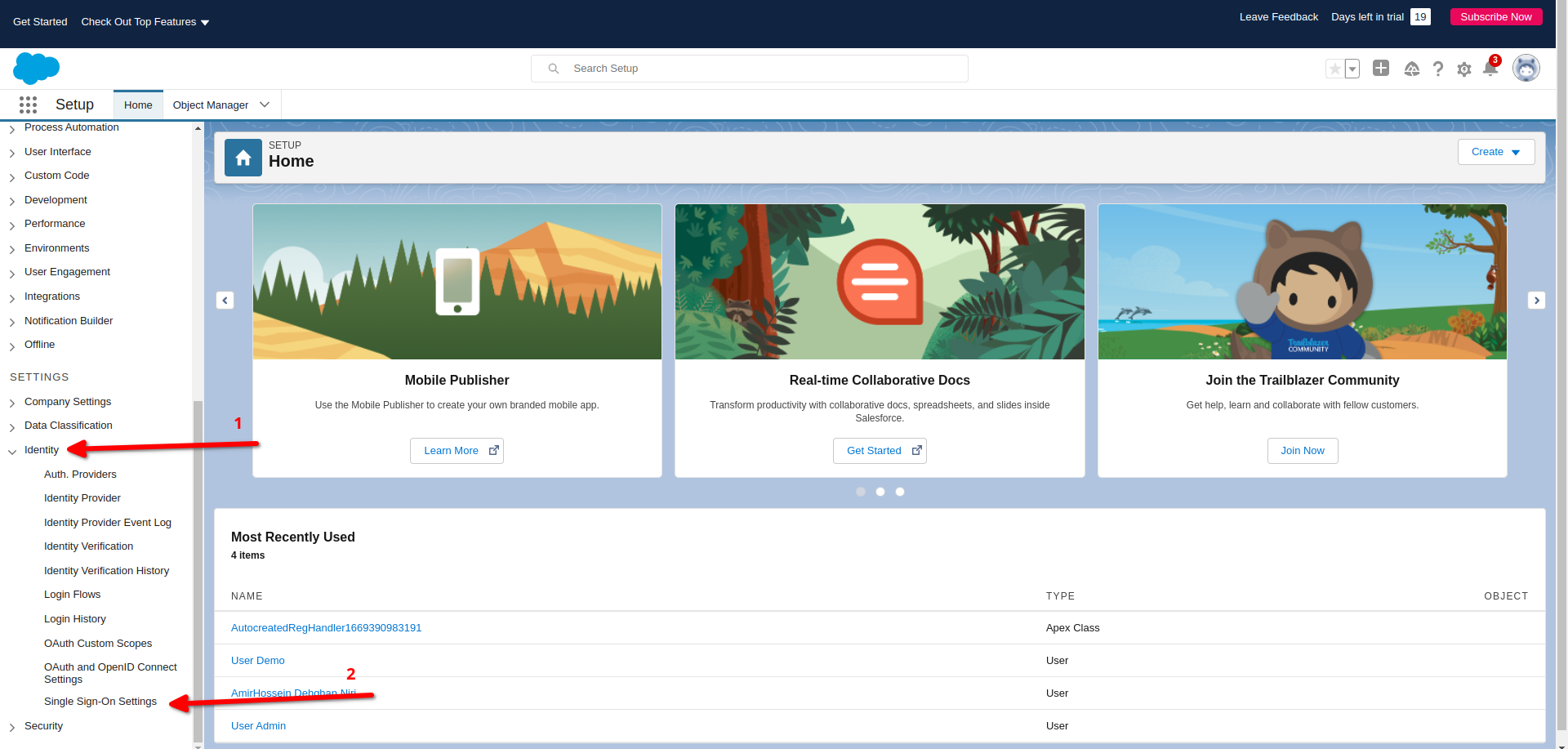
Then Check SAML Enable box from the main panel.
Under Single Sign-On Settings Click New.
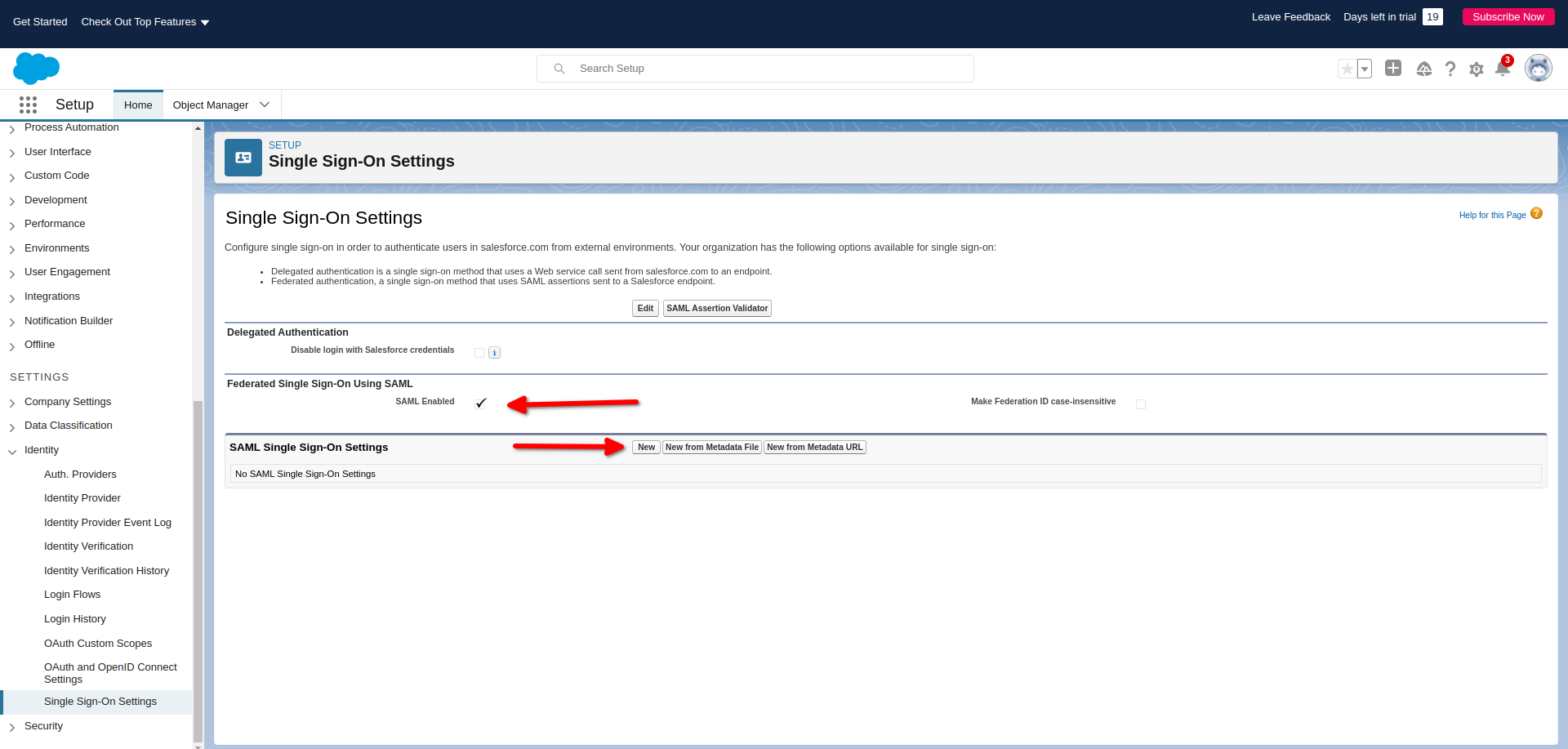
Configure SAML 2.0 IdP
To configure SAML 2.0 IdP, fill the values of settings as below.
- Click Name: Your custom name
- API Name: Your custom api name
Get all values for {..} from your IDmelon panel. If you are currently login here, you will see the replaced values instead.
- Issuer:
{{idp_issuer_uri}} - Entity ID:
Your custom salesforce portal- Example: https://idmelon_test_sso.my.salesforce.com
- IdP Signature Certificate :
{{idp_certificate_download_url}} - Request Signing Certificate :
Your salesforce certificate - Request Signature Method :
RSA_SHA256 - Assertion Decryption Certificate :
Assertion not encryptedorYour salesforce certificate - SAML Identity Type :
SAML Identity Type - SAML Identity Location :
Identity is in the NameIdentifier element of the Subject statement - Service Provider Initiated Request Binding : HTTP POST
- Identity Provider Login URL :
{{idp_single_sign_on_url}} - Custom Logout URL :
{{idp_single_sign_on_url}} - Click Save.
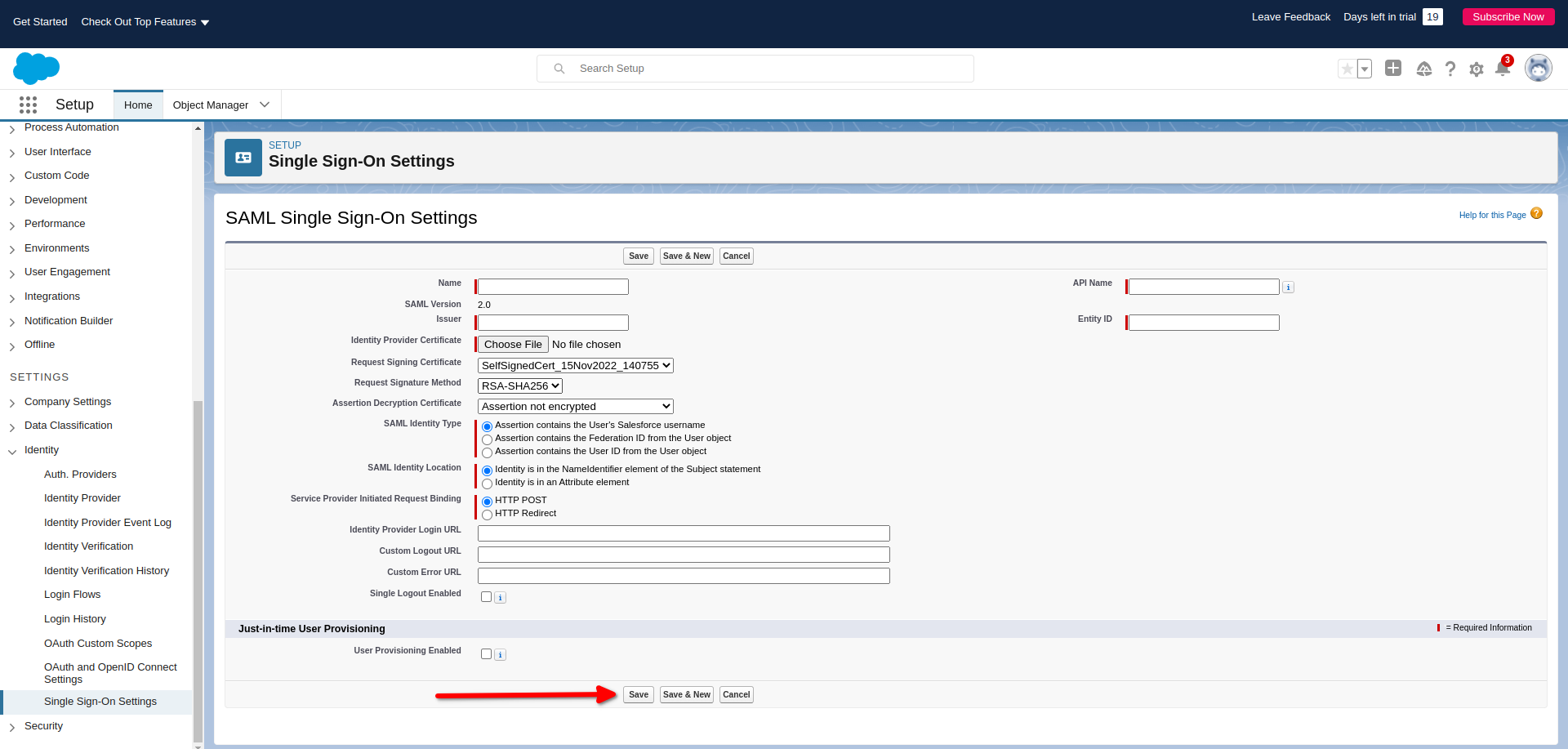
IDmelon SAML configuration
After completing previous SAML Single Sign-On Settings section and submitting the form, you can see a new IdP added to your list.
You should upload metadata file from this Salesforce panel to IDmelon Panel.
- Download -> Download Metadata File
You should copy values of below fields from the Salesforce panel to the IDmelon Panel:
- Entity ID
Your custom salesforce portal- Example https://idmelon_test_sso.my.salesforce.com
- Login URL : Copy and Paste to Assertion consumer service url
- Logout URL : Copy and Paste to Single Sign Logout url
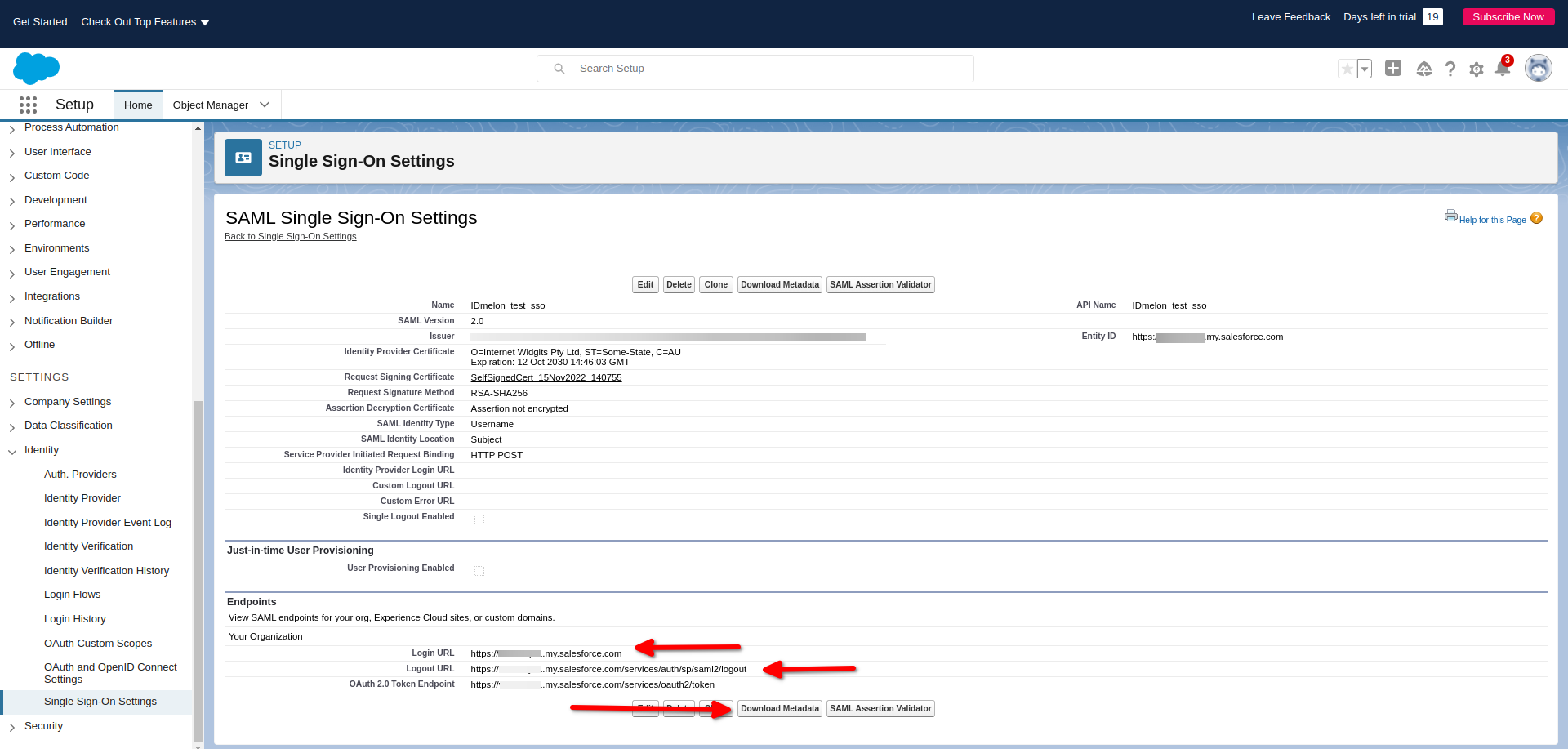
Add IDmelon to Salesforce Login Panel
In the Salesforce administration panel, from the side menu, navigate to the Company Settings menu, then Click My Domain.
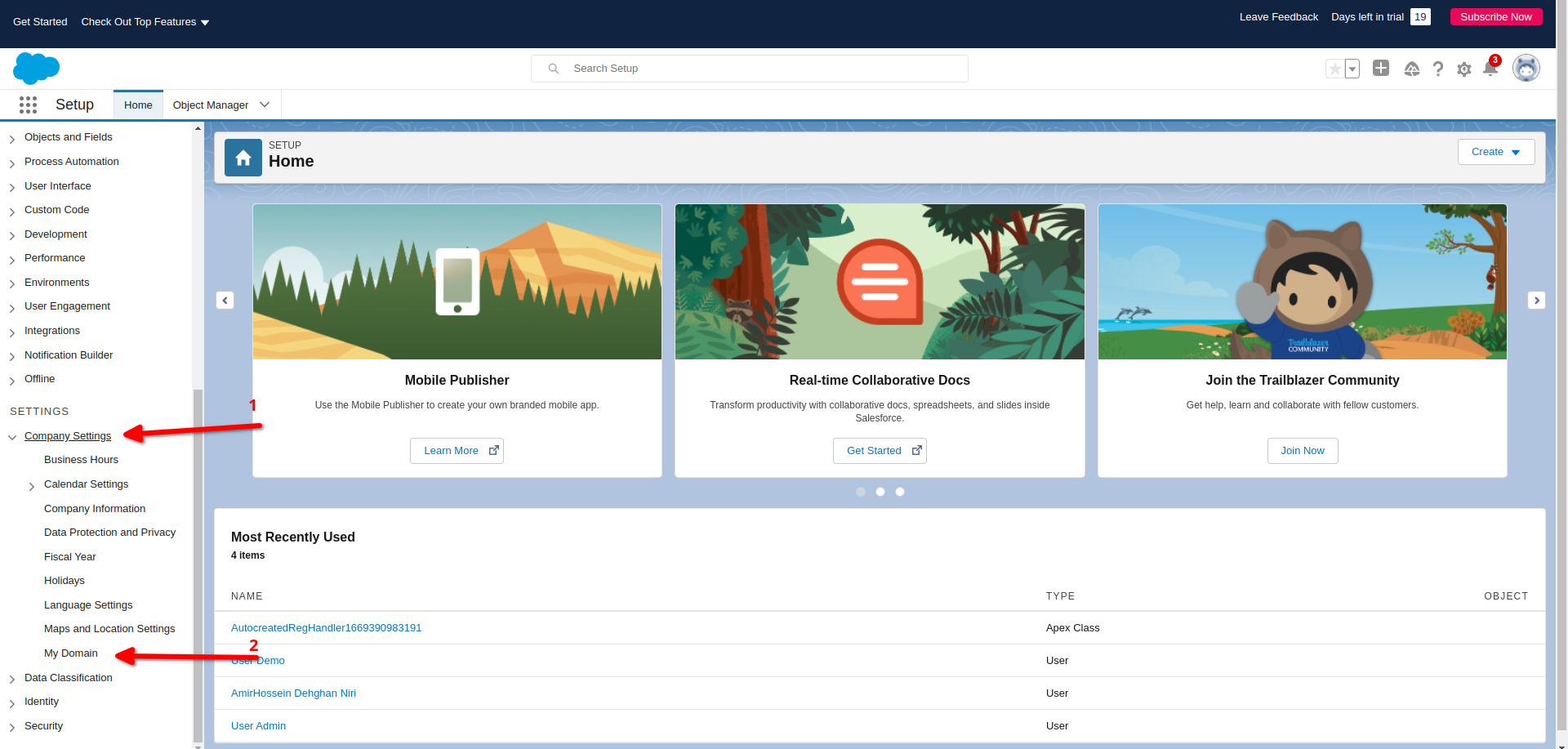
Scroll down to Authentication Configuration menu, then Click Edit.
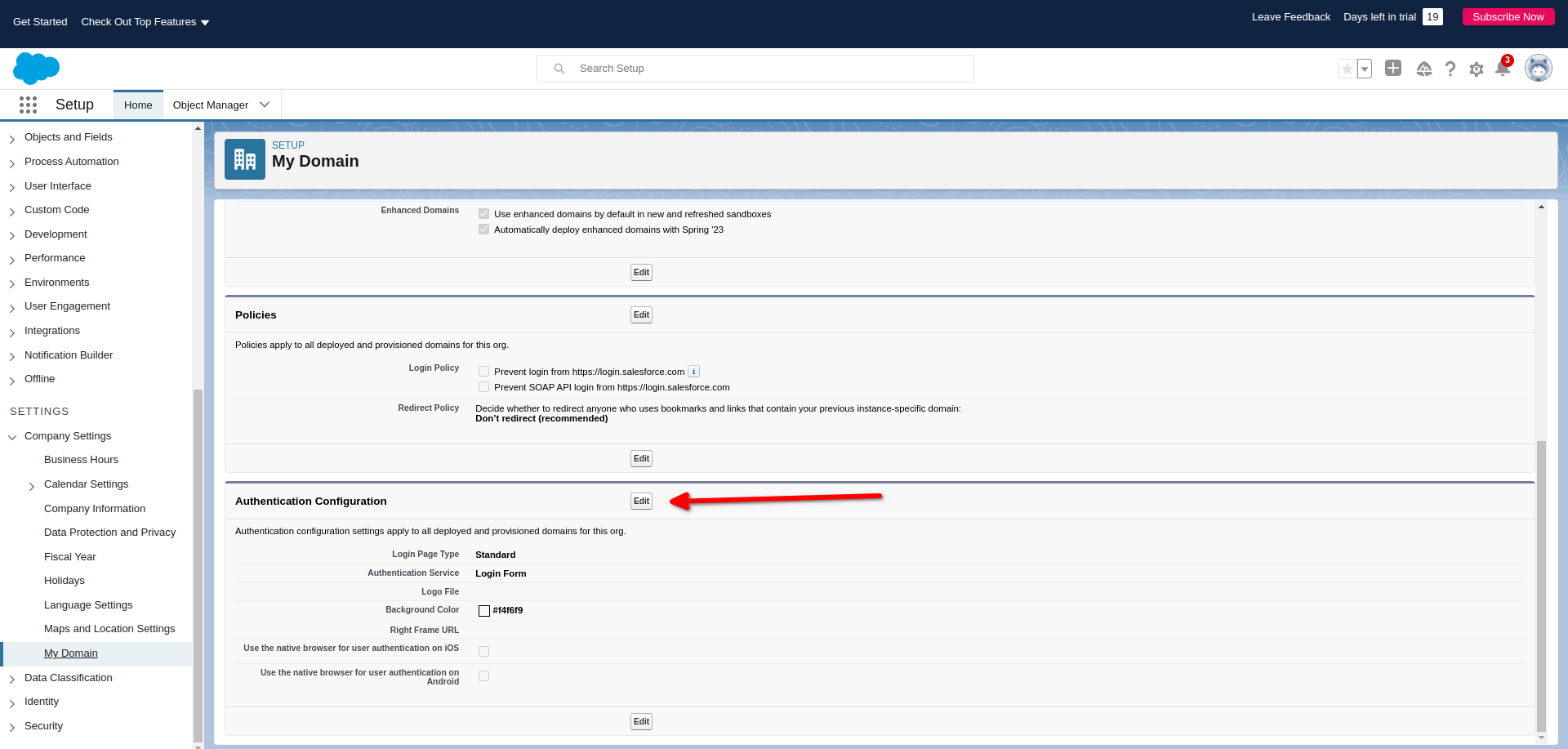
Under Authentication Configuration Dashboard, Check your custom IDP from Authentication Service check boxes.
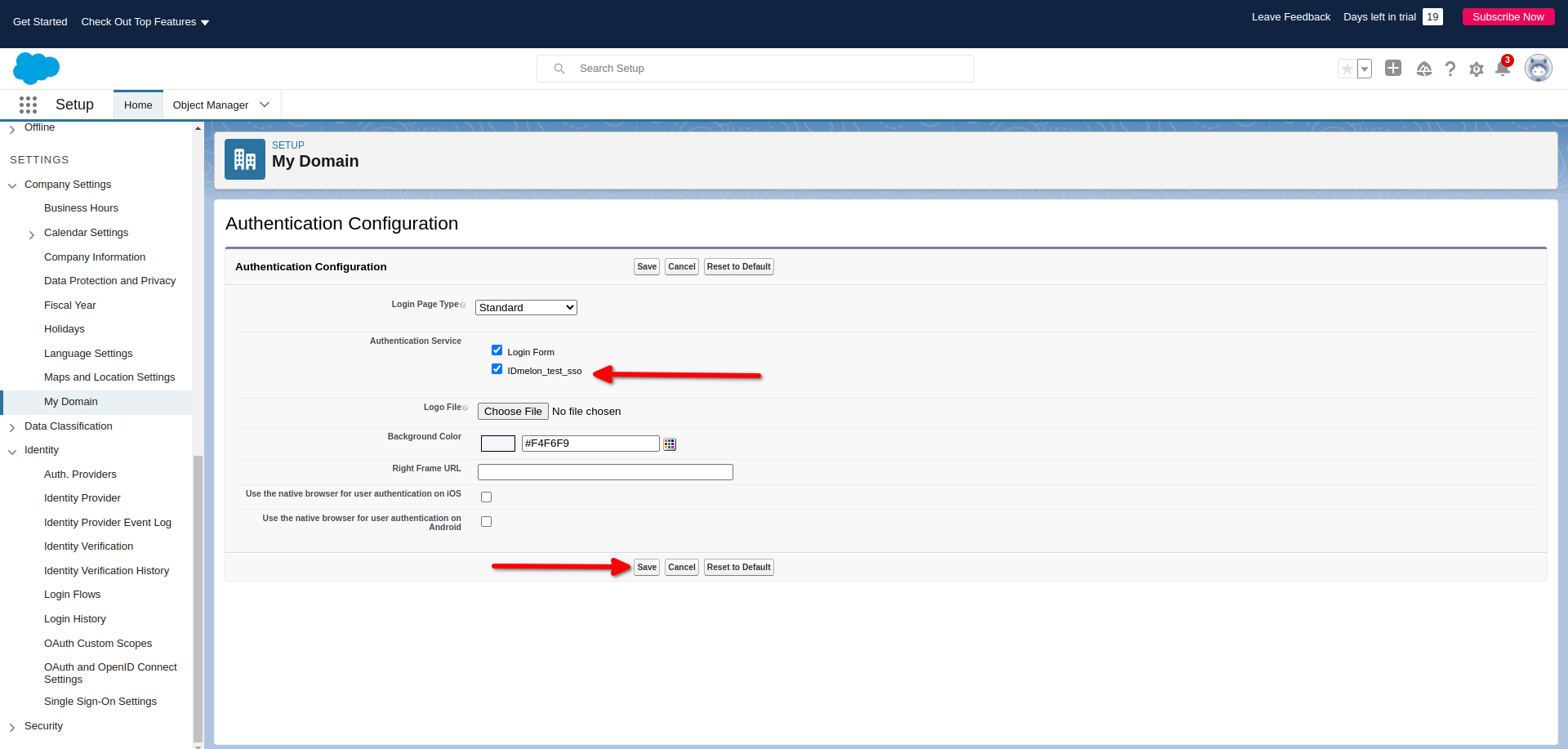
- Done